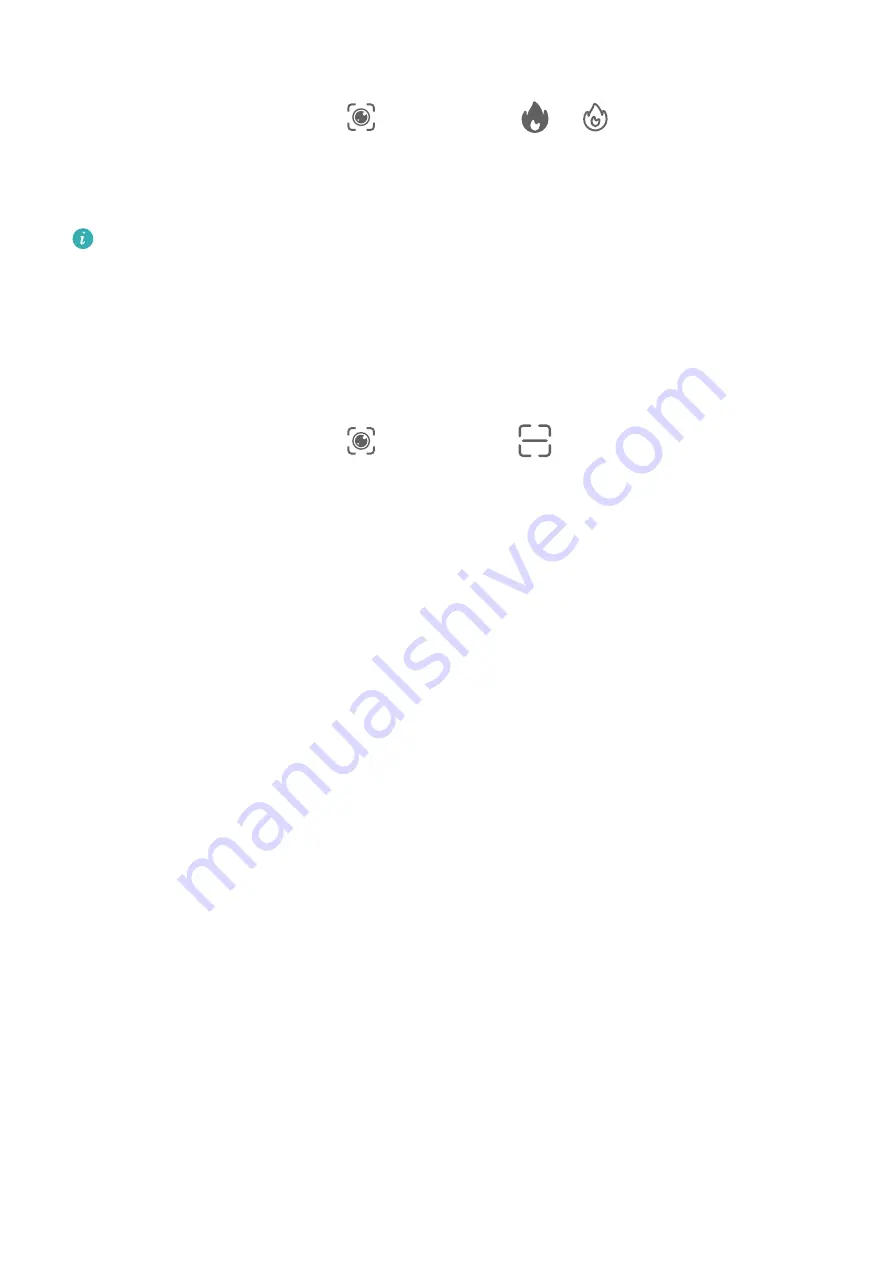
Scan and Count Calories with Camera
1
Go to Camera > Photo, touch
, and then touch
or
(depending on your device
model).
2
Position the food within the viewfinder and wait for information about the calories and
nutrients per 100 g to be displayed.
The information is for reference only.
Scan Codes for Services and Information
You can scan different types of QR codes and bar codes with AI Lens, and then touch the
identified result to be redirected to other pages for more services and information.
Scan Codes Using Camera
1
Go to Camera > Photo, touch
, and then touch
.
2
Position the QR code or barcode within the scan frame and wait for it to be recognised.
AI Touch
Enable AI Touch
When you see any content that you are interested in on your device, touch and hold the
screen with two fingers spread slightly apart to bring up AI Touch to learn more.
Go to Settings > HUAWEI Assistant > AI Touch and enable AI Touch.
Shop with AI Touch
When you see an item you wish to buy on your device, you can use AI Touch to quickly
search for the item and compare prices across multiple shopping platforms before making
the purchase.
Touch and Hold the Screen with Two Fingers for Visual Shopping
1
Go to Settings > HUAWEI Assistant > AI Touch and enable AI Touch.
2
When you see an item you wish to buy on your device, touch and hold the screen with
two fingers spread slightly apart to bring up AI Touch.
3
When several items are displayed on the screen, adjust the size and position of the
identification box to fit around the item you wish to identify.
4
You will be provided with purchase links to different shopping platforms once the object
has been recognised.
Easy Projection
Smart Features
37
Содержание Mate30 Pro 5G
Страница 1: ...User Guide ...






























