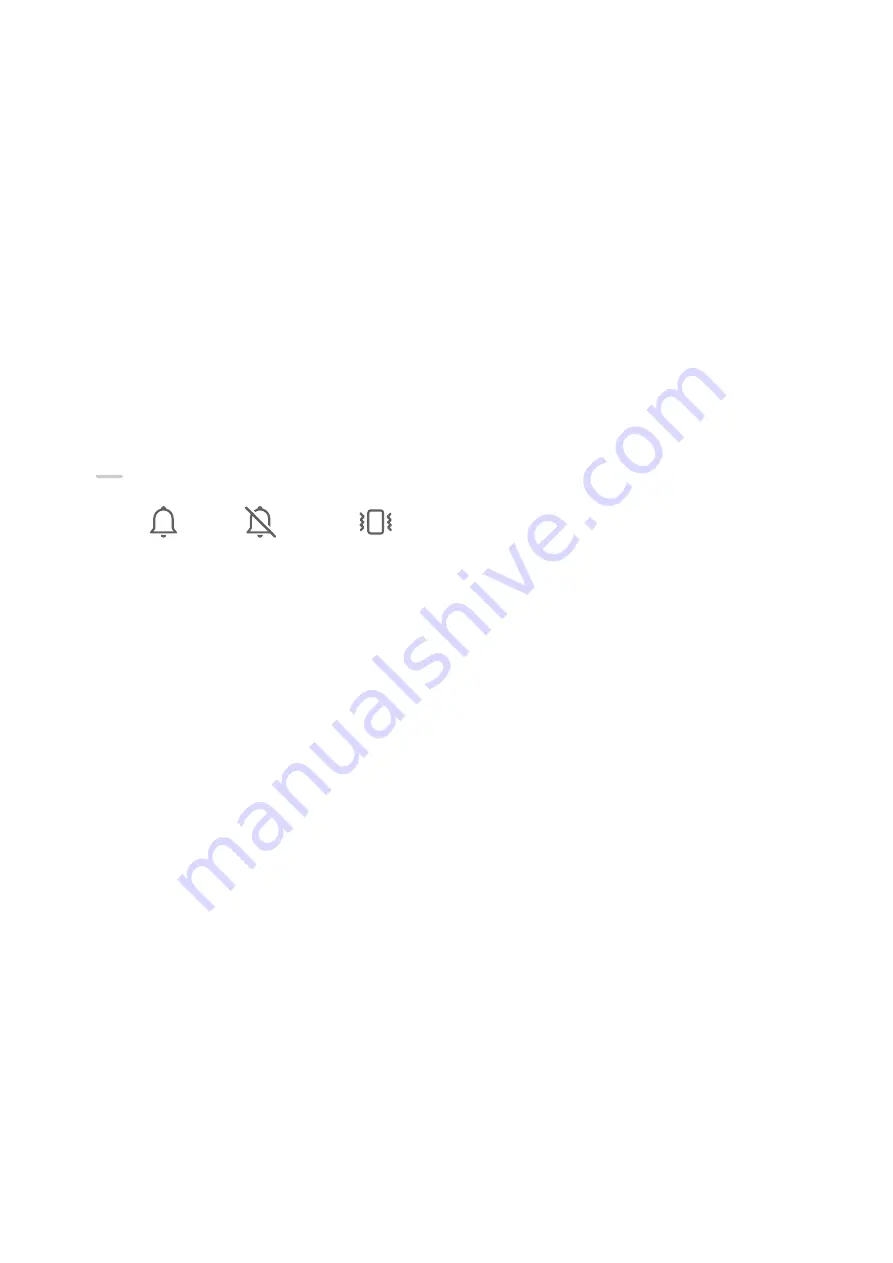
1
Go to Settings > Sounds & vibration and touch Phone ringtone, Messaging tone, or
Notification tone.
2
You can then:
•
Set a tone.
Select a preset tone, or touch Music on device to select a locally saved song.
If two SIM cards are being used, you can set the tones for them individually.
•
Set a vibration pattern.
Touch Vibration and select a vibration pattern as you prefer.
When Synchronised (default) is selected, your phone will vibrate according to the
rhythm of the tone.
For other options, the vibration pattern of your phone is fixed.
Use a Shortcut to Switch Between Sound, Vibration, and Silent Modes
1
Swipe down from the upper right edge of the screen to display Control Panel and touch
to expand the shortcut switches panel (depending on your device model).
2
Touch
Sound,
Silent, or
Vibration to switch between different modes.
In Sound mode, your device plays all sounds as normal.
In Silent mode, your device only mutes the ringtones for incoming calls, messages,
notifications, and some third-party app notifications. Other sounds, including alarms, voice
calls, music, videos, and games, will not be muted.
In Vibration mode, your device is muted and vibrates to provide discreet alerts for calls or
messages.
You can also go to Settings > Sounds & vibration to switch between Sound, Vibration, and
Silent modes.
Set the Default Volume
Go to Settings > Sounds & vibration and you can then set the default volume for the
following items:
•
Ringer, Messages, Notifications
•
Alarms
•
Music, Videos, Games
•
Calls
Set More settings
On the Sounds & vibration screen, touch More settings, and set more notification methods
according to your preferences. For example, you can set Screen lock and Screen touch.
Enter Text
Essentials
20
Содержание Mate30 Pro 5G
Страница 1: ...User Guide ...
















































