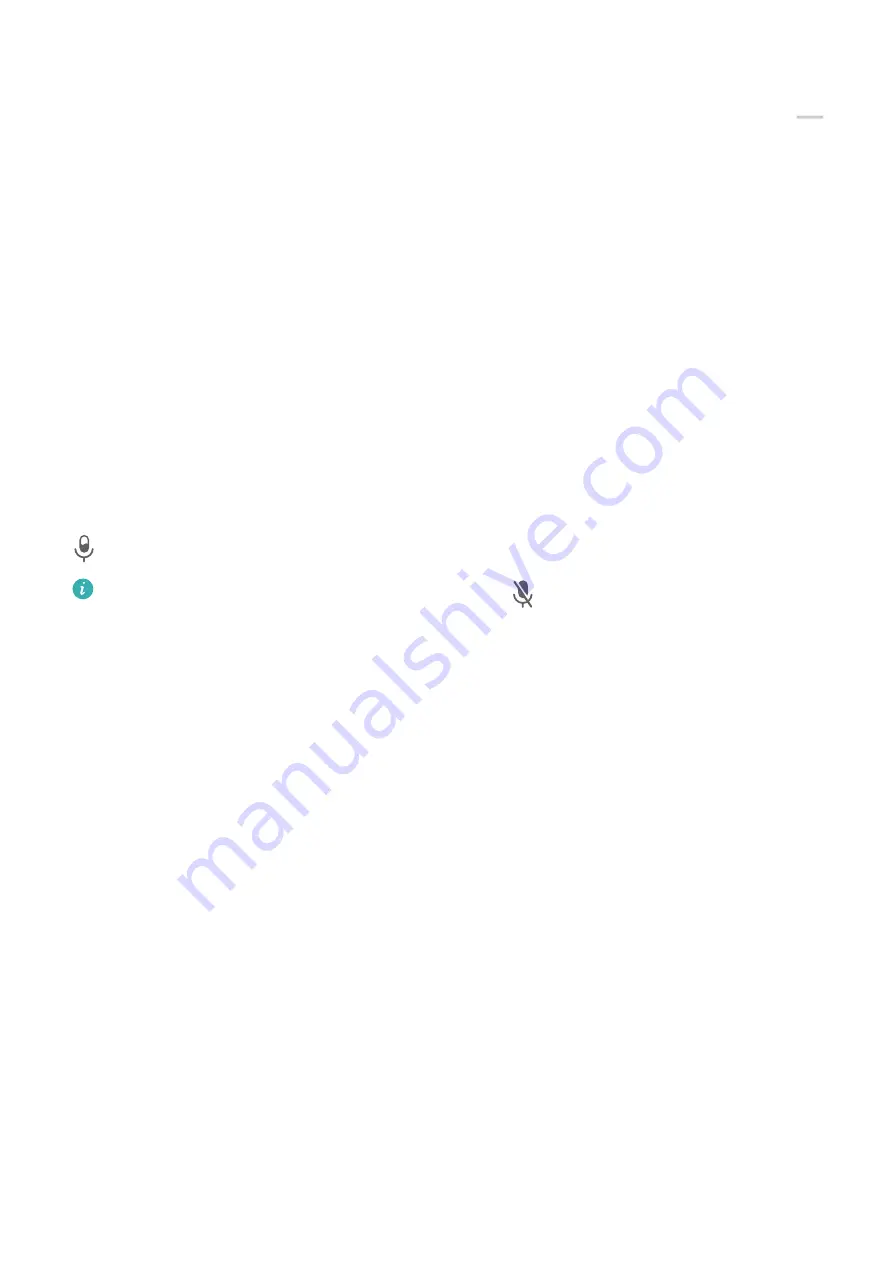
Use a Shortcut to Start Screen Recording
1
Swipe down from the upper right edge of the screen to display Control Panel, touch
to expand the shortcut switches panel(depending on your device model), and touch
Screen Recorder to start screen recording.
2
To stop the recording, touch the timer at the top of the screen.
3
The recording will be saved in Gallery.
Use Two Knuckles to Start Screen Recording
1
Go to Settings > Accessibility features > Shortcuts & gestures > Record screen, and
ensure that Record screen is enabled.
2
Knock the screen twice in quick succession with two knuckles to start screen recording. To
stop recording, knock twice again.
Record Your Voice During Screen Recording
You can enable the microphone to record your voice while recording the screen.
After starting a screen recording, touch the microphone icon and ensure that it is displayed as
. You can now record your voice.
If the microphone is disabled (if it is displayed as
), you will only be able to record
system sounds, such as music. If you don't want any system sounds in your screen
recording, mute your device and turn off any music or other media sounds before starting
the screen recording.
Adjust Sound Settings
Adjust Sound Settings
Press the Power Button to Mute Your Device When It Rings
When your device rings for an incoming call or alarm, you can press the Power button to
mute it.
Flip to Mute
When there is an incoming call, you can flip your device to mute it.
To use this feature, go to Settings > Accessibility features > Shortcuts & gestures > Mute
ringtone/Reduce volume and make sure that Flip to mute ringtone is enabled.
Change the Sounds and Vibration Settings
You can set the messaging tone, notification tone, and call ringtone depending on your
preferences, as well as set the vibration pattern.
Essentials
19
Содержание Mate30 Pro 5G
Страница 1: ...User Guide ...






























