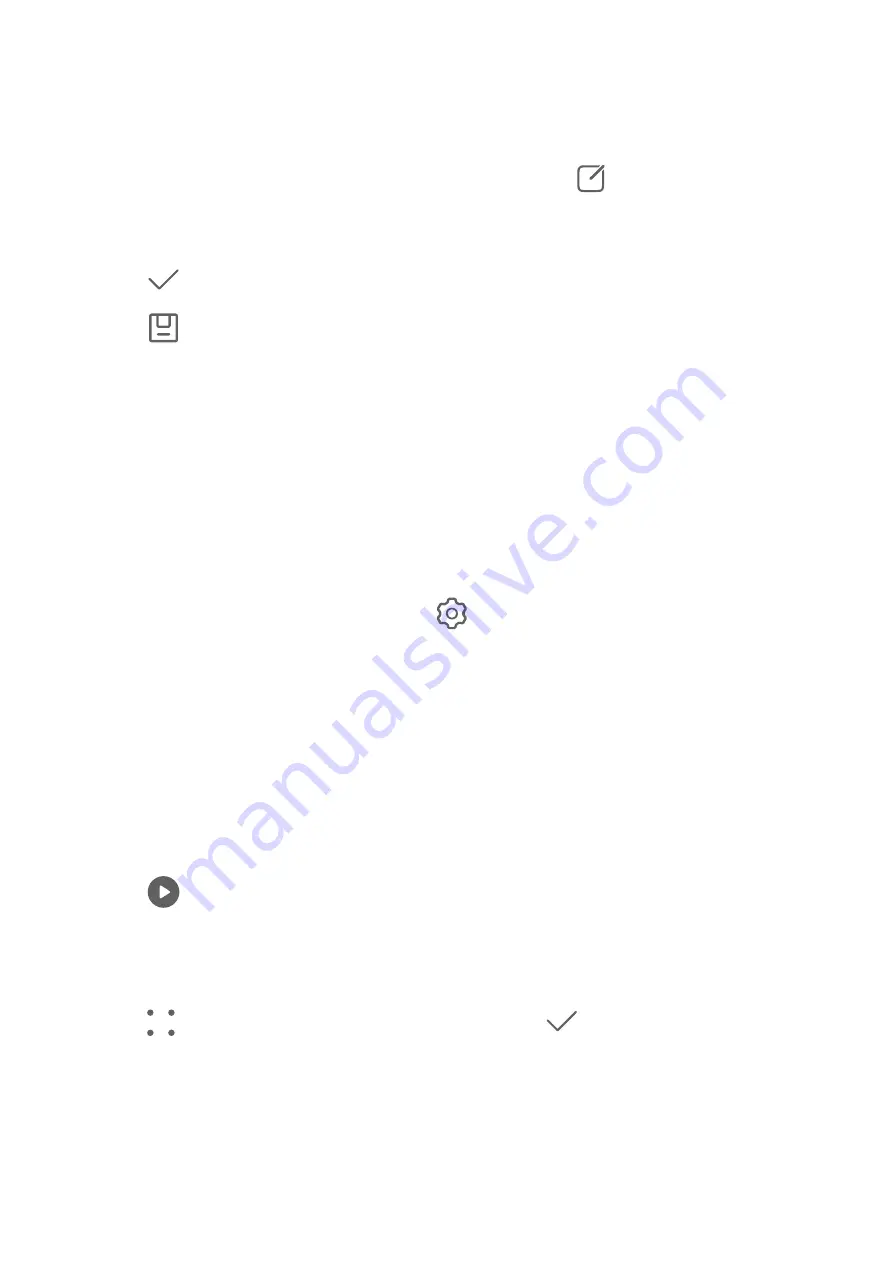
Adjust document
If an image of a document is skewed, you can use the Adjust document function in Gallery
to straighten the image.
1
Open Gallery, touch an image of a document, then touch
.
2
Go to Smart > Adjust document and drag the four corners to select the area to be
straightened.
3
Touch
. Your phone will then straighten the selected area.
4
Touch
and follow the onscreen instructions to save the image to the same album as
the original image.
Highlights
Introduction to Highlights
Gallery automatically creates Highlights albums from your best photos and videos based on
time, location, and theme information, and even generates a short video clip so you can walk
down memory lane and instantly relive the good times.
•
To start using Highlights, go to Camera >
and enable Location tag.
•
Highlights albums are created automatically when your phone is charging and connected
to a Wi-Fi network, the screen is turned off, and the battery has sufficient power. It may
take a while for the albums to be created.
Highlights albums will not be automatically generated if there are not enough relevant
photos.
View Highlights Videos
1
Go to Gallery > Highlights and touch an album.
2
Touch
to play the video.
Change the Highlights Album Cover
1
On the Highlights tab, touch an album.
2
Go to
> Change cover, select a photo, then touch
.
Share Highlights
You can share Highlights as videos or images with friends.
Share Highlights videos as videos
1
If you have edited and exported a Highlights video, the exported video can be found in
Gallery > Albums > Video Editor.
Camera and Gallery
62




























