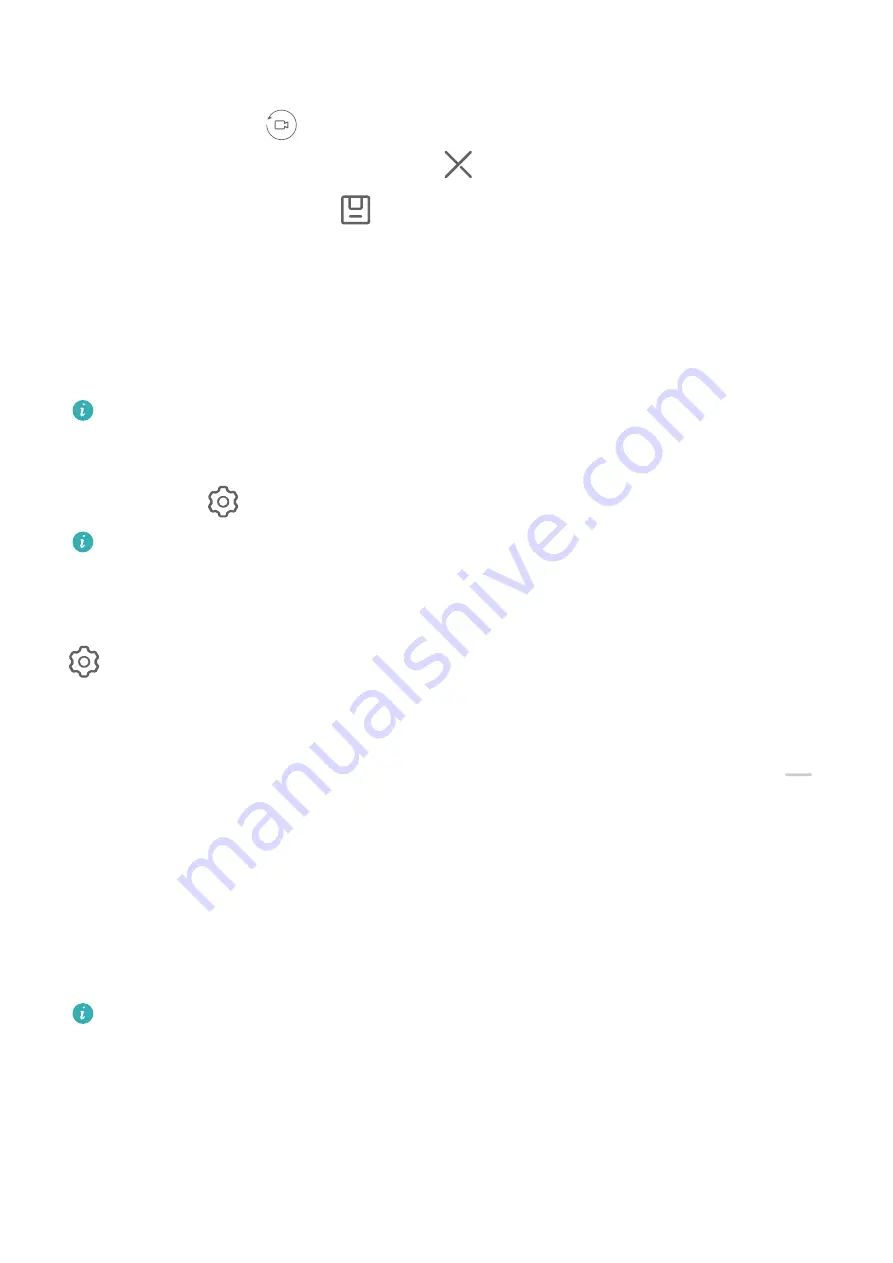
5
When you are finished, your phone will automatically splice the shots and create a video
clip with music. If you are unsatisfied with any of the shots, touch the preview frame of
the shot, then touch
and follow the onscreen instructions to retake the shot.
If you are unsatisfied with all shots, touch
to remove them all and shoot again.
6
When you are finished, touch
to export the video to the Videos album.
Adjust Camera Settings
Adjust Camera Settings
You can adjust the camera settings to take photos and videos more quickly.
The following features may not be available in some camera modes.
Adjust the Aspect Ratio
Go to Camera >
> Aspect ratio and select an aspect ratio.
This feature is not available in some modes.
Enable Location Tags
To enable Location tag, enable Location Services for your phone first, then go to Camera >
. Your photos and videos will then be tagged with location information.
You can touch and swipe up on a photo or video in Gallery to view its shooting location.
To enable Location Services on your phone:
•
Swipe down from the upper right edge of the phone to display Control Panel, touch
to
expand the shortcut switches panel (depending on your device model), and enable
Location.
•
Go to Settings > Location and enable Access my location.
Add Device Watermarks
Enable Add watermark. Photos and videos shot with the rear camera will have a device
watermark added.
Adding a device watermark to videos is not supported on certain phones.
Use the Assistive Grid to Compose Your Photos
Use the assistive grid to help you line up the perfect shot.
1
Enable Assistive grid. Grid lines will then appear in the viewfinder.
2
Place the subject of your photo at one of the intersecting points, then touch the shutter
button.
Camera and Gallery
56






























