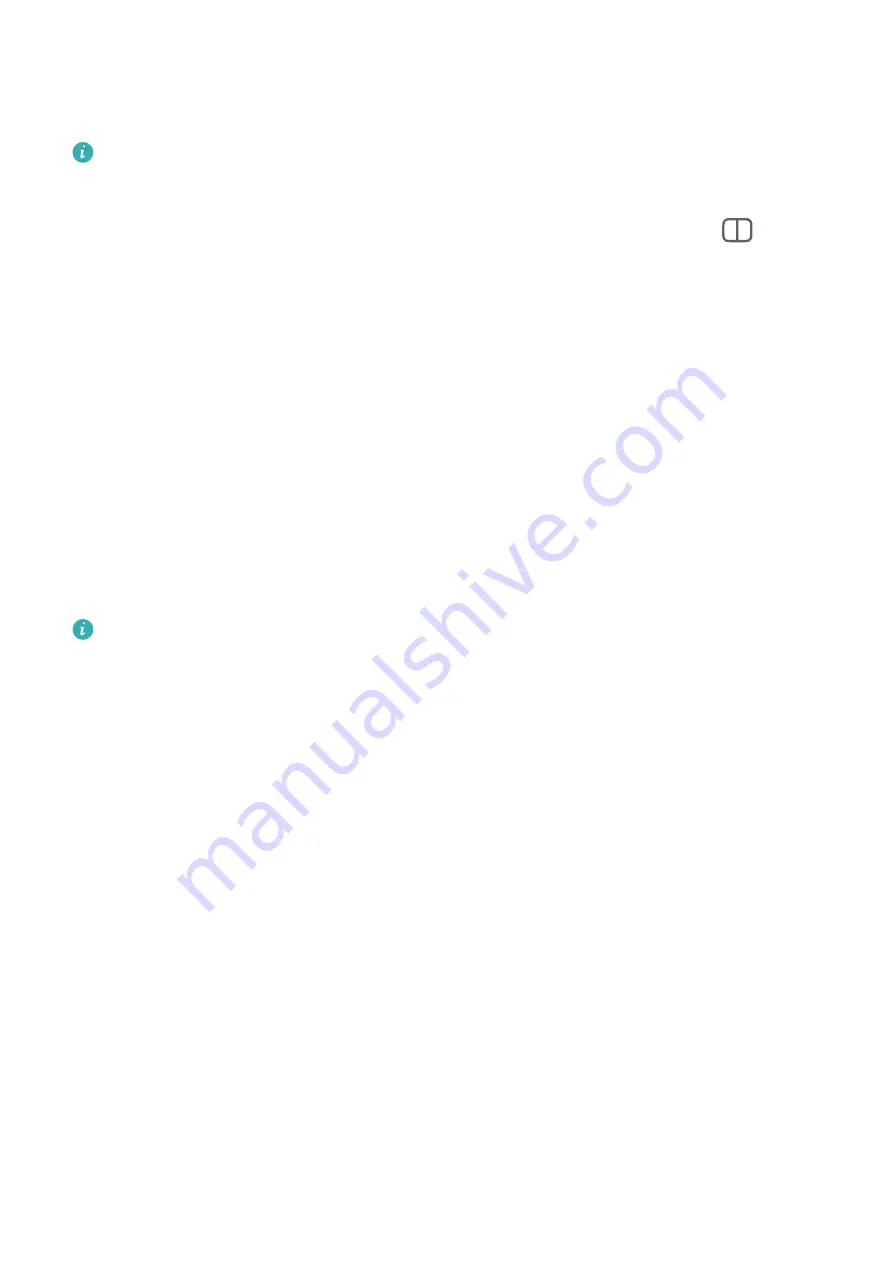
•
If you reduce a normal-sized floating window to the smallest possible size, and then release
the window, it will automatically shrink into a small floating window that remains fixed to
the upper right corner of the screen.
Double-tapping the small floating window will return the app to a full screen display.
Splitting the screen
1
When an app is displayed in full-screen mode, swipe up from the bottom to
in the
top left corner of the screen.
2
Then open another app to display both apps in split-screen mode.
Enable App Multiplier
App Multiplier displays the home and content screens for supported apps in separate
windows, so that you can browse and multi-task with greater ease when your foldable phone
is unfolded.
1
Go to Settings > Display & brightness > Split-view, and turn on the switch next to the
app you wish to use in the Compatible with App Multiplier list.
2
Open the app that has App Multiplier enabled. The app's home screen will display in the
center of the screen. Touch any desired content on the app's home screen. The home
screen will relocate to the left side of the screen, and the content screen will display in a
new window on the right.
If the home screen entry does not display any additional content, the app will continue to
display in a single window.
Show Date and Time When the Screen Is Off
Always On Display
With Always On Display enabled, the lock screen will show the date, time, and more when
the screen is off.
Enable Always On Display
1
Go to Settings > Home screen & wallpaper > Always On Display, and enable Always
On Display.
2
Set Display mode as prompted.
Set the Style for Always On Display
You can customize the display style for Always On Display (AOD) on your phone according to
your preferences.
Select a GIF Image or Moving Picture
You can select a local image (such as a GIF image or moving picture) for Always On Display
to make your display stand out.
Essentials
22
















































