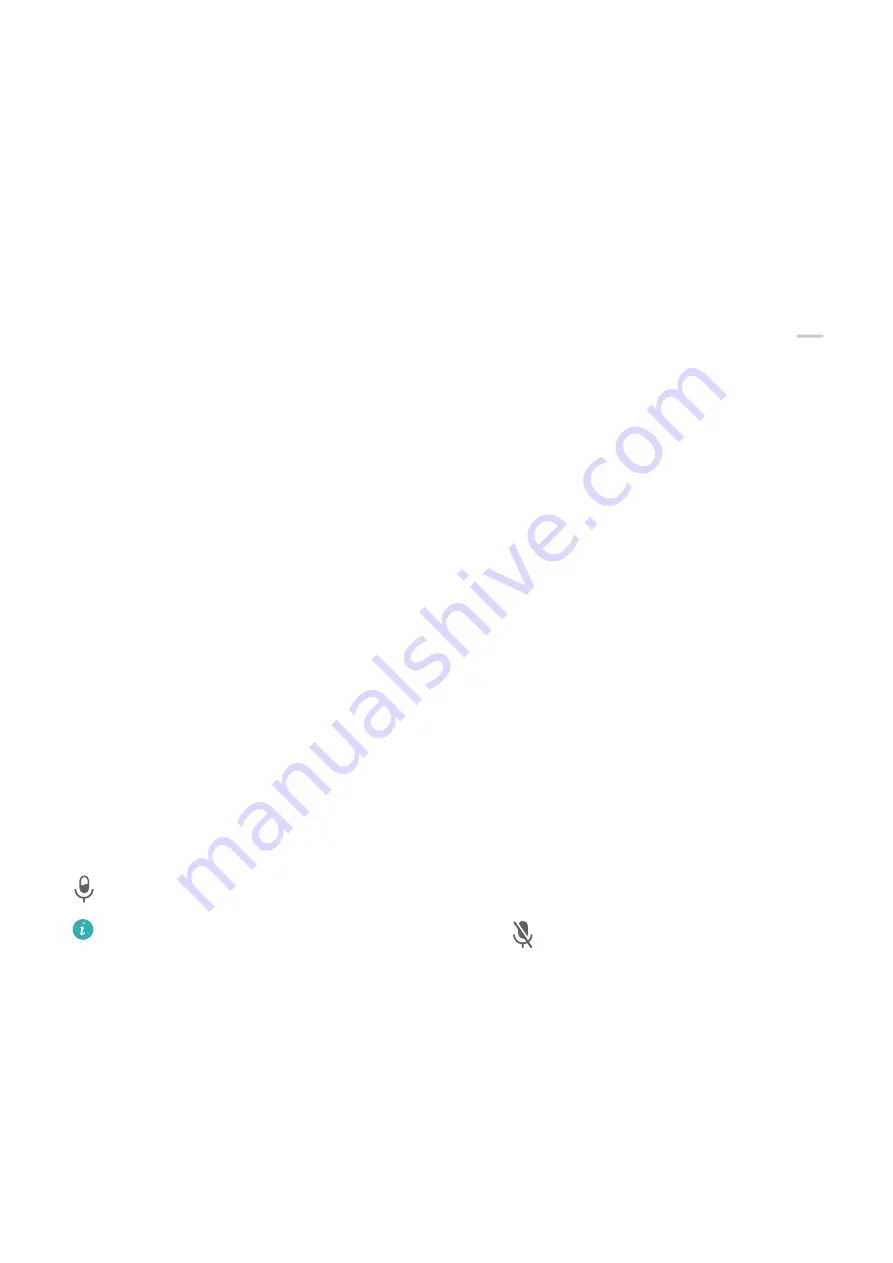
Record the Screen
Record your screen activities in sharable videos to compose a tutorial, show off your
awesome gaming skills, and a lot more.
Use a Key Combination to Start Screen Recording
Press and hold the Power and Volume up buttons simultaneously to start screen recording. To
stop recording, press and hold both buttons again.
Use a Shortcut to Start Screen Recording
1
Swipe down from the upper right edge of the screen to display Control Panel, touch
to expand the shortcut switches panel (depending on your device model), and touch
Screen Recorder to start screen recording.
2
To stop the recording, touch the timer at the top of the screen.
3
The recording will be saved in Gallery.
Start a Screen Recording with just Two Knuckles
1
Before using knuckle gestures, use either of the following methods to make sure that all
necessary features are enabled (depending on your device model):
•
Go to Settings > Accessibility features > Shortcuts & gestures > Record screen and
enable Record screen.
•
Go to Settings > Accessibility features > Motion control > Take screenshot and
enable Smart screenshot.
2
Knock the screen twice in quick succession with two knuckles to start a screen recording.
To stop recording, knock twice as before.
Record Your Voice During Screen Recording
You can enable the microphone to record your voice while recording the screen.
After starting a screen recording, touch the microphone icon and ensure that it is displayed as
. You can now record your voice.
If the microphone is disabled (if it is displayed as
), you will only be able to record
system sounds, such as music.
Enter Text
Use Celia Keyboard
Celia Keyboard is a secure and intuitive keyboard developed by Huawei. It supports efficient
voice inputs, smooth handwriting, an emulated mechanical keyboard, as well as 170+ input
languages.
Essentials
16
















































