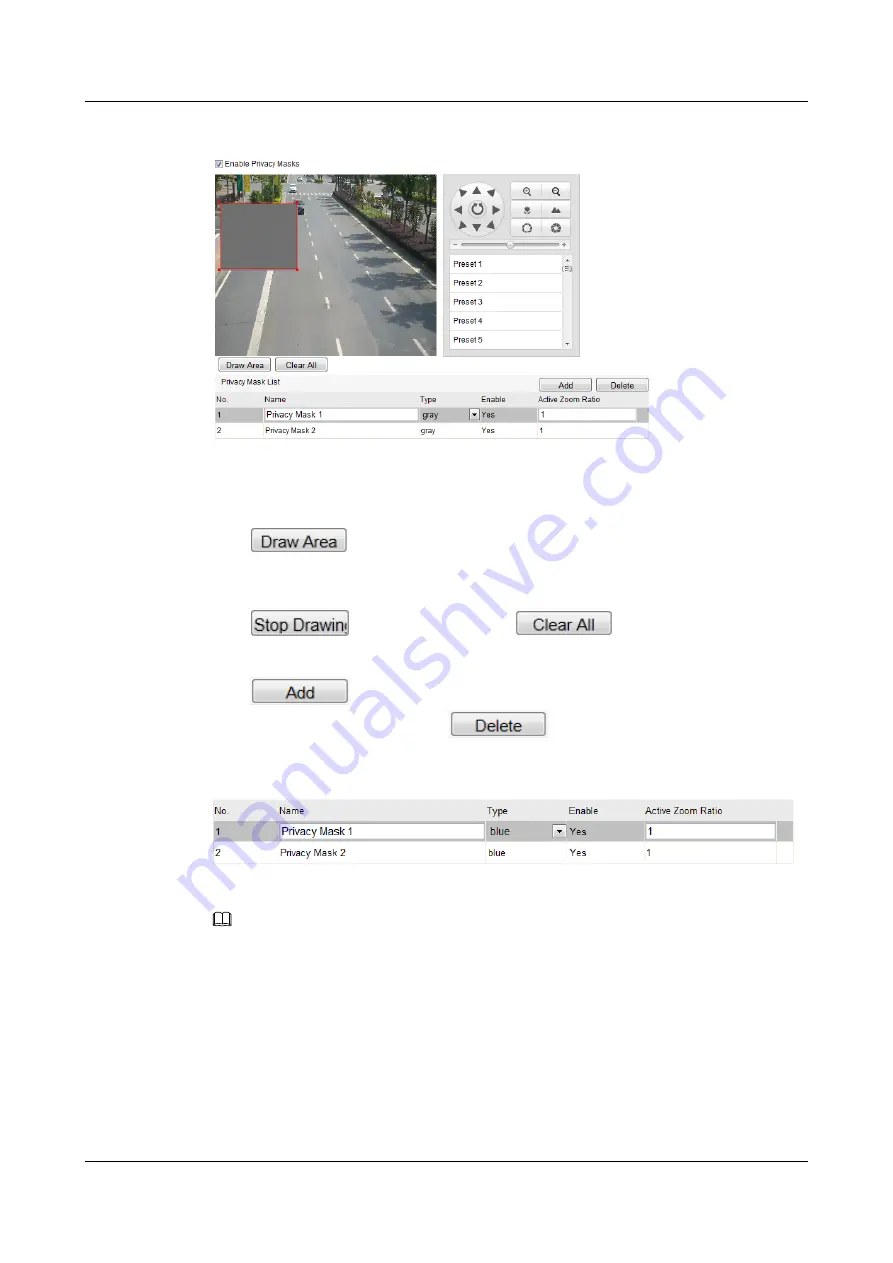
Figure 7-7
Draw the Privacy Mask
Step 2
Click the PTZ control buttons to find the area you want to set the privacy mask.
Step 3
Click
click and drag the mouse in the live video window to draw the area.
Step 4
You can drag the corners of the red rectangle area to draw a polygon mask.
Step 5
Click
to finish drawing or click
to clear all of the areas you set
without saving them.
Step 6
Click
to save the privacy mask, and it will be listed in the
Privacy Mask List
area; you can select a mask and click
to delete it from the list.
Figure 7-8
Privacy Mask List
Step 7
Check the checkbox of
Enable Privacy Mask
to enable this function.
NOTE
You are allowed to draw up to 24 areas on the same image.
The phenomenon of visual delay (2~4 seconds) may happen while dragging the privacy mask area.
----End
7.7 Clearing PTZ Configurations
You can clear PTZ configurations in this interface, including all presets, patrols, patterns, privacy
masks, PTZ limits and scheduled tasks.
IPC6512-Z30&6522-Z30
User Guide
7 PTZ Configuration
Issue 02 (2014-12-25)
Huawei Proprietary and Confidential
Copyright © Huawei Technologies Co., Ltd.
37






























