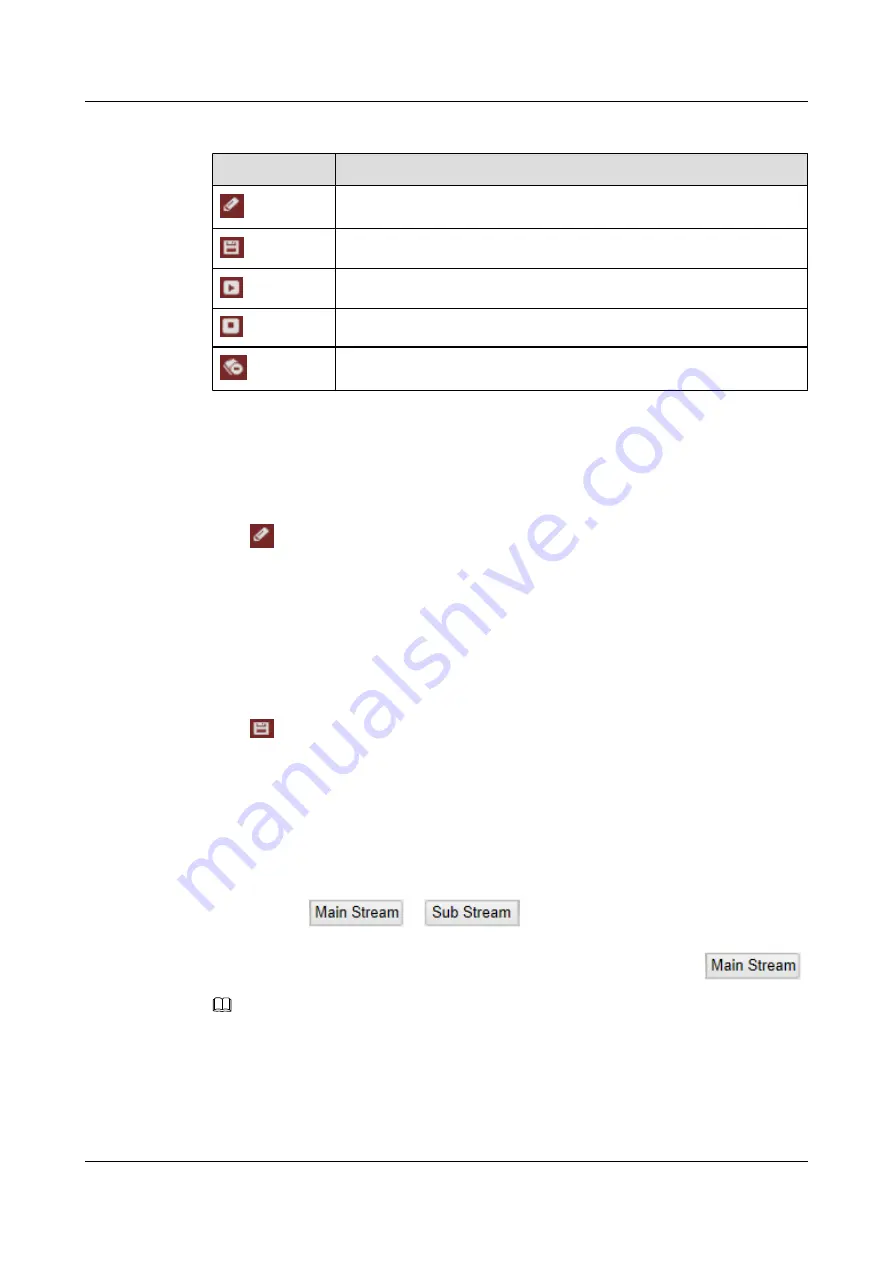
Table 6-5
Buttons on the Patterns interface
Buttons
Description
Start to record a pattern.
Stop recording a pattern.
Call the current pattern.
Stop the current pattern.
Delete the current pattern.
l
These 4 patterns can be operated separately and with no priority level.
l
When configuring and calling the pattern, proportional pan is valid; the limit stops and auto
flip will be invalid; and the 3D positioning operation is not supported.
Step 3
Click
to enable recording the panning, tilting and zooming actions.
Step 4
Use the PTZ control buttons to move the lens to the desired position after the information of
Pattern Record Remaining Memory (%)
is displayed on the screen.
l
Pan the speed dome to the right or left.
l
Tilt the speed dome up or down.
l
Zoom in or out.
l
Refocus the lens.
Step 5
Click
to save all the pattern settings.
----End
6.4 Configuring Live View Parameters
Main stream/Sub-stream/Third stream
You can select
or
as the stream type of live viewing. The main
stream is with a relatively high resolution and needs much bandwidth. The sub-stream is with a
low resolution and needs less bandwidth. The default setting of stream type is
.
NOTE
Please refer to
8.4.1 Configuring TCP/IP Settings
for more detailed parameter settings of the main stream
and sub-stream respectively.
IPC6512-Z30&6522-Z30
User Guide
6 Live View
Issue 02 (2014-12-25)
Huawei Proprietary and Confidential
Copyright © Huawei Technologies Co., Ltd.
29






























