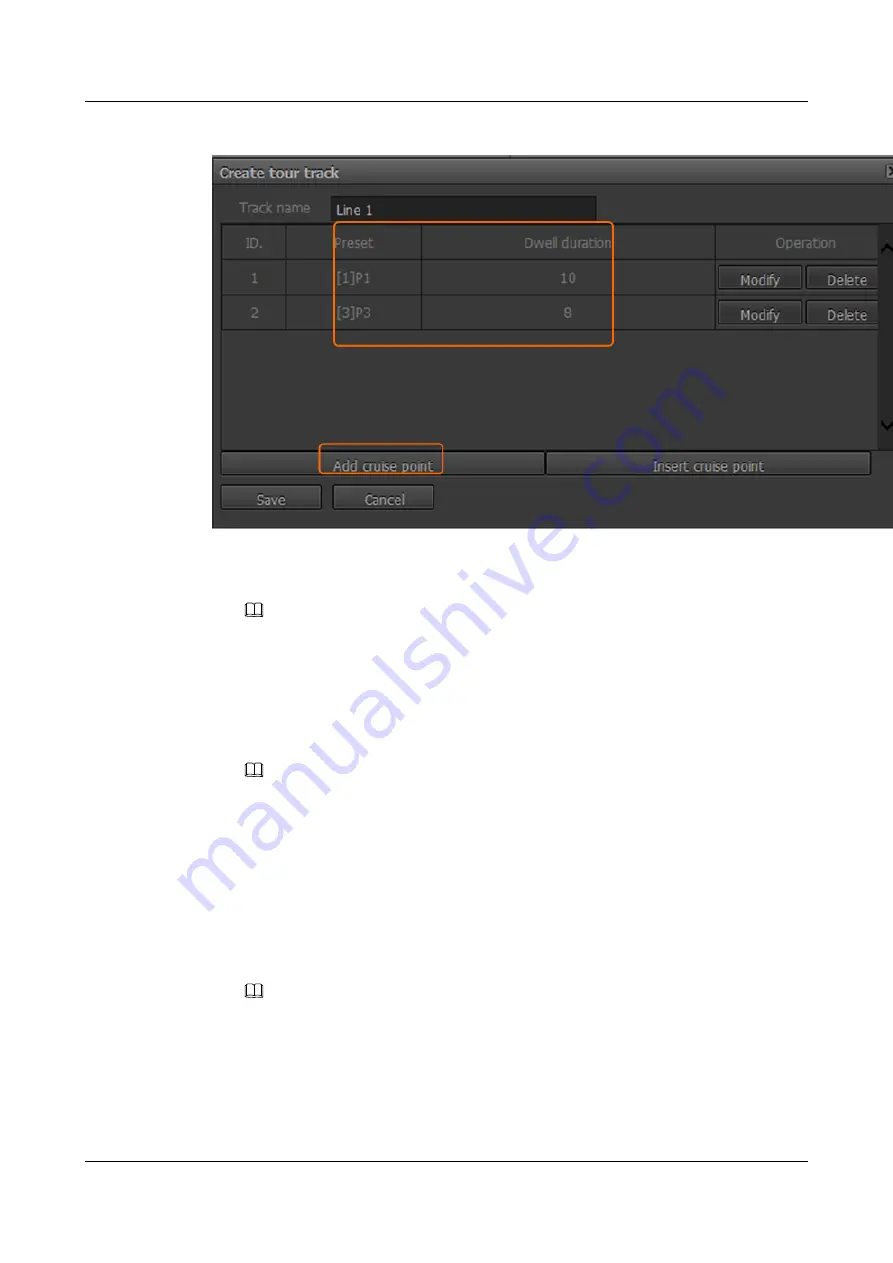
Figure 8-7
Adding a tour track
Step 3
Set the tour track.
1.
Set
Track name
.
NOTE
A Chinese word occupies three characters in this Web page. If you attempt to set the track name to
Chinese words, the track name can contain a maximum of 10 Chinese words.
2.
Click
Add Preset
.
The
Add preset to guard tour
page is displayed.
3.
Select specified preset positions from the
Preset
drop-down list box and set the
Dwell
duration
.
NOTE
– For the cameras with PTZs connected, the value of
Dwell duration(s)
must be longer than the time
required for rotating a camera from a previous preset to the specified preset.
– For the cameras with PTZs connected, if you adjust the rotation speed of the PTZ camera after
configuring a tour track, the value of
Dwell duration(s)
may be smaller than the time required for
rotating a camera from a previous preset to the specified preset. In this case, reset
Dwell
duration(s)
.
4.
Click
OK
.
The
Create tour track
page is displayed.
5.
Add more preset positions by following the preceding steps.
NOTE
– After you select a preset position, you can click
Insert cruise point
and add a preset position above
the selected preset position.
– You can drag preset positions to adjust their relative positions.
Step 4
Click
Save
.
The tour track is successfully added.
IPC6125-WDL-FA
Configuration Guide
8 Setting PTZ Control Parameters
Issue 01 (2016-08-20)
Huawei Proprietary and Confidential
Copyright © Huawei Technologies Co., Ltd.
98






























