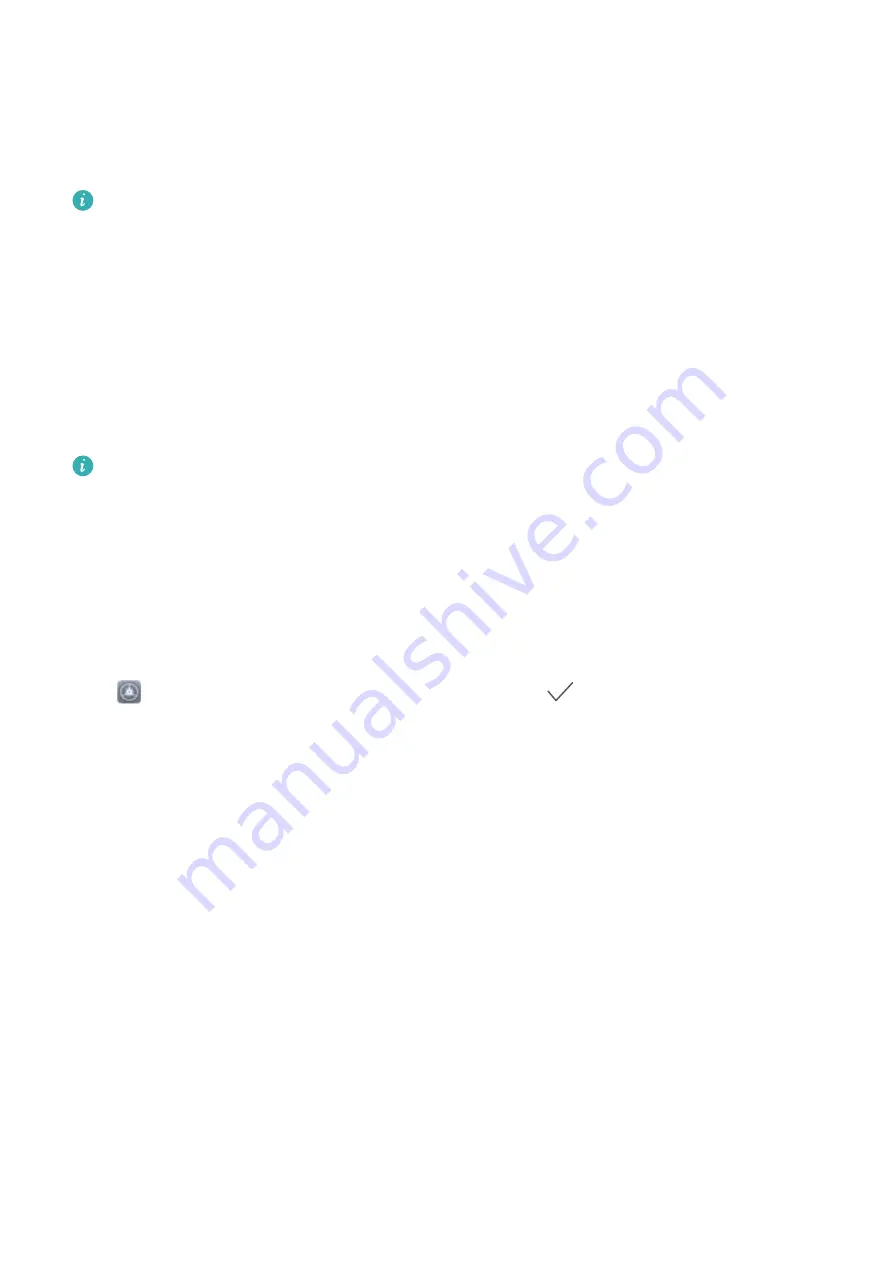
Lock the Screen to Quickly Secure Your Phone
If you don't use your Phone for a set period of time, the screen will turn off and lock. As long as the
screen stays on, you can use your Phone without needing to unlock the screen. Lock your screen
when you are not using your Phone to protect your privacy and prevent mistaken inputs.
Set a lock screen password to help protect your privacy. You can lock your device in the following
ways:
Lock the screen instantly with the Power button
: Press the
Power button
to lock the screen at
any time.
Lock the screen with one-touch screen lock
: Pinch two fingers together on the home screen to
enter the editing screen. Touch
Widgets
>
Screen Lock
and add the
Screen Lock
widget to your
home screen. This helps reduce wear and tear on your power button. After leaving the home screen
editing mode, touch the
Screen Lock
widget to instantly lock your screen. To lock your screen this
way, first switch to the home screen page where the
Screen Lock
widget is located.
You can swipe up from the bottom of the Magazine unlock screen to display the Magazine unlock
shortcut panel and use widgets such as recorder, calculator, and flashlight.
Go Back to Basics with Simple Mode
Does your home screen look cluttered with app icons and small text? Simple mode displays larger
icons and fonts on the home screen, adopting a more concise layout that allows you to navigate more
easily.
Open
Settings
, go to
System
>
Simple mode
, and touch
.
In Simple mode, you can:
l
Edit home screen icons
: Touch and hold any of the icons to enter home screen editing mode, then
you can add or remove app icons accordingly.
l
Exit Simple mode
: To exit
Simple mode
, touch
Standard mode
.
Home Screen
22
Содержание INE-LX1r
Страница 1: ...User Guide ...






























