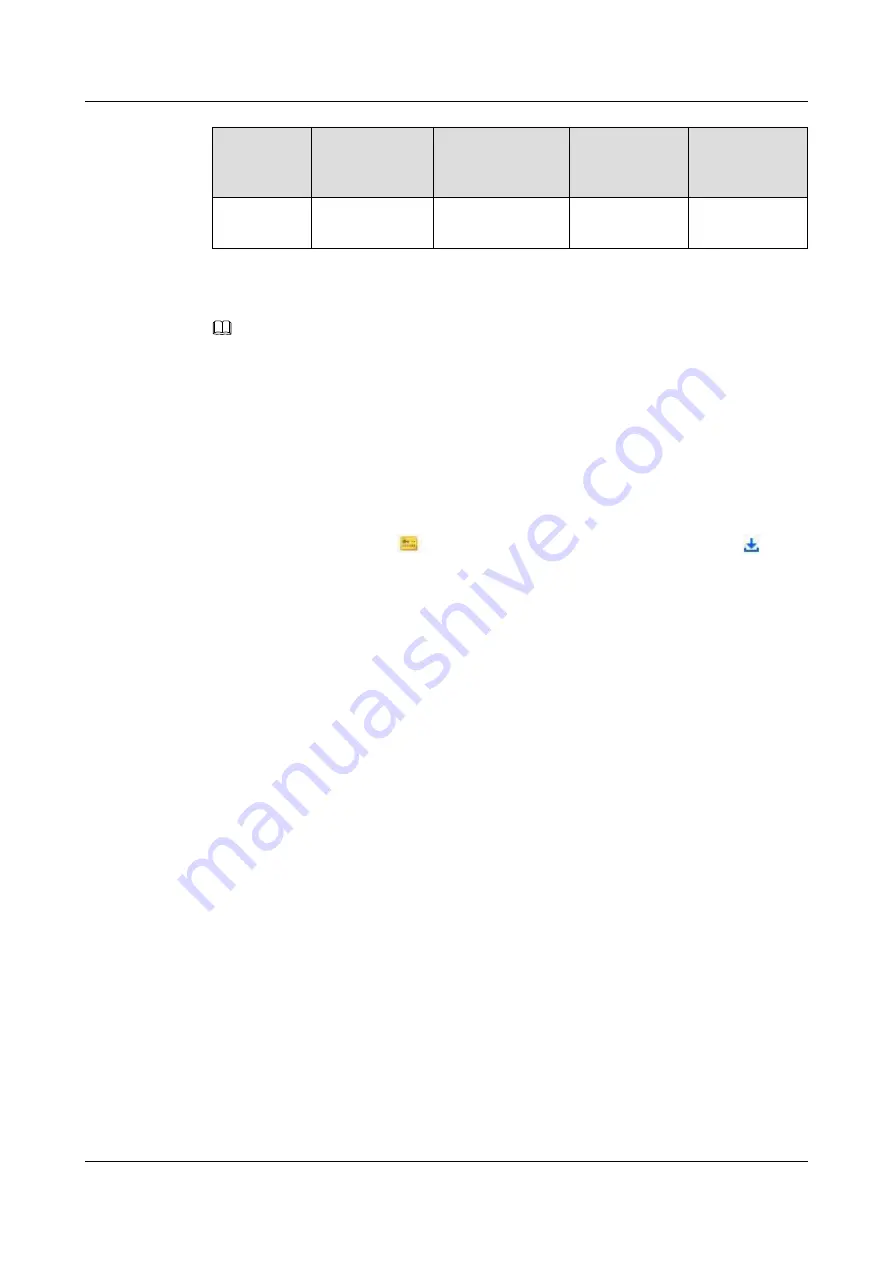
Software
Package
Type
OS Type
Path
Format
Installation
Method
Microsoft
Windows
tools\windows\nic
*.msi
----End
NOTE
l
You are advised to use the latest driver, firmware, and management tool released on Huawei
enterprise service website (
).
l
Ensure that the version of the firmware used for installation or upgrade is not earlier than the driver
version. For example, if the driver version is 1.8.2.7, the firmware version must be 1.8.2.7 or a later.
l
After the driver is upgraded, you must also upgrade the firmware and management tool.
Verifying Installation Package Integrity
Verify that the obtained installation packages are the same as those at the website.
On the download page, click
to obtain the digital software certificate, and click
to
download the software.
Obtain the verification tool and method from
Digital Signature Verification Tool
(Optional) Obtain the SUSE gpg public keytaining SUSE Linux Certificate and
Public Key
The driver packages of SUSE Linux are certificated. Before installing the driver, install the
corresponding certificate and public key on the server.
l
Obtain the SUSE Linux PLDP certificate
l
Obtain the SUSE gpg public key
2.2 Maintaining the NIC Driver
2.2.1 Preparations (SUSE Linux)
The IN200 has been certificated by SUSE. Before installing, or upgrading drivers for SUSE
Linux, you need to import the SUSE Linux PLDP UEFI certificate (mandatory in the Secure
Boot mode) and gpg public key of the installation package.
(Optional) Importing the SUSE PLDP Certificate
Before installing the IN200 driver on the server in the BIOS UEFI safe mode, import the
SUSE PLDP UEFI certificate in the BIOS to support the certificated IN200 driver.
Step 1
Obtain the SUSE Linux PLDP UEFI certificate.
For details about the certificate address, see
2.1 Obtaining Software Packages
Huawei IN200 NIC
User Guide
2 Installation and Maintenance
Issue 06 (2019-07-27)
Copyright © Huawei Technologies Co., Ltd.
10
















































