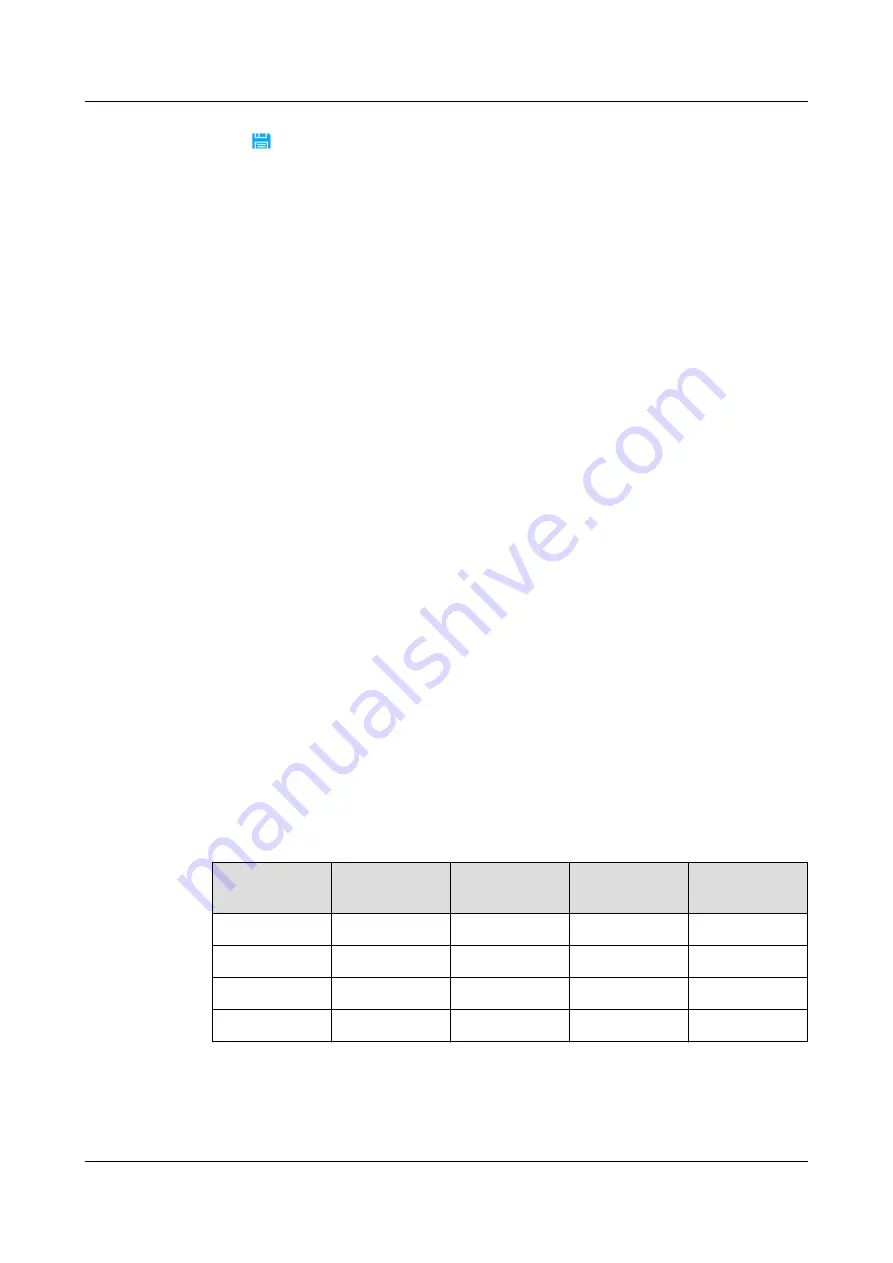
Step 8 Click
on the toolbar to save the device information.
Step 9 Click Connection test to start the connection test.
----End
6.5.2.4 Adding a Hydrogen Sensor
6.5.2.4.1 Setting Monitoring Parameters for a Hydrogen Sensor
Prerequisites
●
The device address planned for the hydrogen sensor is obtained.
●
The hydrogen sensor is powered on.
●
The IP address, user name, and password for logging in to the collector are
obtained.
●
A PC with an IP address in the same network segment as the collector is
prepared, and the PC connects to the collector over a switch.
Context
Before connecting the hydrogen sensor to the NetEco, modify the port parameters
for the collector connecting to the hydrogen sensor to ensure that the values of
BaudRate, DataBit, StopBit, and Parity on the hydrogen sensor are consistent
with those for the collector port.
Procedure
Step 1 Set the hydrogen sensor device address by setting the ADD dual in-line package
(DIP) on the hydrogen detector RS485 monitoring card.
●
If a toggle switch is flipped to OFF, the value of this toggle switch is 0.
●
If a toggle switch is flipped to ON, the value of this toggle switch is 1.
Table 6-38 Mapping between Hydrogen Sensor communications address and DIP
switch
Communicati
ons Address
SW1
SW2
SW3
SW4
1
1
1
1
0
5
1
0
1
0
10
0
1
0
1
15
0
0
0
0
BaudRate, DataBit, StopBit and Parity on hydrogen sensor cannot be set, the
default setting is 9600, 8, 1 and None.
iMaster NetEco
Device Installation and Commissioning Guide (Data
Center)
6 Adding Devices
Issue 02 (2021-05-12)
Copyright © Huawei Technologies Co., Ltd.
256






























