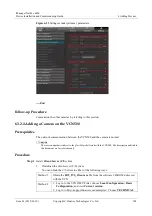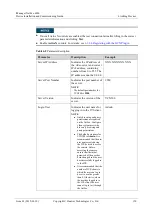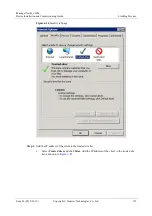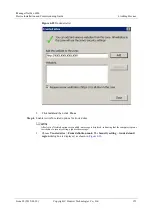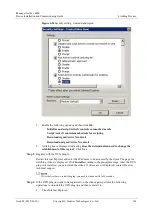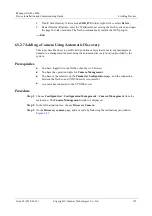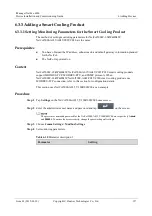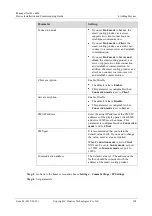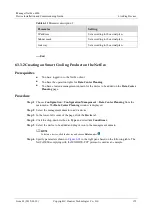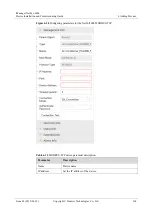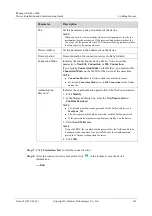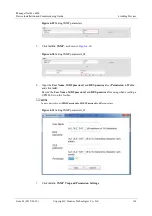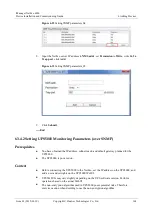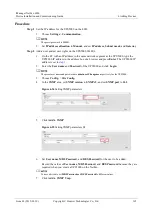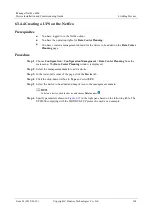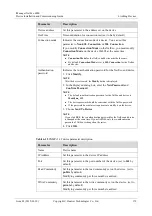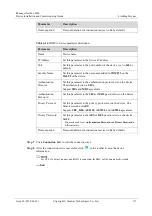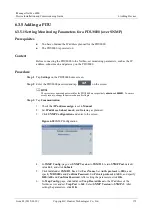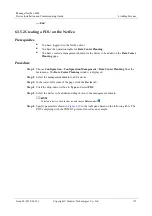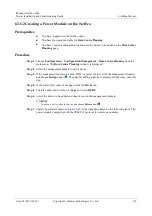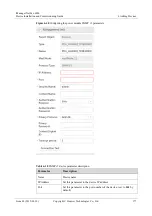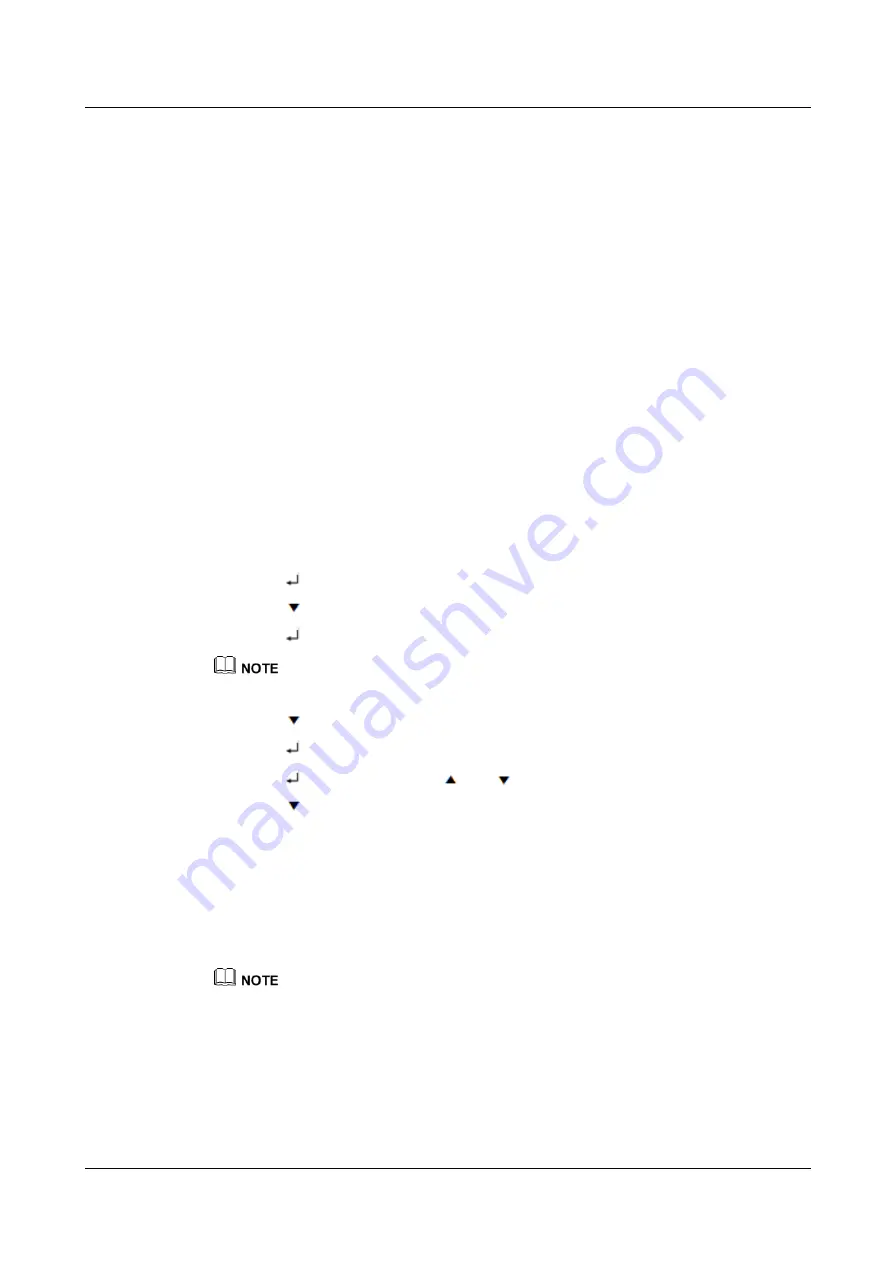
iManager NetEco 6000
Device Installation and Commissioning Guide
6 Adding Devices
Issue 03 (2019-03-10)
Copyright © Huawei Technologies Co., Ltd.
162
6.3.4 Adding a UPS
6.3.4.1 Setting Monitoring Parameters for a UPS2000-G (over SNMP)
Prerequisites
You have obtained the IP address, subnet mask, and default gateway planned for the
UPS2000-G. UPS stands for uninterruptible power system.
The UPS2000-G is powered on.
Context
Before connecting UPS2000-G to NetEco, you should set the IP address on the
UPS2000-G, add user and set permissions on the Web of UPS2000-G.
UPSs have various versions, for which UPS WebUIs may differ. Perform operations
based on the actual WebUI.
Connecting the UPS2000-G to the NetEco in DES and MD5 protocols poses potential
risks. Therefore, exercise caution when deciding to do so.
Procedure
Step 1
Setting the IP address on the UPS2000-G.
1.
Press
next to UPS2000-G screen.
2.
Press
, select
Settings
.
3.
Press
, input password.
The preset password is 000001. To protect the access security, change the password after logging in to
the coulometer for the first time.
4.
Press
, select
Communication card
.
5.
Press
to enter the IP address setting.
6.
Press
, set the value size by
and
.
7.
Press
and move the cursor to
Sub mask
and
Default GW
, set
Sub mask
and
Default GW
by using the same as the preceding steps.
8.
Press
ESC
to exit.
Step 2
Adding user and setting permissions on the Web of UPS2000-G.
1.
Enter the UPS2000-G IP address set in step1 on a PC browser, the PC IP address must be
in the same network segment as the UPS2000-G IP address, press
Enter
.
2.
Input
User Name
and
Password
of UPS2000-G, click
Login
.
The UPS2000-G preset user name is
admin
, and the password is
Changeme
. Change the password after
you log in for the first time for the system security.
3.
Select
Configure
.
4.
Select
SNMPv3
as
SNMP version
and enter
161
for
SNMP port
, as shown in