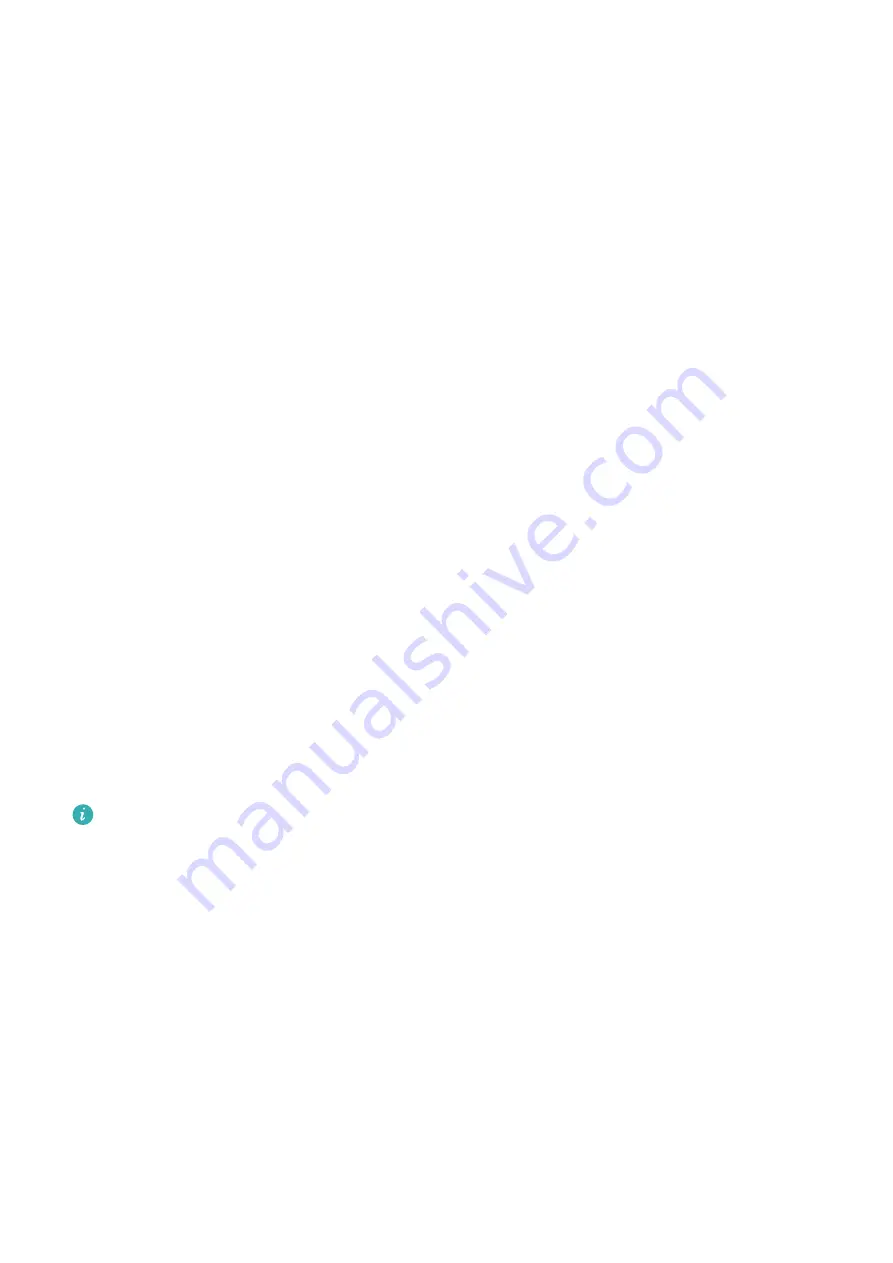
After you have finished customizing the function, return to the home screen and press the
Down button to open the current app. If the function has not been customized, the
Workout app will be opened by default.
Adding custom cards
1
Go to Settings > Custom cards on your wearable device and select your favorite apps,
such as Sleep, Stress, and Heart rate.
2
Touch the up icon next to an app that you have added to move the app to another
position. Touch the delete icon to delete the app.
3
Swipe left or right on the home screen to open the apps added to your custom cards.
Adjusting the screen brightness
1
Press the Up button on the watch to open the app list and then go to Settings > Display
& brightness.
2
If Automatic is enabled, disable it.
3
Touch Brightness to adjust the screen brightness.
Updating the watch
For Android users: Connect the watch to your phone using the Health app, enter the device
details screen on the watch, go to Firmware update > Check for updates, and follow the
onscreen instructions to finish updating.
For iOS users: Connect the watch to your phone using the Health app, enter the device
details screen on the watch, touch Firmware update, and follow the onscreen instructions to
finish updating.
•
Once Auto-update device over Wi-Fi or Auto-download update packages over Wi-
Fi is enabled, your device will receive an update package from the phone and send you
a notification about the update. Follow the onscreen instructions to update your
device.
•
During an update, the Bluetooth connection between your watch and phone will
disconnect. Please wait patiently until the update is complete.
•
You are advised to ensure that the battery level of your device is greater than 20%
before an update.
Viewing the Bluetooth name, MAC address, serial
number, model, and version number
Viewing the Bluetooth name:
More
34

















