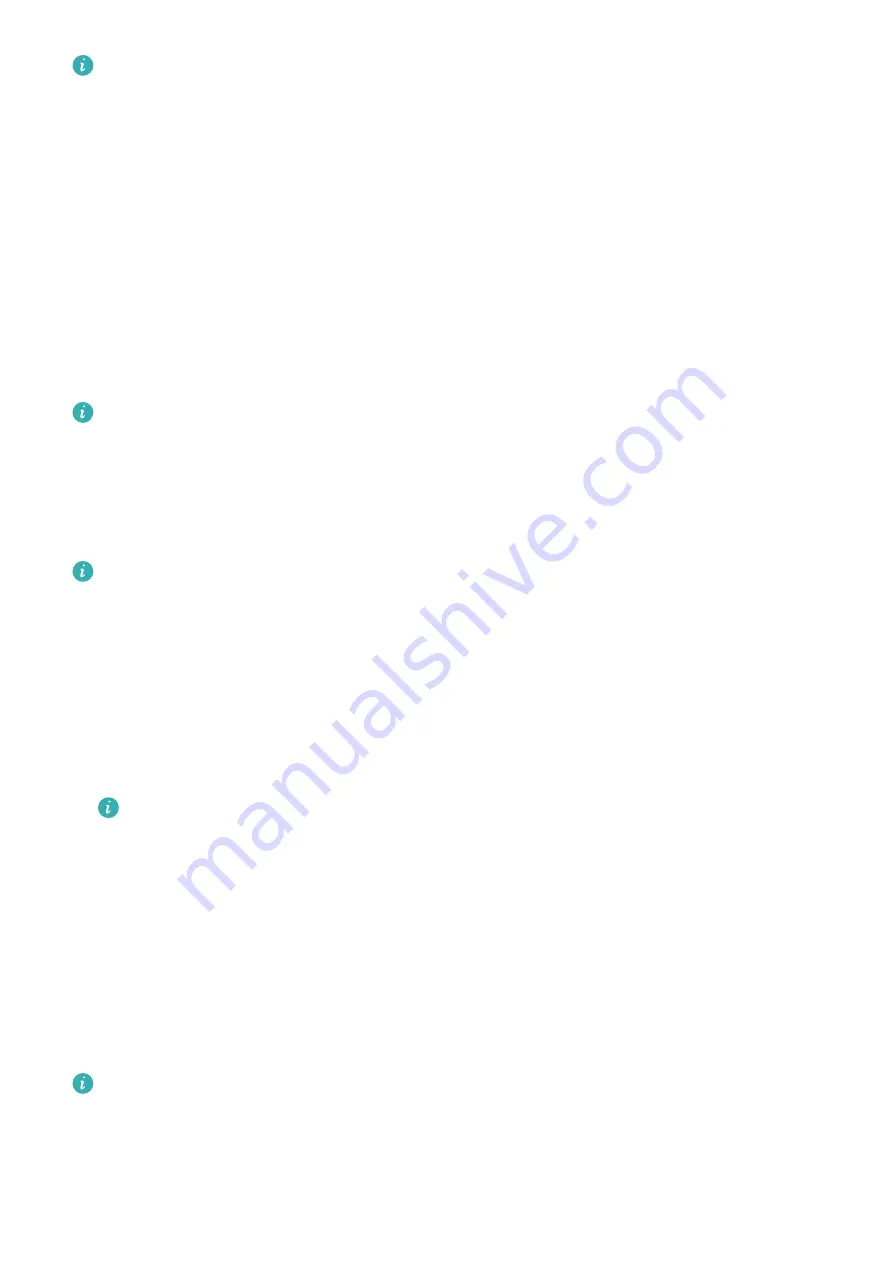
Select the transportation card and then touch Card details to view the balance.
Make payments
If you have activated multiple transportation cards, open the Huawei Health app, touch
Devices, touch your device, touch HUAWEI Wallet, swipe on the screen to choose the
transportation card that you use most frequently, and select Set as default.
Once the transportation card is activated and set as the default card, you can make
payments with your watch even when the watch screen is off, Bluetooth is disconnected, or
when your watch is powered off. Hold your device screen close to the payment terminal to
make the payment.
You can make a maximum of 10 payments after the watch has powered off due to low
battery levels.
The transportation card on your watch works by using NFC. This feature will not be
affected even if you forget to bring your phone with you or you connect your watch to
another phone.
Bank cards
This feature is only available in certain countries and regions.
After you link a bank card to the watch using the Health app, you will be able to make
payments using the watch, even if the watch is not connected to your phone or the Internet.
This makes purchasing easy and convenient.
Linking a bank card
1
Open the Health app, touch Devices and the device name, and then touch Wallet.
2
Touch + in the upper right corner and select Bank cards.
•
If you are linking bank cards for the first time, you will need to set a PIN on the
watch screen and then touch Next to add a bank card.
•
If you have set a PIN, unlock the watch screen and touch Next to add a bank card.
3
Follow the onscreen instructions to scan the front of your bank card or manually enter
your bank card number, and then touch Next.
4
On the card issuing notice screen, swipe up, enter the required information, and touch
Next.
5
After you enter the SMS verification code, a message will be displayed indicating that the
card has been activated. Then touch OK.
Linking bank cards is not available with iOS phones.
Assistant
28























