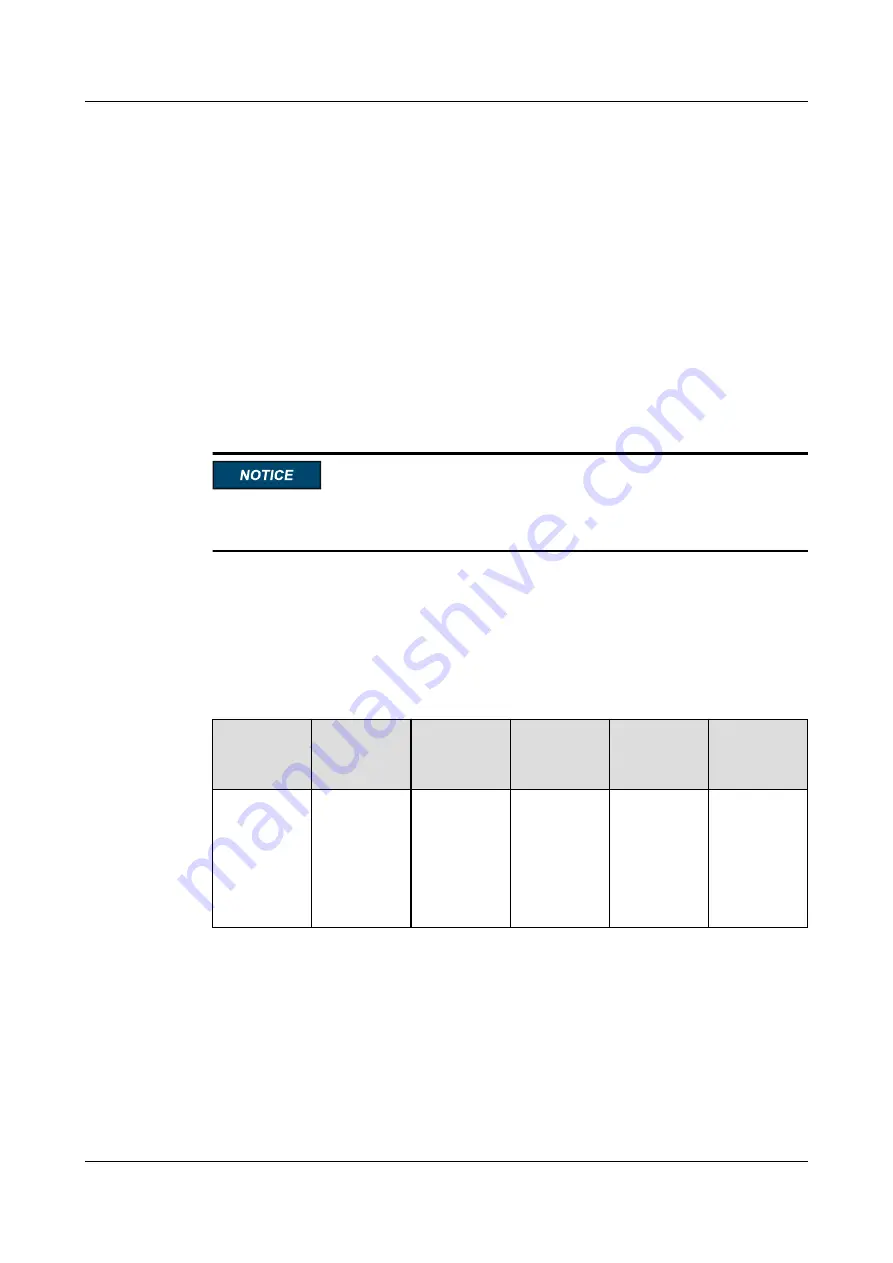
4.2.4 Installing the Compute Node
Procedure
Step 1
Install the CH121 V5.
.
----End
4.2.5 Connecting to Network
To connect the E9000 to the network, install switch modules for signal management between
the compute node and external network.
For details about the switch module, see the
The NIC configured for the compute node must match the switch module configured for the
chassis. Otherwise, the network connection may fail.
4.3 Initial Configuration
4.3.1 Default Information
Table 4-2
Default information
User Name
User
Descriptio
n
Default
Password
User Type
User Status Login
Method
Administrat
or
An iBMC
user
NOTE
iBMC does
not have a
default IP
address.
Admin@900
0
Administrati
ve User
Enabled
Remote and
local login
FusionServer Pro CH121 V5 Compute Node
User Guide
4 Installation and Configuration
Issue 06 (2019-08-10)
Copyright © Huawei Technologies Co., Ltd.
75
















































