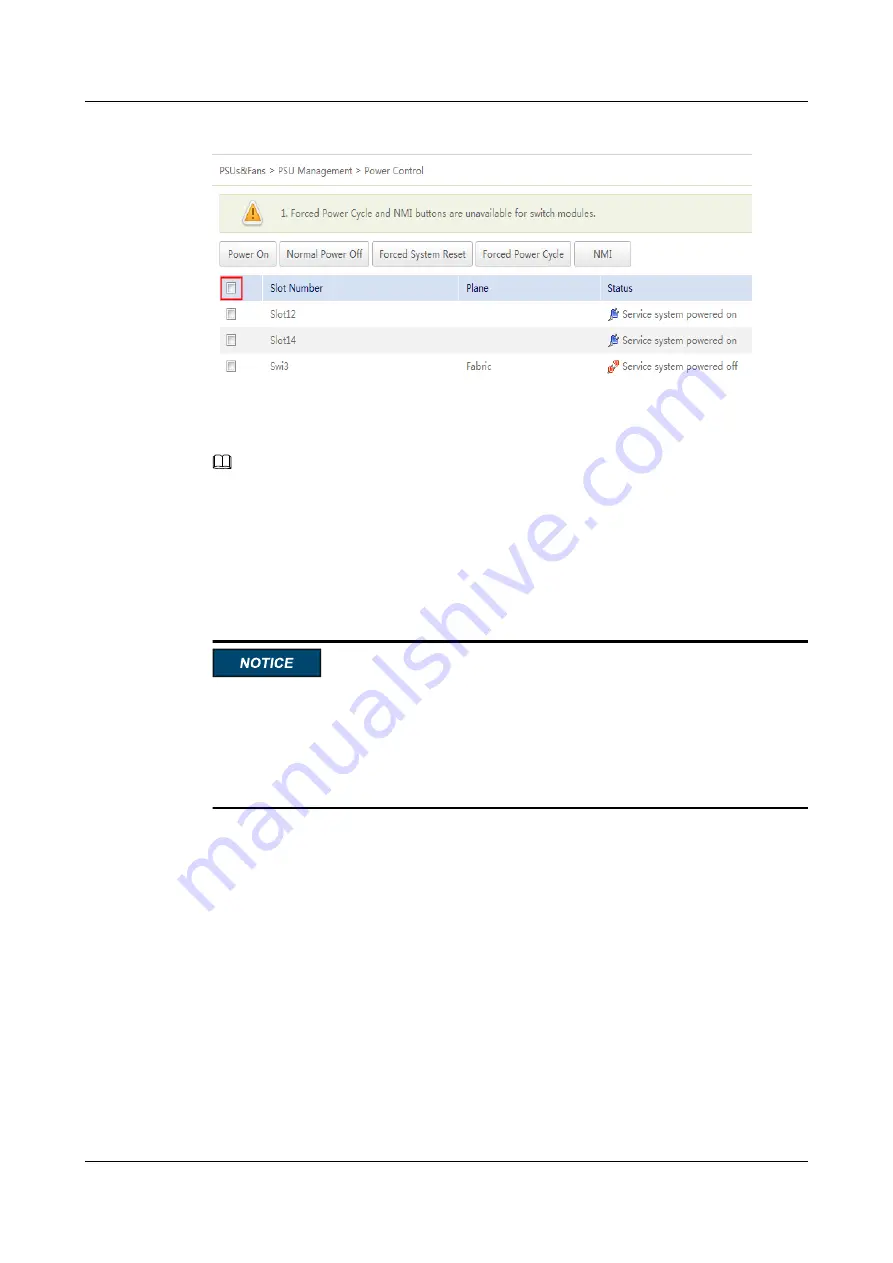
Figure 3-1
Power Control
Step 5
Select the compute node to be powered off, and click
Normal Power Off
.
The selected compute node will be powered off.
NOTE
To power off all compute nodes at a time, select the check box in the header row and click
Normal
Power Off
.
----End
3.2 Power-On Procedure
l
Before powering on a compute node, ensure that the PSUs are switched off, all cables are
connected correctly, and the power supply voltage meets service requirements.
l
During the power-on process, do not remove and insert drives or disconnect and connect
network cables or Console port cables.
l
If a compute node is powered off, wait for at least one minute before powering it on again.
The compute node can be powered on in any of the following ways:
l
If the compute node is installed but the chassis is not yet powered on, power on the
chassis.
The compute node will be powered on along with the chassis.
l
If the chassis is powered on but the compute node is not installed, install the compute
node.
The compute node will be automatically powered on after it is installed.
l
If the chassis is powered on but the compute node is not running properly, hold the
power button the front panel for six seconds to power off the compute node forcibly, and
then press the power button to power it on.
l
If the chassis is powered on and the compute node is in standby state (the power
indicator is steady yellow), you can use any of the following methods to power on the
compute node:
–
Use the MM910 WebUI.
FusionServer Pro CH121 V5 Compute Node
User Guide
3 Basic Operations
Issue 06 (2019-08-10)
Copyright © Huawei Technologies Co., Ltd.
27
















































