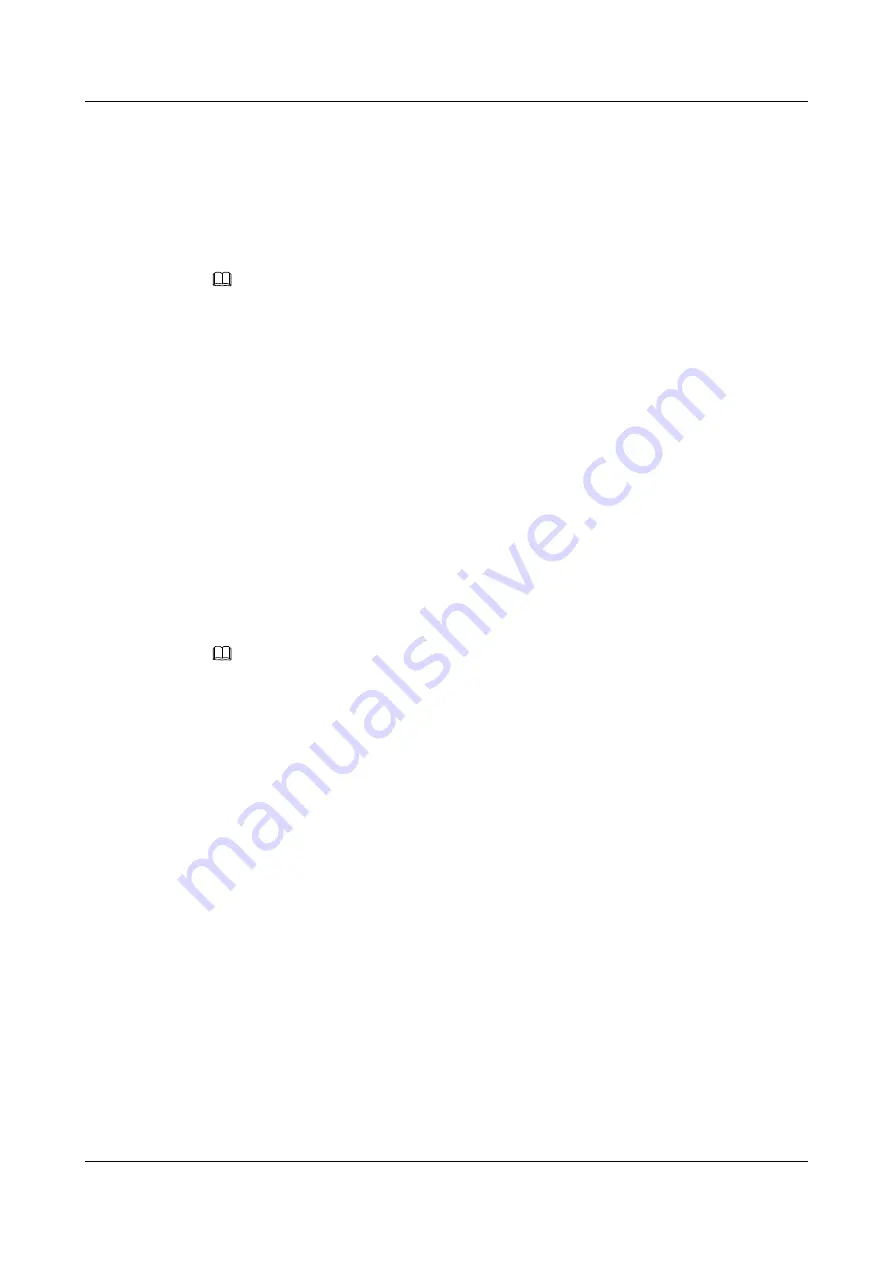
Step 4
Enter the slot No. of the compute node to be connected, and press
Enter
.
l
SYS COM
: serial port for accessing the operating system.
l
BMC COM
: serial port for accessing the iBMC.
Step 5
Enter the number of a serial port to be connected, and press
Enter
.
The serial port CLI is displayed. On this CLI, you can query information and configure data.
NOTE
l
You can press
Ctrl+R
to return to the CLI for selecting a slot in the chassis.
l
You can press
Ctrl+R
twice to log out of the SOL CLI.
----End
12.6 Managing the E9000 Server Using the Local KVM
Use the local keyboard, video, and mouse (KVM) connected to the MM910 to manage the
E9000 server.
Through the local KVM, you can log in to the MM910 CLI, access the operating system of a
compute node, mount the DVD drive to a compute node, and access a compute node or switch
module using SOL.
The local KVM of the MM910 has the following limitations:
l
The CLI does not provide the text editor.
l
You can access the system serial port of a compute node over SOL of the KVM.
NOTE
If you have accessed the CLI of the primary MM, backup MM, or SOL screen (shown in
)
and the login has not timed out, you do not need to enter the user name and password again when using
the local KVM to connect to the MM910. For security purposes, run the
exit
command to exit when the
KVM is not used.
12.6.1 Logging In to the MM910 CLI
Scenarios
Log in to the MM910 CLI using the local KVM.
Procedure
Step 1
Connect the KVM to the MM910.
1.
Connect the mouse and keyboard to the two USB ports on the MM910.
2.
Use a VGA cable to connect the KVM monitor to the VGA port on the MM910.
The main screen of the KVM is displayed.
FusionServer Pro CH121 V5 Compute Node
User Guide
12 Common Operations
Issue 06 (2019-08-10)
Copyright © Huawei Technologies Co., Ltd.
146
















































