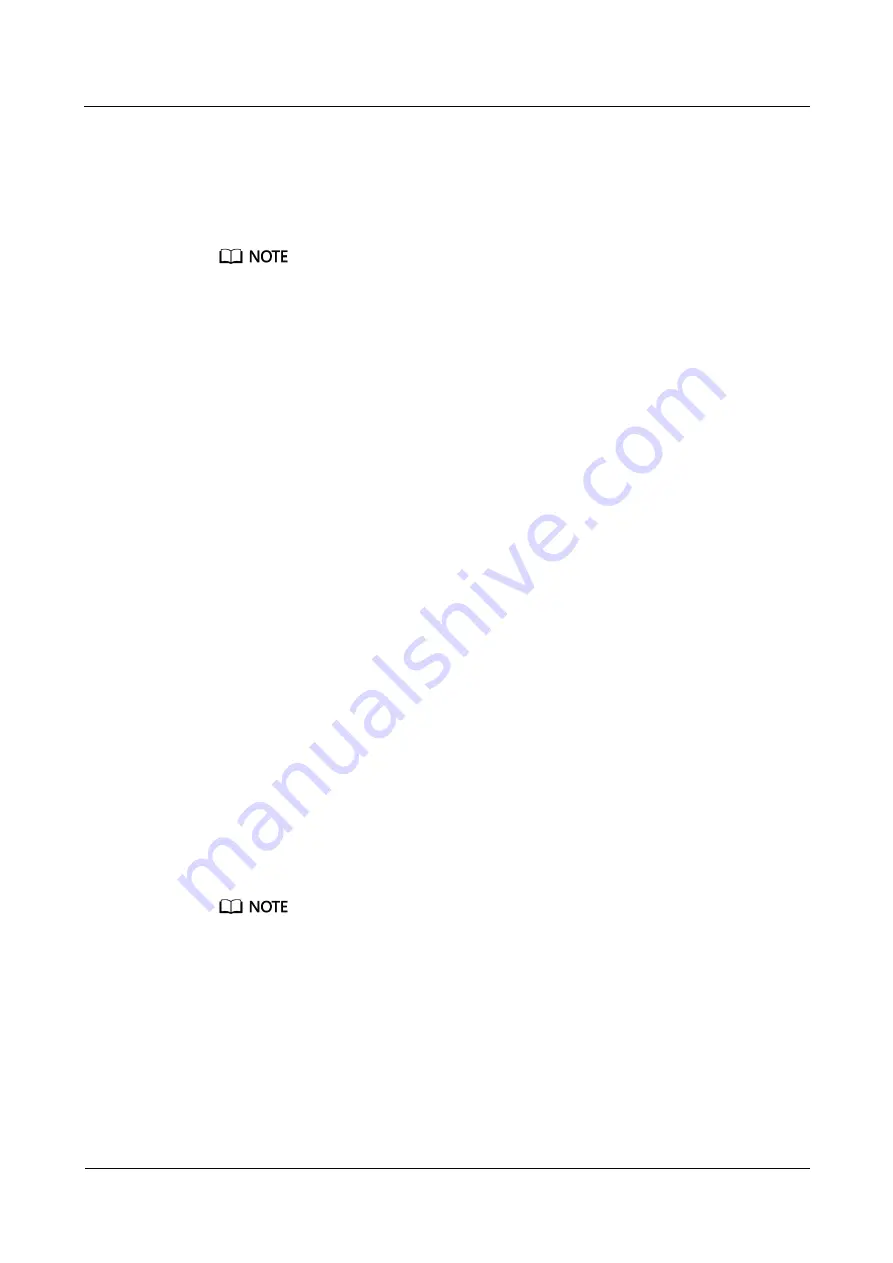
FusionModule5000 Smart Modular Data Center
Commissioning Guide
7 FAQ
Issue 06 (2020-03-20)
Copyright © Huawei Technologies Co., Ltd.
118
Procedure
Step 1
Choose
System Settings
>
Alarm Parameter
>
Alarm Linkage
.
Step 2
Select
Multi-Func Sensor
for
Device Type
, select
Device Type
or
Device
for
Linkage type
,
and click
Confirm
.
Select
Multi-Func Sensor n
from the
Device Name
list if you have selected
Device
for
Linkage type
,
and click
Confirm
.
Step 3
Click
Select
in the
Output Dry Contact
list for
Smoke alarm
. On the
Set Dry Contact
Outputs(Multi-Func Sensor)
page, set
DO2
to
Yes
and click
OK
.
Step 4
Click
Select
in the
loudspeaker
list for
Smoke alarm
. On the
Please set the
sound(Multi-Func Sensor)
page, set
loudspeaker
to
Yes
and click
OK
.
----End
7.1.13 How should I Link the AI/DI Alarm with the Alarm Beacon
over the ECC800 WebUI
Prerequisites
The alarm beacon is connected to the DO port on the ECC800.
Context
After the AI/DI alarm is linked with the alarm beacon, if smoke is detected inside the smart
module, the alarm beacon connecting to the corresponding DO port will generate an audible
and visual alarm.
This section describes how to set an alarm linkage by linking output dry contact of the smoke
DI alarm on the AI/DI_1 sensor to the DO2 port.
Procedure
Step 1
Choose
System Settings
>
Alarm Parameter
>
Alarm Linkage
.
Step 2
Select
ECC800
for
Device type
, select
Device Type
or
Device
for
Linkage type
, and click
Confirm
.
Select
ECC800
from the
Device name
list if you have selected
Device
for
Linkage type
, and click
Confirm
.
Step 3
Click
Select
in the
Output Dry Contact
list for
AI/DI_1 DI alarm
. On the
Set Dry Contact
Outputs(ECC800)
page, set
DO2
to
Yes
and click
OK
.
Step 4
Click
Select
in the
loudspeaker
list for
AI/DI_1 DI alarm
. On the
Please set the
sound(ECC800)
page, set
loudspeaker
to
Yes
and click
OK
.
----End



























