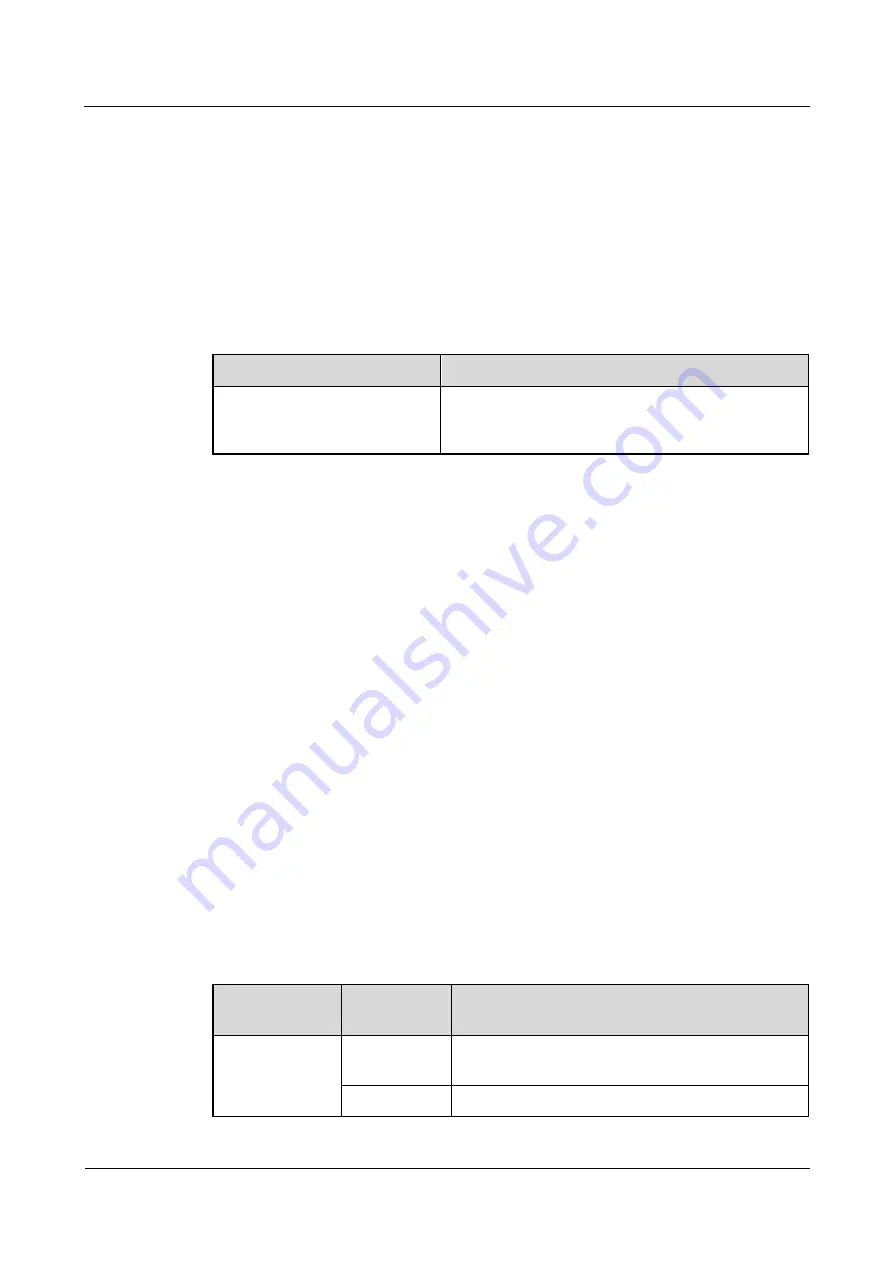
FusionModule5000 Smart Modular Data Center
Commissioning Guide
7 FAQ
Issue 06 (2020-03-20)
Copyright © Huawei Technologies Co., Ltd.
109
Prerequisites
One end of the straight-through cable has been connected to the RJ45 port on the temperature
sensor, and the other end has been connected to the NTC port on the rack environment unit.
Procedure
Step 1
The temperature sensor supports self-discovery and does not need to set parameters.
Step 2
Check the monitoring functions of temperature sensor.
Table 7-5
Commissioning the sensor
Check Method
Normal Connection Status
Path:
Monitoring
>
Cabinet
>
IT Cabinet n
>
Cabinet
Collector n
You can view the current cabinet temperature.
----End
7.1.5 How to Set and Add the T/H Sensor (BOM Number:
33010346)
If a T/H sensor is installed, perform the following steps to configure it.
Prerequisites
One end of the straight-through cable has been connected to the RJ45 port on the temperature
sensor, and the other end has been connected to the COM port on the ECC800.
Procedure
Step 1
Set the T/H sensor device address.
1.
Go to the LCD screen of the T/H sensor. Press
SET
to go to the
ADD
screen, and set the
device address to
1
by pressing
+
or
–
.
Step 2
Add a T/H sensor.
1.
Log in to the ECC800 WebUI as an administrator.
2.
Add a T/H sensor.
Table 7-6
Adding a T/H sensor
Path
Parameter
Name
Setting
Choose
System
Settings
>
Device
Management
Device
attribute
Select
Sensor
from the drop-down list box.
Device Type
Select
T/H sensor
from the drop-down list box.






























