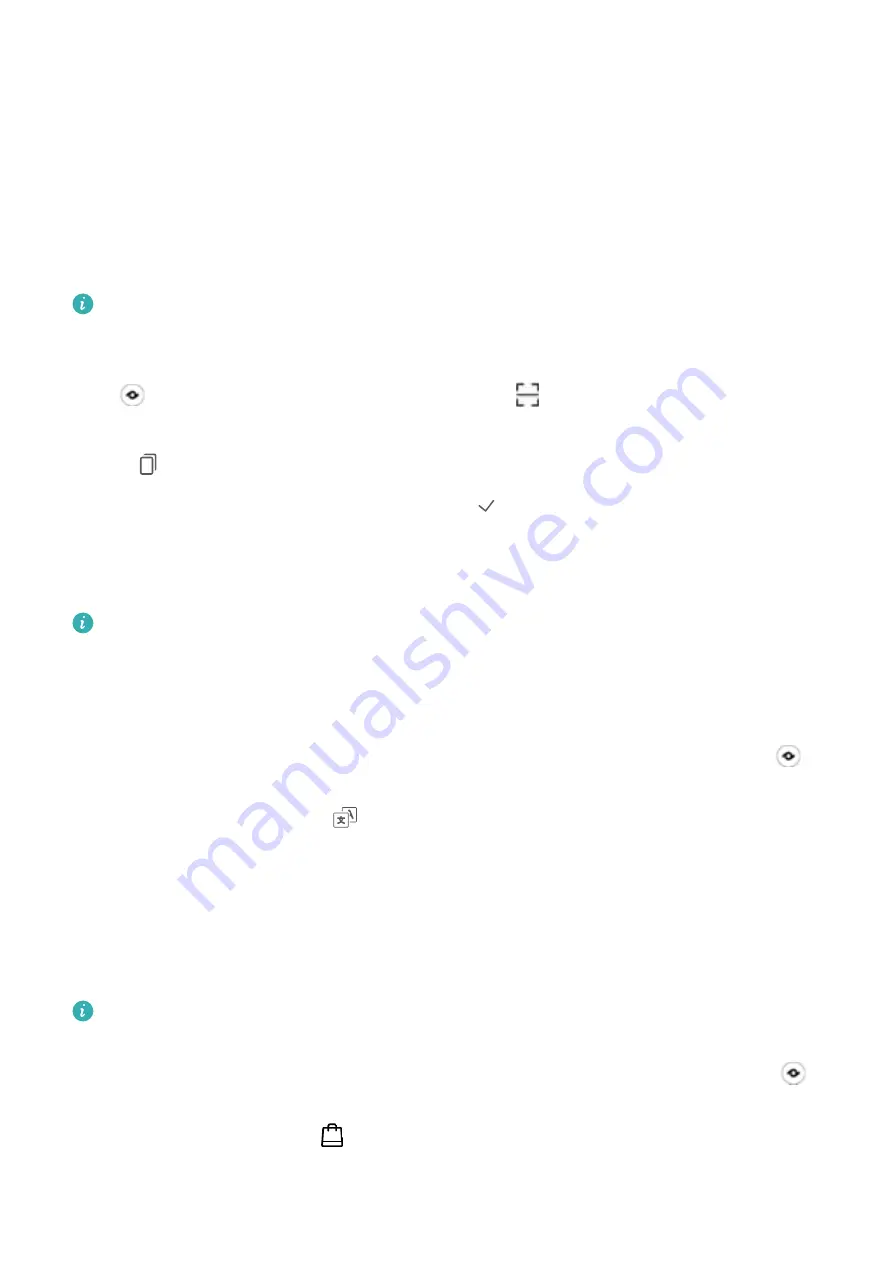
Gestures and Operations
HiVision
Read QR Codes and Barcodes
Want to quickly read QR code and barcode information? You can use HiVision to quickly read QR
codes or barcodes, and get purchase information, add contacts, and more based on the results.
This feature requires an Internet connection. Connect to a Wi-Fi network to avoid unnecessary
data charges.
Scan QR codes or barcodes: Once your Phone is unlocked, swipe down on the home screen, and
touch
to open HiVision. On the HiVision screen, touch
and place the QR code or barcode
within the scan frame to acquire information. From the results screen, you can:
l
Touch
to copy the information to the clipboard.
l
If the QR code contains contact information, touch
to add the information to your Contacts.
Scan to Translate Effortlessly
HiVision can help you quickly translate foreign text.
l
This feature requires an Internet connection. Connect to a Wi-Fi network to avoid unnecessary
data charges.
l
This translation feature currently supports Chinese, English, Japanese, Korean, French, Russian,
Spanish, Italian, German, and Portuguese.
1
Once your Phone is unlocked, swipe down from the center of the home screen and touch
to
open HiVision.
2
On the HiVision screen, touch
. Select the source and target languages, then focus on the
text you want to translate. Your device will complete the translation automatically.
Scan Products
When you encounter an unknown item, you want to buy but can't find it. After scanning goods, you
can get the purchase recommendations of similar items, which is convenient for you to buy favorite
things.
This feature requires an Internet connection. Connect to a Wi-Fi network to avoid unnecessary
data charges.
1
Once your Phone is unlocked, swipe down from the center of the home screen, and touch
to
open HiVision.
2
On the HiVision screen, touch
, then you can shop by scanning a product or by taking a
screenshoot.
10
Содержание FLA-LX1
Страница 1: ...User Guide ...
Страница 37: ...Camera 33 ...
Страница 54: ...Device Connection 50 ...





























