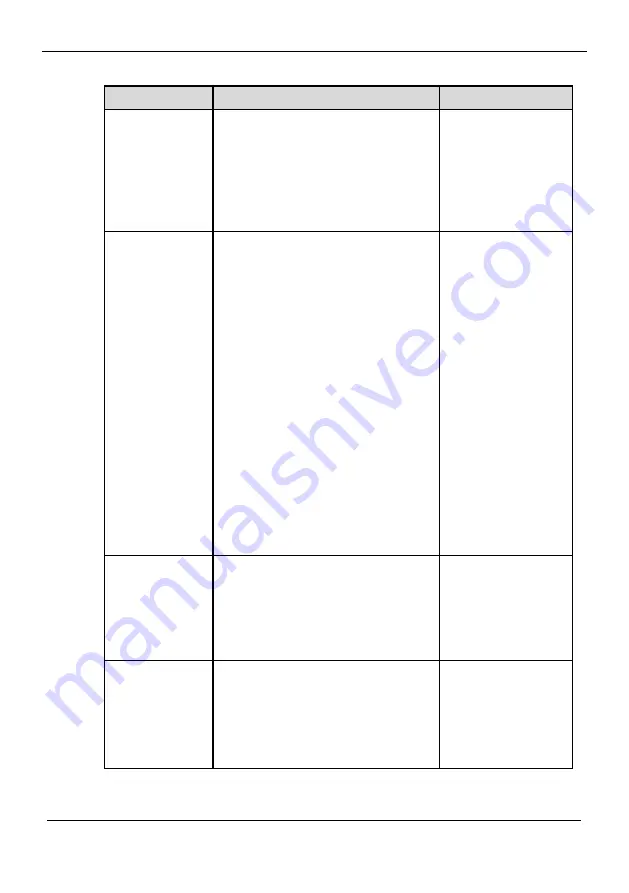
eSpace IPC 2601(5601)-P
User Guide
6
Parameter Settings
Issue 01 (2012-10-15)
Huawei Proprietary and Confidential
Copyright © Huawei Technologies Co., Ltd.
23
Table 6-2
Parameter description
Parameter
Description
Setting
Stream package
Set the video encoding mode of code
streams.
Dual code streams include main
and sub code streams.
Single code streams only include
main code streams.
[How to set]
Select a value from
the drop-down list
box.
Mirroring mode
When this mode is enabled, you can
reverse video images.
Close
The mirroring mode is
disabled.
Horizontal reversion
Reverses video image from
upward to downward.
Vertical reversion
Reverses video image from
left to right.
All
Reverses video images from
upward to downward, or left
to right.
[How to set]
Select a value from
the drop-down list
box.
Coding protocol
You can select a video encoding
format based on the site requirements.
The options are as follows:
H.264
MJPEG
[How to set]
Select a value from
the drop-down list
box.
Resolution
Video image resolution. Higher
resolution ensures clearer image
display.
NOTE
For details about the resolution, see A
Appendix 1 Resolution.
[How to set]
Select a value from
the drop-down list
box.






























