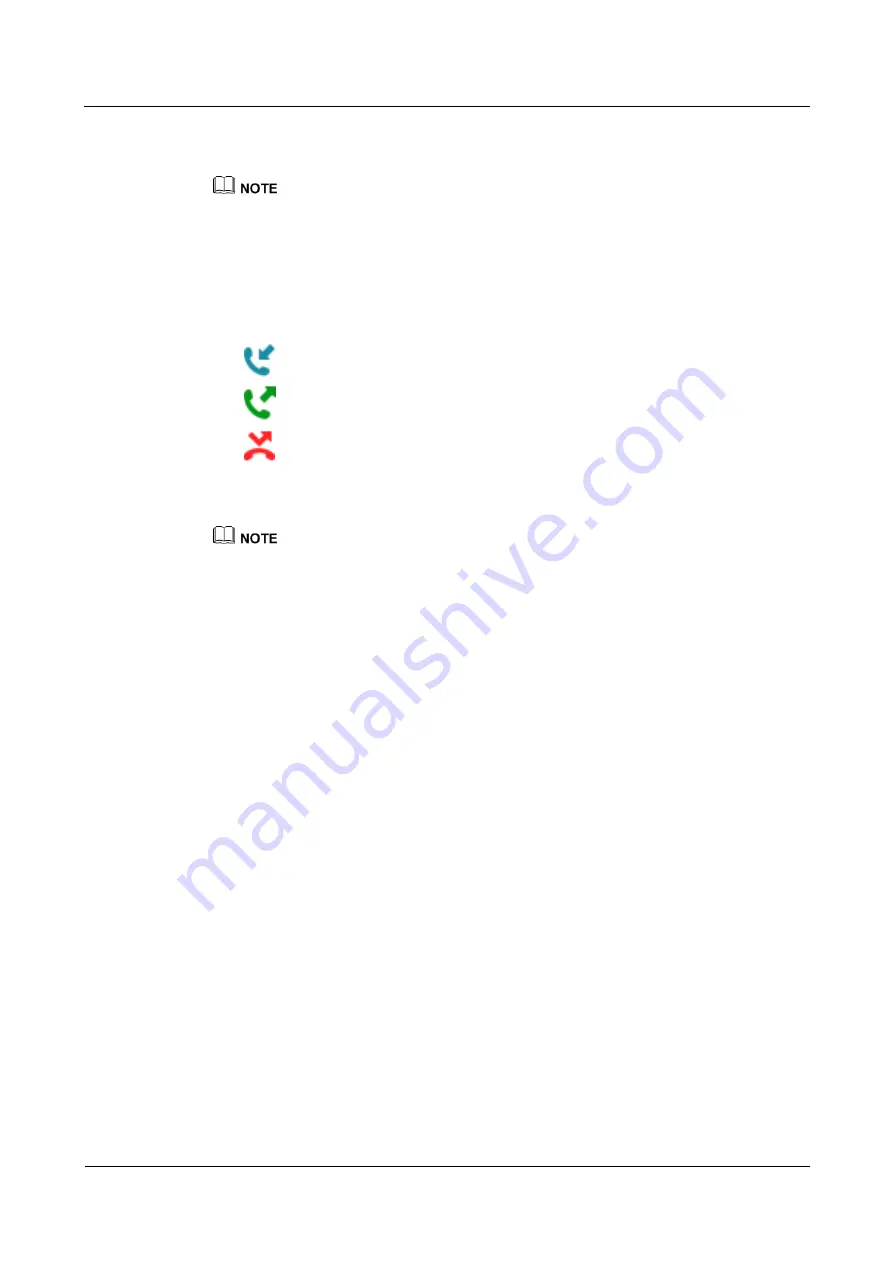
eSpace 7950 IP Phone
User Manual
5 Phone Usage
Issue 06 (2013-08-04)
Huawei Proprietary and Confidential
Copyright © Huawei Technologies Co., Ltd.
40
----End
After you check the missed calls, the call history LED is off and the icon indicating the number of
missed calls disappears.
5.6.2 Querying Call Details
Step 1
Press the Call History button.
Step 2
Select a call record and press
Details
.
: received calls.
: placed calls.
: missed calls.
----End
The received and placed calls of the same number are merged into one record. The missed calls of
the same number are merged into one record.
On the home screen, you can select
History
and press
OK
to access the
History
screen.
5.6.3 Deleting the Call History
Deleting a Record from the Call History
Step 1
Press the Call History button.
On the displayed
All
screen, press the Left arrow or Right arrow button to switch between the
All
and
Missed
screens.
Step 2
Select a record to delete.
Step 3
Press
More
to navigate to
Delete
and press
Delete
.
The message "Delete call record?" is displayed.
Step 4
Press
Delete
.
----End
Deleting All Records from the Call History
Step 1
Press the Call History button.
On the displayed
All
screen.
Step 2
Press
More
to navigate to
Clear
and press
Clear
.
The message "Clear all call records?" is displayed.
Step 3
Press
Clear
.






























