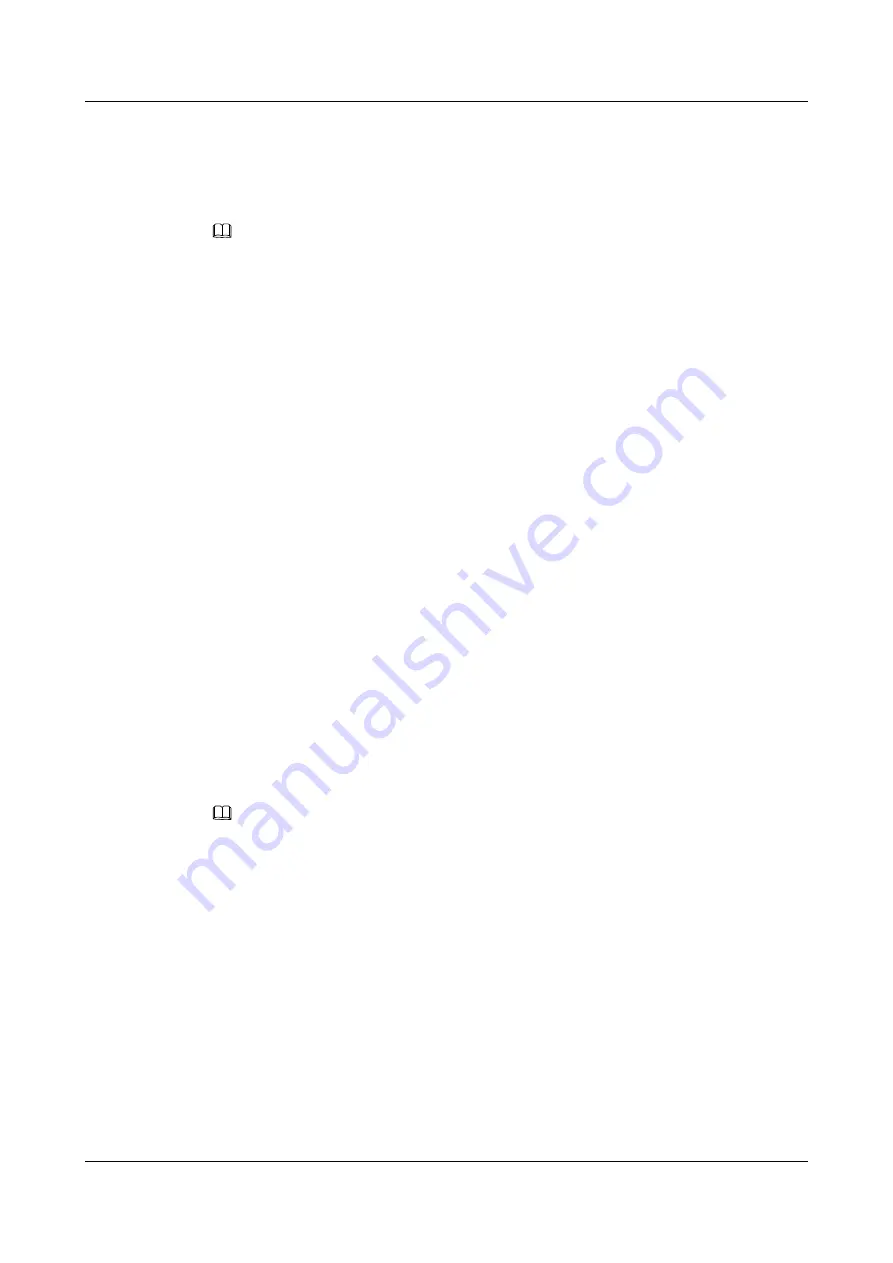
6.13.5 Importing Contacts (only for eSpace 7950 IP Phone)
You can connect a USB device to the USB port of the phone and perform the following steps
to export contact information:
NOTE
l
You can import the contact file in .CSV or .vCard format using a USB device. The contact file only
in the root directory of a USB device can be imported.
l
This function involves personal data. When using this function, comply with local laws and
regulations, and take sufficient measures to protect personal data.
Step 1
Press the Contacts button.
The
Contacts
screen is displayed.
Step 2
Press
More
to navigate to
Import
and press
Import
.
Step 3
Select a contact file to import.
Step 4
Press
Select
.
----End
6.13.6 Exporting Contacts (only for eSpace 7950 IP Phone)
You can connect a USB device to the USB port of the phone and perform the following steps
to export contact information:
Step 1
Press the Contacts button.
The
Contacts
screen is displayed.
Step 2
Press
More
to navigate to
Export
and press
Export
.
The message "Exported successfully." is displayed.
----End
NOTE
l
The exported contact information is saved in a .CSV file.
l
This function involves personal data. When using this function, comply with local laws and
regulations, and take sufficient measures to protect personal data.
6.13.7 Adding Groups
Step 1
Press the Contacts button.
The
Contacts
screen is displayed.
Step 2
Press the Right arrow button to switch to the
Groups
screen.
Step 3
Press
Add
.
Step 4
Enter a group name, select
Ringtone
, and press
Add
.
The
Add
screen is displayed.
eSpace 7910&7950 IP Phone
User Guide
6 Phone Usage
Issue 03 (2017-06-30)
Huawei Proprietary and Confidential
Copyright © Huawei Technologies Co., Ltd.
76






























