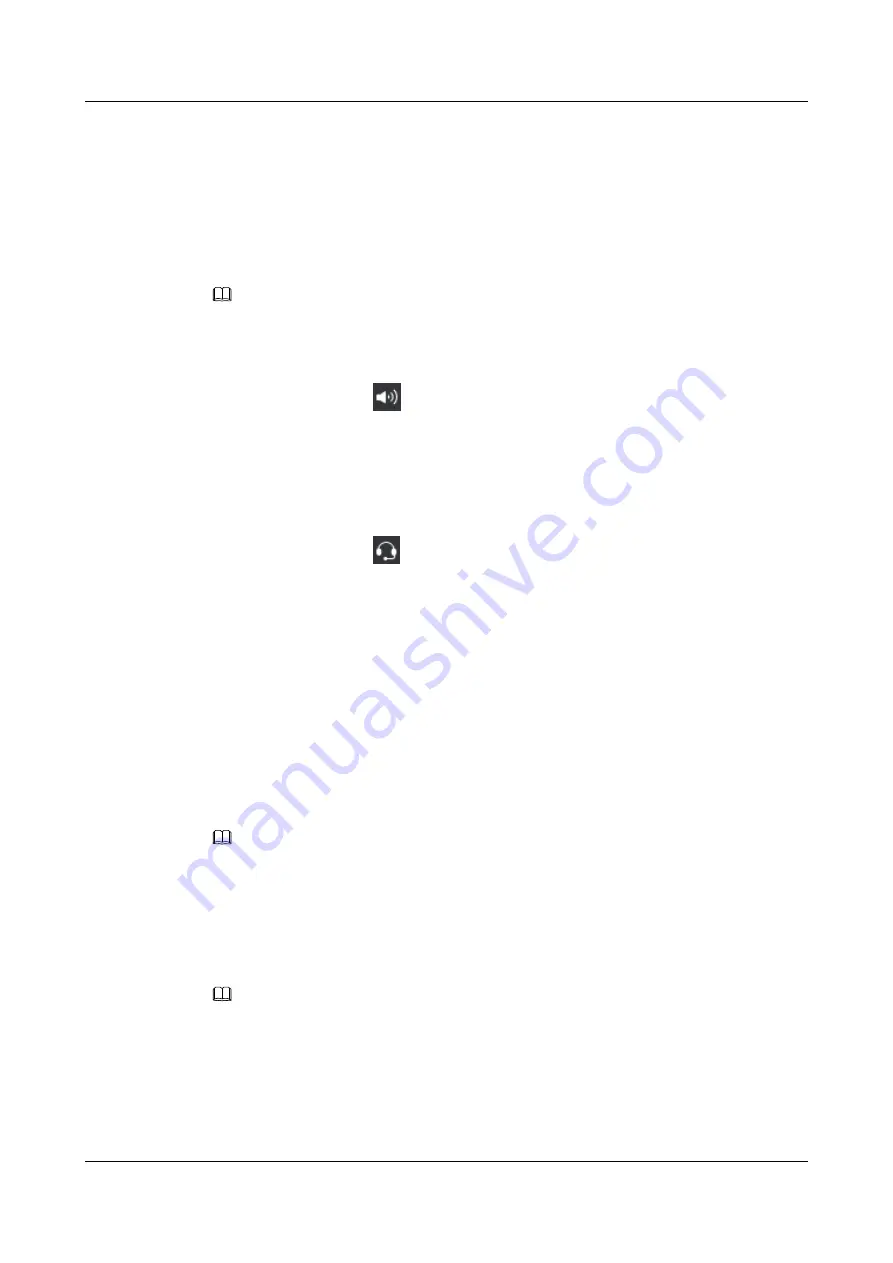
6.12 Switching Between Handset, Speaker, and Headset
Modes
You can switch the audio output mode of a phone during a call. The mode in use will be
displayed in the status bar of the phone screen.
NOTE
A headset is required when the audio output mode is set to headset.
l
Switching to speaker mode
In handset or headset mode, you can press the Speaker button to switch to speaker mode.
After the switching,
is displayed in the status bar of the phone screen.
l
Switching to handset mode
The phone in speaker or headset mode automatically switches to handset mode once you
pick up the phone.
l
Switching to headset mode
In speaker or handset mode, you can press the Headset button to switch to headset mode.
After the switching,
is displayed in the status bar of the phone screen.
6.13 Contacts
6.13.1 Adding Contacts
Step 1
Press the Contacts button.
The
Contacts
screen is displayed.
Step 2
Press
Add
.
The
Add Contact
screen is displayed.
NOTE
If the
Add
softkey is not displayed, you can press the Up or Down arrow button to select a contact and
press
More
to display the
Add
softkey.
Step 3
Modify the contact information.
Select
Office Tel
,
Family Tel
,
Mobile Tel
, or
Other Tel
, and press
Primary
. The selected
number is set to the primary number to dial by default.
NOTE
l
To change the ringtone for a contact, select
Ringtone
and press
Modify
.
l
To change the profile picture for a contact, select the profile picture and press
Modify
. Only the
default profile pictures can be used.
Step 4
Press
Done
.
----End
eSpace 7910&7950 IP Phone
User Guide
6 Phone Usage
Issue 03 (2017-06-30)
Huawei Proprietary and Confidential
Copyright © Huawei Technologies Co., Ltd.
74






























