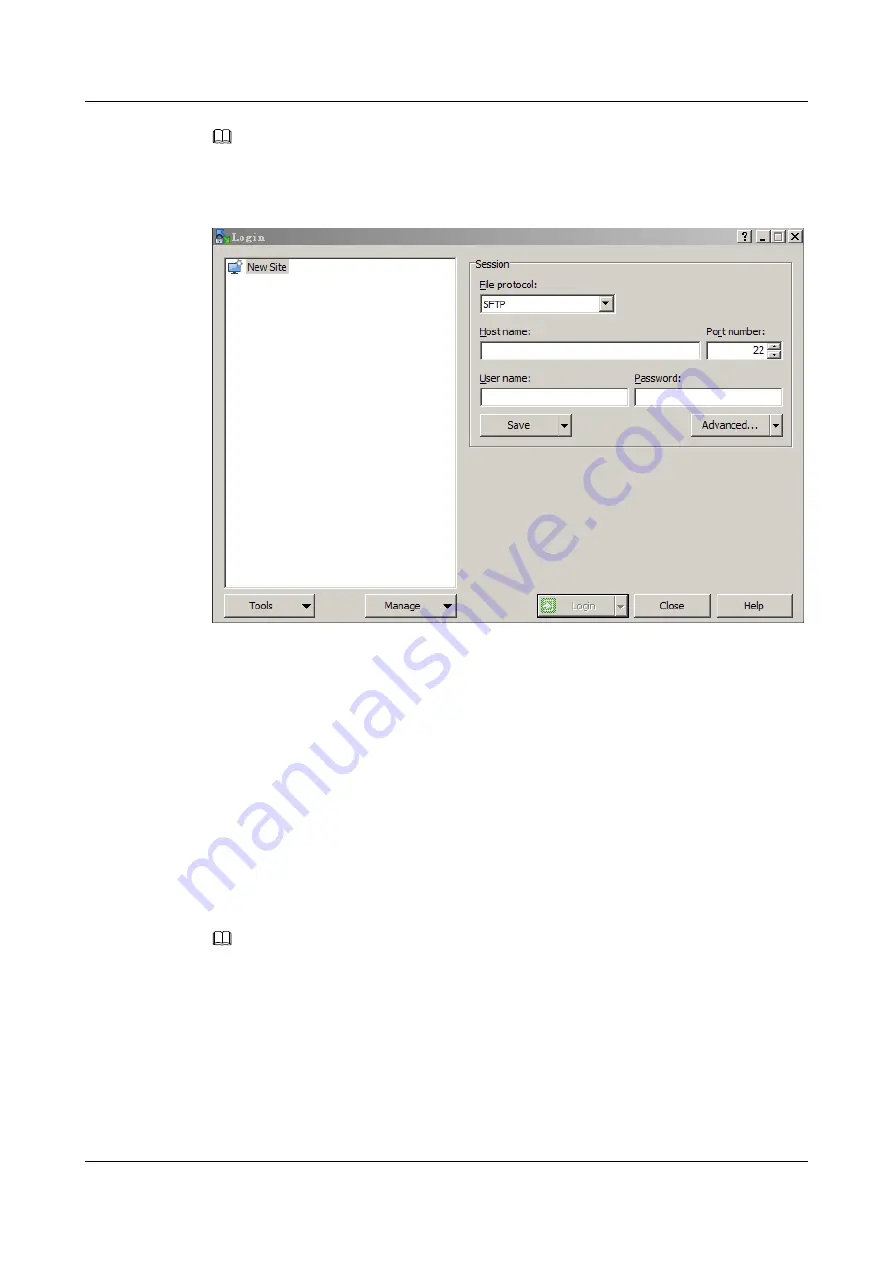
NOTE
To change the UI language, click
Languages
.
Figure 3-8
WinSCP login
Step 2
Set the login parameters.
The parameters are described as follows:
l
Host name
: Enter the IP address of the remote host to be connected. For example,
191.100.34.32
.
l
Port number
: The default value is
22
.
l
User name
: Enter the user name. For example,
admin
.
l
Password
: Enter the password.
Step 3
Click
Login
.
The
WinSCP
file transfer window is displayed.
NOTE
l
If a key file was not selected during the first login, a warning
Continue connecting and add host
key to cache
is displayed. Click
Yes
. The
WinSCP
file transfer page is displayed.
l
By default, the
C:\Documents and Settings\Administrator\My Documents
directory of the local
PC is opened in the left pane, and the
/root
directory of the remote host is opened in the right pane.
Step 4
In the right pane, choose a directory of the remote host for storing files, for example,
/root/
firmware
.
Step 5
In the left pane, select a directory of the local PC for storing files, for example
E:\Software
,
and then select the file to be transferred.
ES3000 V5 NVMe PCIe SSD
User Guide
3 Installation and Configuration
Issue 07 (2019-03-19)
Copyright © Huawei Technologies Co., Ltd.
27






























