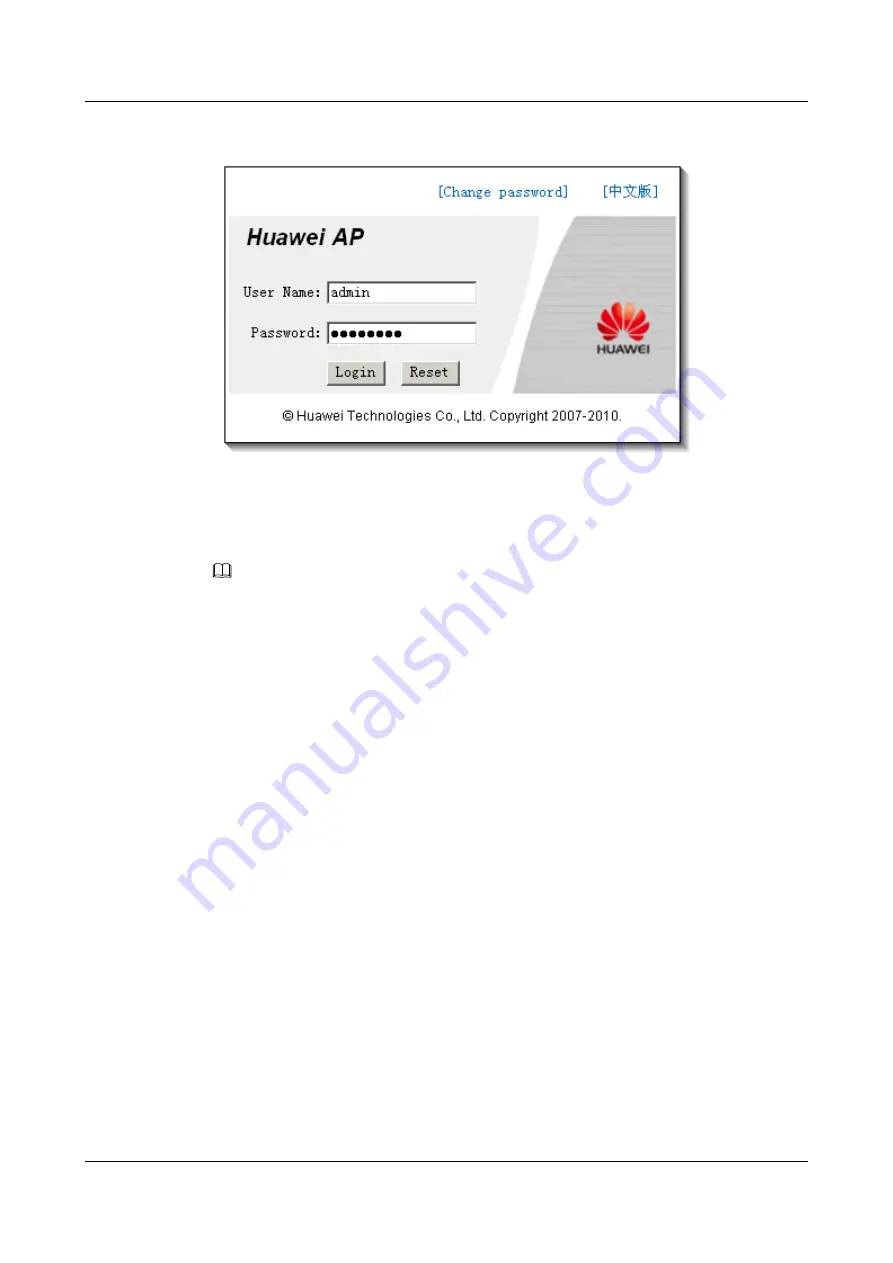
Figure 3-1
Logging in to the WebUI
Step 3
In the dialog box, type the user name and password under
User Name
and
Password
respectively. Then, click
Login
.
NOTE
The user name is set to admin and cannot be changed. The default password is the last eight digits of the
APEI. The APEI is silk screened on the housing of the ePico. The system automatically prompts you to
change your password during the initial login. You must change your password before logging in to the
system normally.
If you fail to log in to the system after the maximum number of consecutive login failures (three times by
default) within the specified time (five minutes by default), the system is blocked for six hours by default.
You can unblock the account after the duration times out or press the RST button to reset the system. If
the duration of system unblocking is set to 0 on the AP Manager, it indicates that you must reset the ePico
for re-login when your account is locked.
Click
Change password
to change your password, The new password must meet the following conditions:
l
The new password must consists of 8 to 18 characters.
l
The new password cannot contain 3 or more consecutive same characters.
l
The new password must contain at least 3 combinations of a lower-case letter, upper-case letter, number,
and special character (such as ~!@#$%^*()-_=+\|[{}];:'",.>/?, and space).
----End
3.2 Configuring the ePico3801
This chapter describes how to configure the ePico3801 on the WebUI when the ePico3801
accesses the network through the PPPoE dial-up or static IP address authentication mode.
Prerequisite
3.1 Logging in to the ePico WebUI
is complete.
ePico3801
User Guide
3 ePico3801 Initial Configuration
Issue 01 (2009–09–23)
Huawei Proprietary and Confidential
Copyright © Huawei Technologies Co., Ltd.
3-3






























