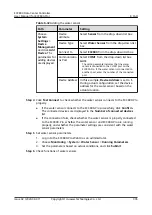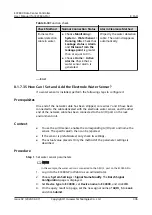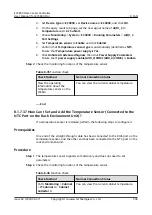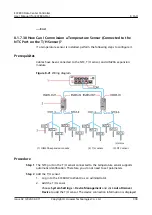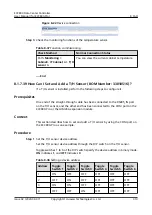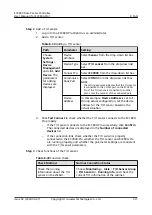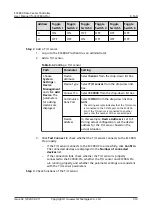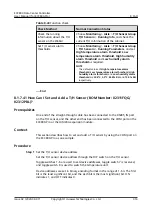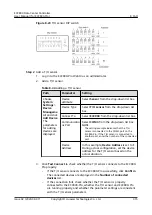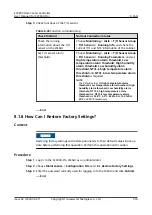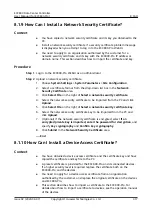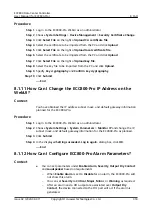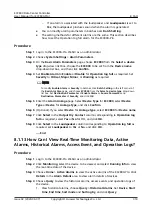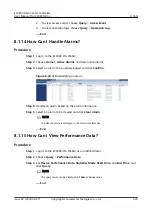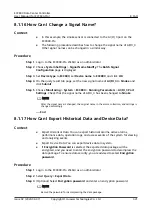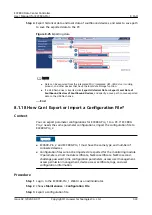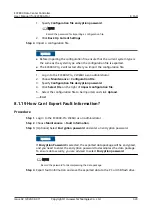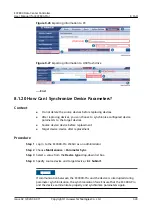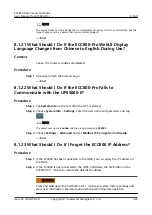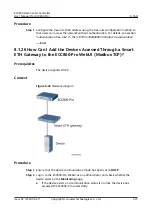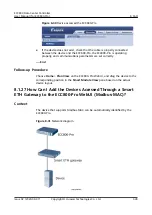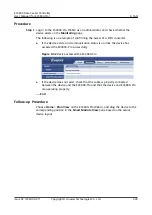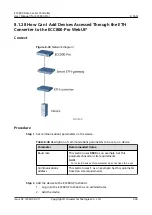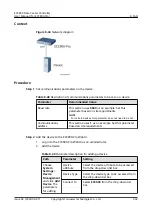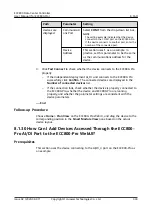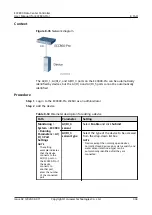–
If an alarm is associated with the loudspeaker and Loudspeaker is set to
Yes, the loudspeaker produces sound when the alarm is generated.
●
You can modify alarm parameters in batches over Batch Setting.
●
The setting methods for different alarms are the same. This section describes
how to set the Operation log full alarm for the ECC800-Pro.
Procedure
Step 1 Log in to the ECC800-Pro WebUI as an administrator.
Step 2 Choose System Settings > Alarm Parameters.
Step 3 On the Basic Alarm Parameters page, choose ECC800 from the Select a device
type drop-down list box, choose the ECC800 to be set from the Device name
drop-down list box, and then click Confirm.
Step 4 Set Enable Alarm to Enable or Disable for Operation log full as required. Set
Severity to Critical, Major, Minor, or Warning as required.
NO TE
To modify Enable Alarm or Severity in batches, click Batch Setting in the left corner of
the Basic Alm Para page, and choose ECC800 from the Select a device type drop-down
list box. Set Destination Parameter of Enable Alarm or Source Parameter and
Destination Parameter of Severity, and click OK.
Step 5 Enter the Alarm Linkage page. Select Device Type for ECC800, select Device
Type or Device for Linkage Type, and click Confirm.
Step 6 (Optional) If you select Device for Linkage type, select ECC800 for Device name.
Step 7 Click Select in the Output Dry Contact column corresponding to Operation log
full as required, select Yes or No for DO, and click OK.
Step 8 Click Select in the Loudspeaker column corresponding to Operation log full as
required, set Loudspeaker to Yes or No, and click OK.
----End
8.1.13 How Can I View Real-Time Monitoring Data, Active
Alarms, Historical Alarms, Access Event, and Operation Logs?
Procedure
Step 1 Log in to the ECC800-Pro WebUI as an administrator.
Step 2 Click Monitoring, select the device to be viewed, and select Running Info to view
the real-time data of the device.
Step 3 Choose Home > Active Alarms to view the active alarms of the ECC800-Pro. Click
Details in the Alarm Details area to view alarm details of devices.
Step 4 Choose Query to view the historical alarms, access events, and operation logs of
the device.
1. View historical alarms, choose Query > Historical Alarms. Set Device, Start
time, End time, Sort mode and Sorting By, and click Query.
ECC800 Data Center Controller
User Manual (for ECC800-Pro)
8 FAQ
Issue 02 (2020-09-07)
Copyright © Huawei Technologies Co., Ltd.
319