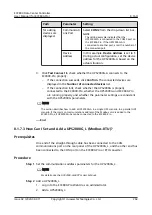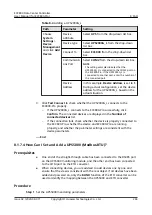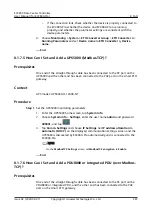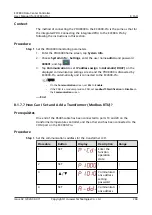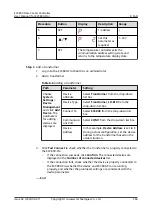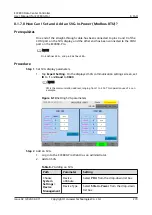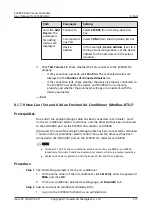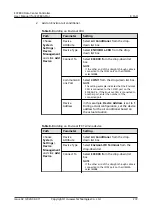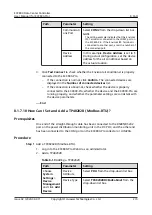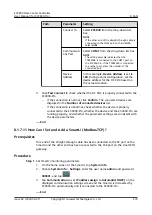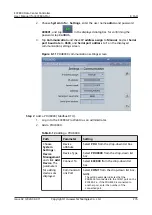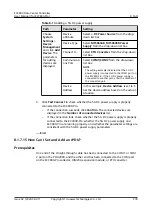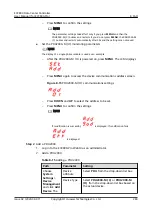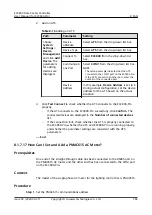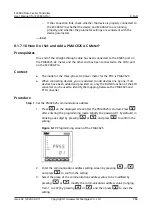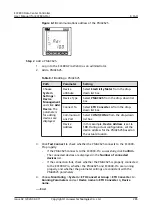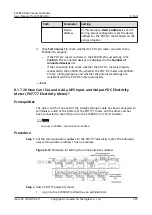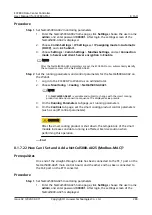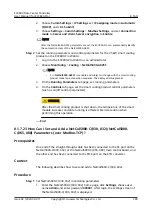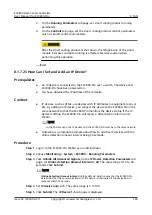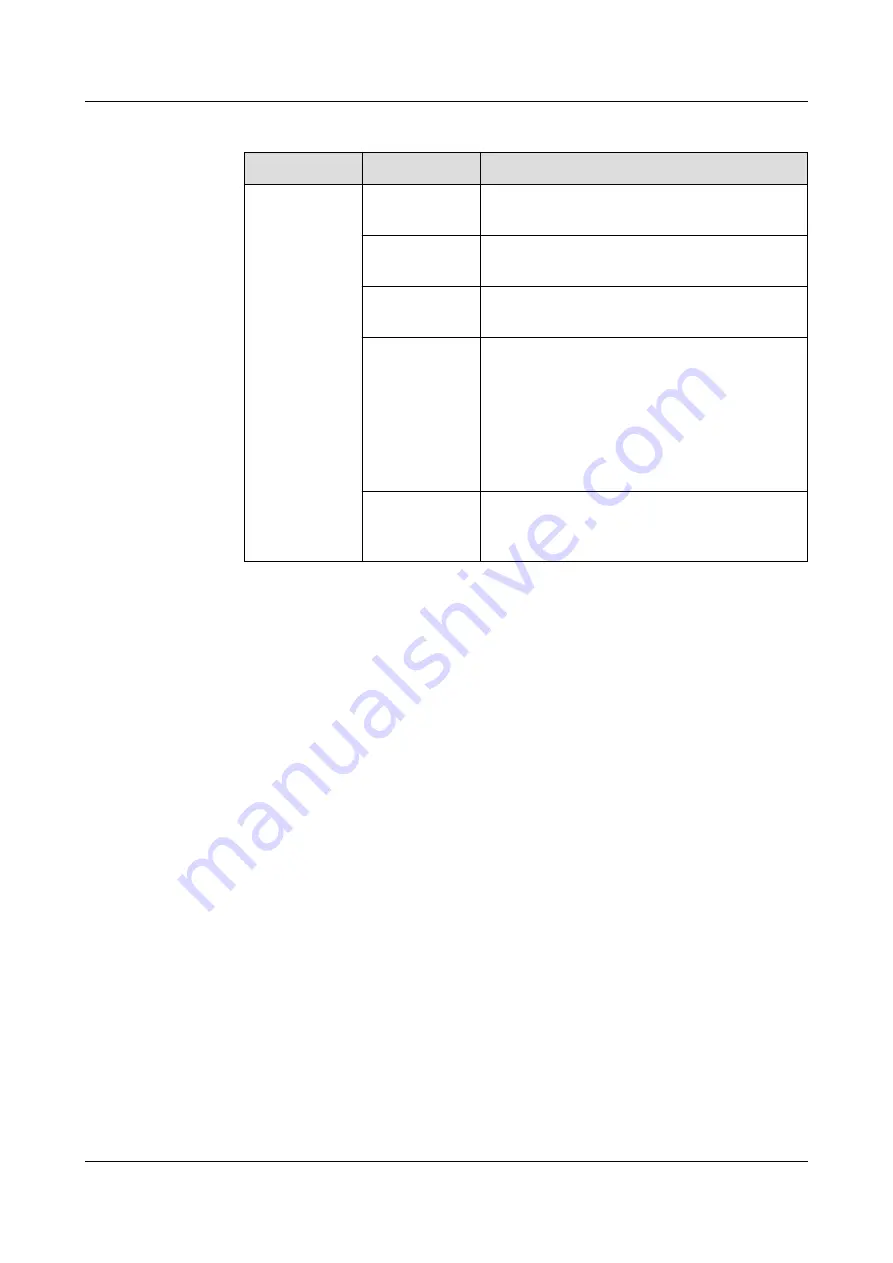
Table 8-13 Adding a 5G DC power supply
Path
Parameter
Setting
Choose
System
Settings >
Device
Management
and click Add
Device. The
parameters
for adding
devices are
displayed.
Device
attribute
Select a DC Power Source from the drop-
down list box.
Device Type
Select MTS9604B_MTS9606B Power
Supply from the drop-down list box.
Connect To
Select ETH Converter from the drop-down
list box.
Communicati
ons Port
Select COM1/COM2 from the drop-down
list box.
NOTE
The setting example indicates that the 5G DC
power supply is connected to the COM1 port on
the ECC800-Pro. If the 5G DC power supply is
connected to another port, enter the number of
the connected port.
Device
Address
In this example, Device Address is set to 1.
Set the device address based on the actual
situation.
3. Click Test Connect to check whether the 5G DC power supply is properly
connected to the ECC800-Pro.
–
If the connection succeeds, click Confirm. The connected devices are
displayed in the Number of connected devices list.
–
If the connection fails, check whether the 5G DC power supply is properly
connected to the ECC800-Pro, whether the 5G DC power supply and
ECC800-Pro are running properly, and whether the parameter settings are
consistent with the 5G DC power supply parameters.
----End
8.1.7.15 How Can I Set and Add an rPDU?
Prerequisites
One end of the straight-through cable has been connected to the COM 1 or COM
2 port on the PDU2000, and the other end has been connected to the COM port
on the ECC800-Pro collector, UIM20A expansion module, or ETH converter.
ECC800 Data Center Controller
User Manual (for ECC800-Pro)
8 FAQ
Issue 02 (2020-09-07)
Copyright © Huawei Technologies Co., Ltd.
278