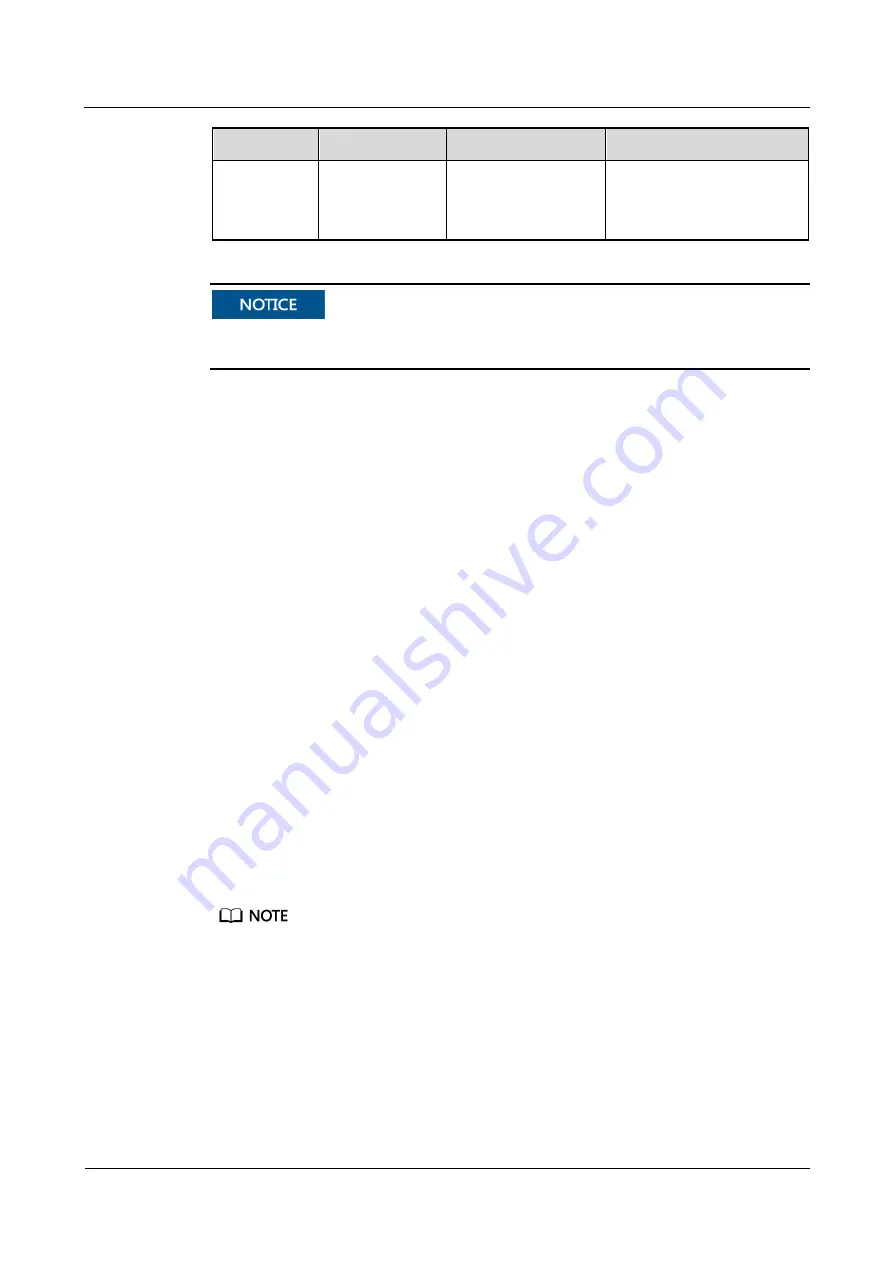
ECC500
User Manual
5 UI Description
Issue 05 (2020-03-16)
Copyright © Huawei Technologies Co., Ltd.
56
Device
Parameter
Value
Remarks
Remember the new password
because it is necessary for
ECC500 commissioning and
maintenance.
If the SNMP network management system is deployed or the WebUI needs to be used in the
long term, deploy a firewall in front of the ECC500 collector.
You can log in to the ECC500 WebUI using Windows 7, Windows XP, Internet Explorer 8.0
or later, Firefox, or Chrome. It is recommended that you log in to the ECC500 WebUI using
Internet Explorer 8.0, FireFox32.0, and Chrome37.0.2062.103 m in Windows 7, and using
FireFox32.0 in Windows XP.
Set the TLS1.1 and TLS1.2 protocols for the browser. Use Internet Explorer 8 as an example.
Open the Internet Explorer, choose
Tools
>
Internet Options
, click the
Advanced
tab, and
select
Use TLS1.1
and
Use TLS1.2
.
5.2.2 Adding a T/H Sensor
Prerequisites
A T/H sensor is connected to the ECC500. The ECC500 has been powered on.
You have obtained the ECC500 IP address as well as the user name and password for
WebUI login.
You have prepared a PC which is in the same IP address segment as the ECC500 and
connected the PC to the ECC500 over a switch.
Context
After connecting a T/H sensor to the ECC500, add the T/H sensor on the ECC500 WebUI.
Procedure
Step 1
On a PC which is in the same IP address segment as the ECC500, enter
https://
XX.XX.XX.XX
in the address box, and press
Enter
.
XX.XX.XX.XX
indicates the ECC500 IP address.
Step 2
(Optional) Install a network security certificate if a certificate problem message is displayed.
For details, see






























