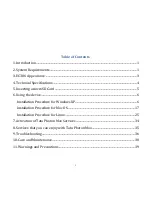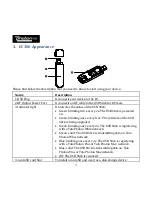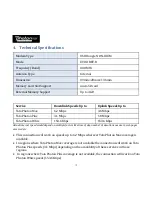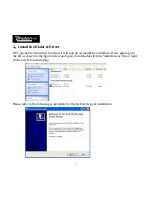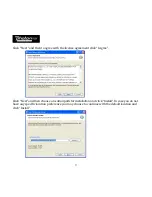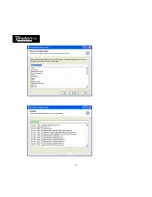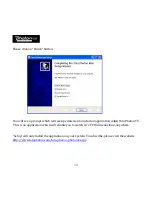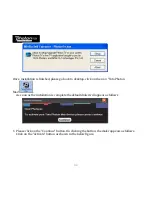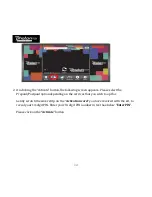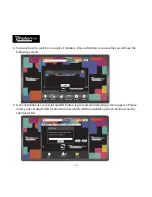Содержание EC306
Страница 1: ...HUAWEI EC306 User Guide ...
Страница 11: ...9 ...
Страница 17: ...6 15 Click on the Connect button and start surfing ...
Страница 21: ...19 Read the Software License Agreement then click Continue Click Agree to accept the license agreement ...
Страница 22: ...Click Install 20 Then enter your laptop s password when pop up window appears ...
Страница 23: ...When installation is successful click on the Close button 21 ...
Страница 25: ...2 23 The default dialer will appear as follows ...
Страница 28: ...26 2 Install the Dialer Driver On inserting the modem double click Tata Photon Max and open the folder ...
Страница 32: ...The default dialer will appear as follows 30 ...
Страница 33: ...Click on the Connect button and start surfing 31 ...
Страница 35: ...33 b Type UninstallMobilePartner and press enter key will uninstall Tata Photon Max ...