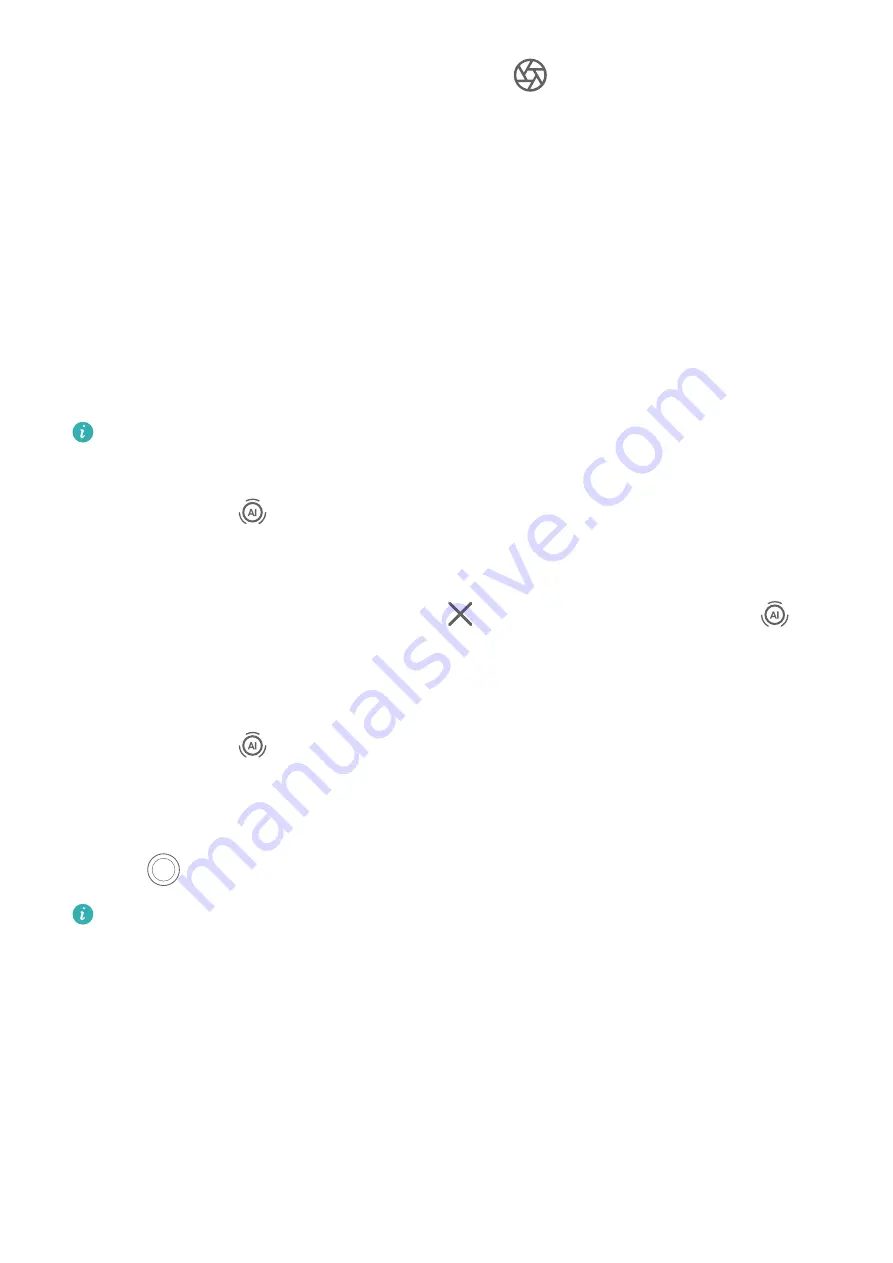
3
Touch the area that you wish to focus in on. Touch
in the viewfinder, and drag the
slider to adjust the virtual aperture. A smaller virtual f-number will create a more blurry
background.
4
Touch the shutter button to start recording. While recording, touch the viewfinder to
adjust the focus.
Master AI
Take Professional-Looking Photos
Master AI is a pre-installed camera feature that helps you take better photos by intelligently
identifying objects and scenes (such as food, beaches, blue skies, and greenery, as well as
text) and optimizing the color and brightness settings accordingly.
Master AI is displayed as AI photography or AI camera on some devices.
1
Open Camera and select Photo mode.
2
Touch to turn on
.
3
Frame the subject within the viewfinder. Once the camera identifies what you are
shooting, it will automatically recommend a mode (such as portrait, greenery, or text).
4
To disable the recommended mode, touch
next to the mode text or turn off
.
Use Moon Mode
1
Open Camera and select Photo mode.
2
Touch to turn on
.
3
Aim the camera at the moon and spread your fingers on the viewfinder to adjust the
zoom to 10x or more.
When the camera detects the moon, it will automatically enter Moon mode.
4
Touch
to take a photo.
Moon mode can only identify the moon if it is at least half full. The mode may not
launch if the moon is shrouded by clouds.
Take Photos with Various Zoom Settings
Take Wide-Angle or Long-Focus Photos
The zoom capabilities of your device's camera allow you to capture more of a scene, or
distant vistas.
Camera and Gallery
62






























