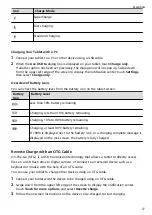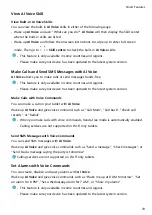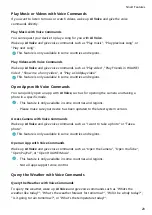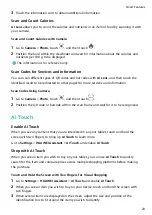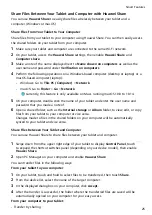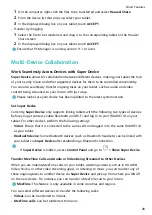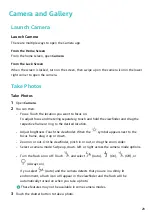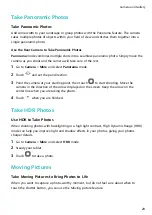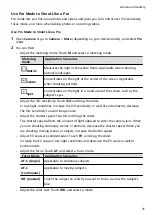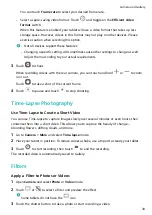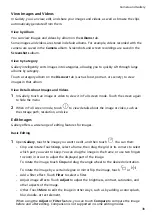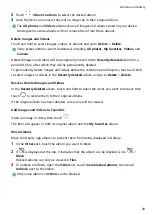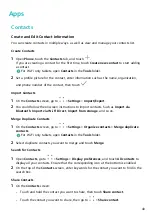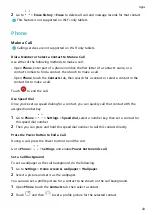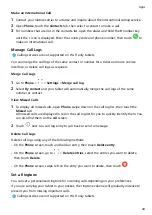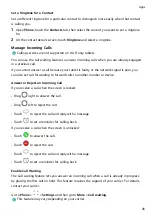Take Moving Pictures
1
Go to Camera > Photo and touch
to enable Moving picture, or go to Camera > More
and select Moving picture (depending on your device model).
2
Touch
to shoot.
Play Moving Pictures
Moving pictures are saved in JPG format in Gallery.
Go to Gallery > Albums > Camera, touch a moving picture, then touch
at the top of the
picture to view it.
The moving picture will automatically stop after a complete playback. You can also touch the
screen to stop the playback.
Share Moving Pictures
You can share moving pictures with Huawei or Honor devices using various methods, such as
Wi-Fi Direct, Bluetooth, or Huawei Share.
Go to Gallery > Albums > Camera, touch and hold to select the moving pictures you want to
share, then touch
to share them.
If you share moving pictures to third-party apps or incompatible devices, moving pictures will
be displayed as static images.
Add Stickers to Photos
Add Stickers to Photos
Add a sticker, such as a time, weather, mood, or food sticker, to spice up your photos.
1
Go to Camera > More and select Stickers mode.
If the Stickers option is not present in More, touch
, then download Stickers.
2
Select a sticker, which will then be displayed in the viewfinder.
Drag the sticker to change its position. Touch and hold the dot on the corner of the sticker
and drag it to resize the sticker. Touch
to delete the sticker.
You can also edit the text in some types of stickers. Touch the editable area which is
typically encircled with dash lines to enter the new text.
3
Touch the shutter button to shoot a photo.
Pro Mode
Camera and Gallery
30
Содержание BAH3-L09
Страница 1: ...User Guide ...
Страница 91: ...About Tablet Legal Notice Copyright Huawei 2021 All rights reserved Settings 88 ...