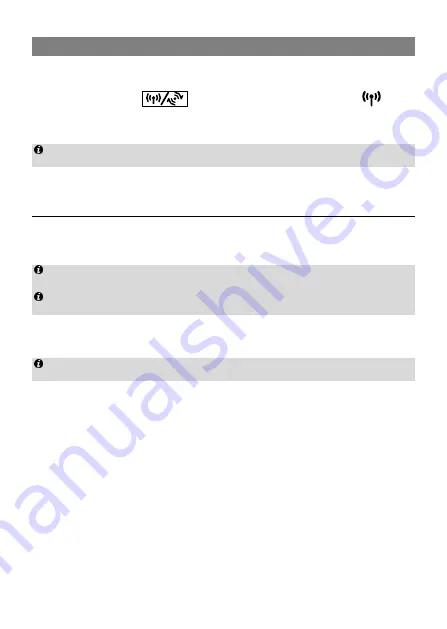
12
Setting up a Wi-Fi connection through WPS
If the client supports WPS, you can set up a WPS connection as follows:
1.
Ensure that Wi-Fi is enabled on the client.
2.
Press and hold the
button for 6 or more seconds. The
indicator then starts blinking.
3.
Activate the WPS connection on the client in 2 minutes.
For instructions about how to enable a WPS connection on the client, see the client's
user guide.
6
Configuring the router
1.
After a client is connected to the router through Wi-Fi or LAN port, launch a
browser on the client and visit http://192.168.1.1.
2.
Enter the password (
admin
by default) to log in to the web management page.
For security reasons, only one user can log in to the web management page at a
time.
To protect your account, change the password after your first login. For details, see
the help information on the web management page.
3.
Follow the Quick Setup Wizard to quickly configure basic parameters, such as
connection channel, SSID and Wi-Fi key. For details, see the help information
on the web management page.
If you modify the SSID and Wi-Fi key, you must set up the Wi-Fi connection on the
client again.
After finish the configuration, you can then access the Internet.
Содержание B890
Страница 1: ...B890 LTE Wireless Gateway User Guide English Norwegian Swedish German ...
Страница 2: ......
Страница 109: ......
Страница 110: ...96722585_01 ...






























