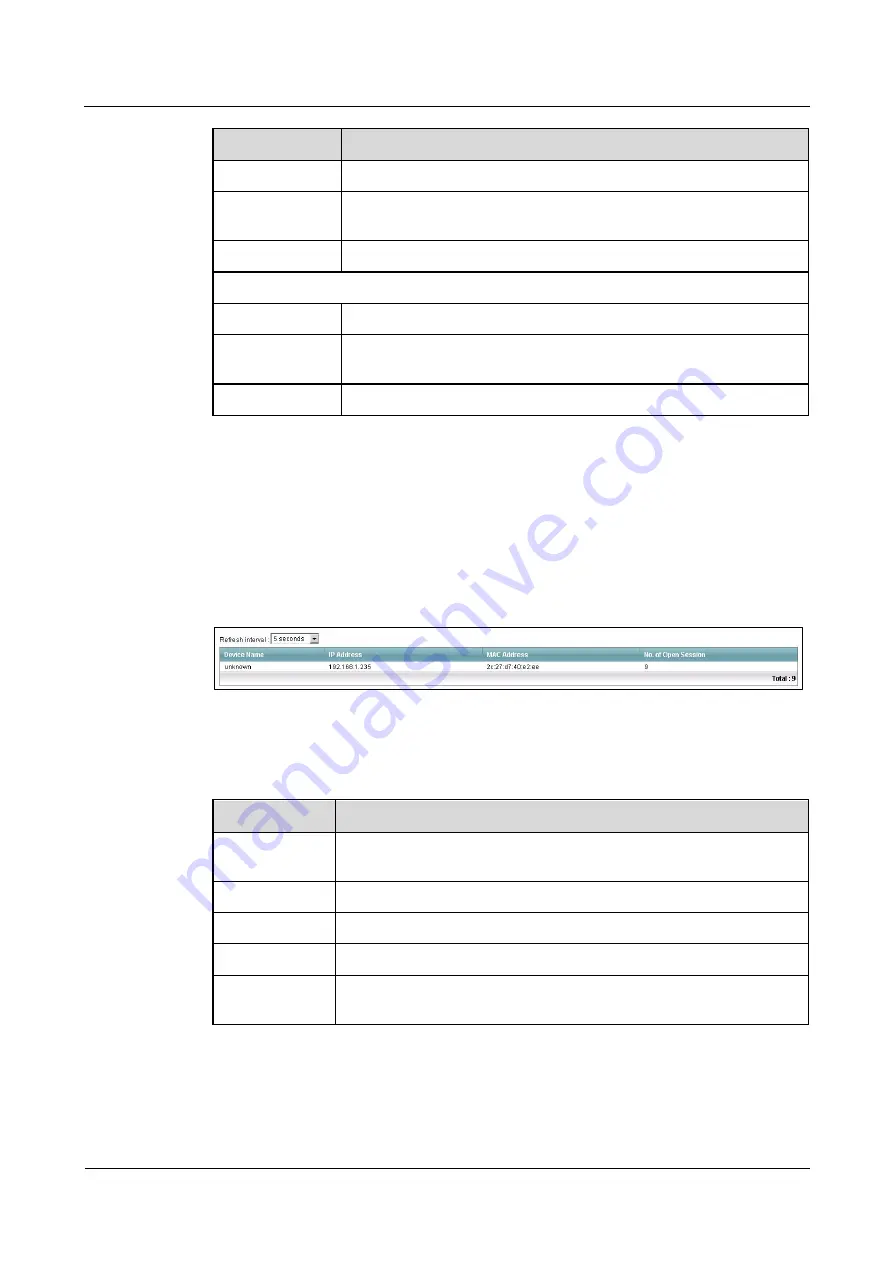
LTE TDD B2268H
User Guide
16 Traffic Status
Issue 01 (2014-01-15)
Copyright © Huawei Technologies Co., Ltd.
122
LABEL
DESCRIPTION
Data
This indicates the number of transmitted packets on this interface.
Error
This indicates the number of frames with errors transmitted on this
interface.
Drop
This indicates the number of outgoing packets dropped on this interface.
Received (Packet)
Data
This indicates the number of received packets on this interface.
Error
This indicates the number of frames with errors received on this
interface.
Drop
This indicates the number of received packets dropped on this interface.
16.4 The NAT Status Screen
Click
System Monitor > Traffic Status > NAT
to open the following screen. You can view the
NAT status of the LTE Device's client(s) in this screen.
Figure 16-3
System Monitor > Traffic Status > NAT
The following table describes the fields in this screen.
Table 16-3
System Monitor > Traffic Status > NAT
LABEL
DESCRIPTION
Refresh Interval
Select how often you want the LTE Device to update this screen from the
drop-down list box.
Device Name
This shows the name of the client.
IP Address
This shows the IP address of the client.
MAC Address
This shows the MAC address of the client.
No. of Open
Session
This shows the number of NAT sessions used by the client.






























