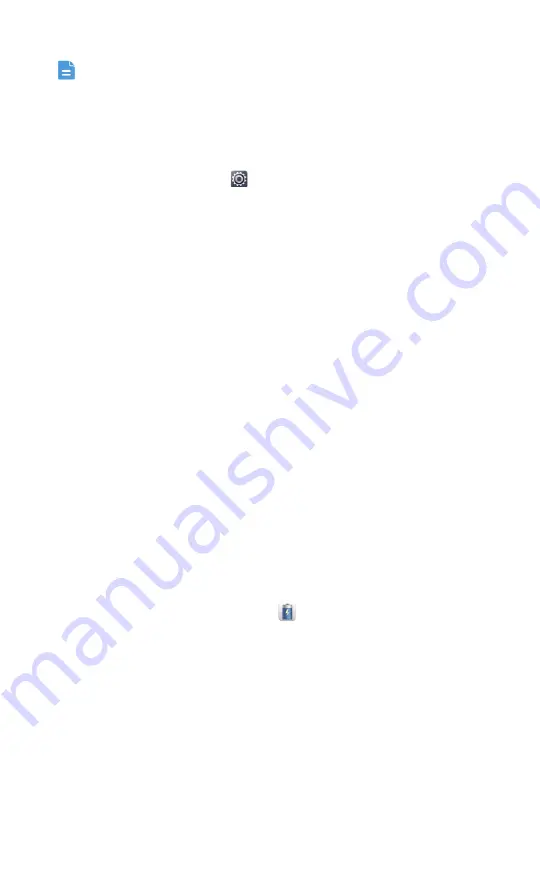
Settings
87
You can adjust the volume from the home screen or most applications,
such as call, music, and video.
Display settings
1. On the home screen, touch
then the
All
tab.
2. Under
DEVICE
, touch
Display
.
3. On the settings screen, you can:
• Touch
Brightness
to set the screen brightness. To manually adjust the
brightness, clear the
Automatic brightness
check box.
• Touch
Wallpaper
to set the lock screen and home screen wallpapers.
• Touch
Auto-rotate screen
to turn the screen auto-rotate function on or
off. If this function is turned on, your screen's orientation will
automatically change with the way you hold your phone when you
perform certain operations, such as browsing a web page, viewing a
picture, or writing a message.
• Touch
Sleep
to set a screen timeout period. If idle for the specified
period, your phone automatically locks its screen to save battery power.
• Touch
Font size
to change the display font size.
• Touch
Touch key light duration
to set the backlight duration for touch
keys. If your phone is idle for a specified duration, the backlight
automatically turns off.
Turning on the power manager
1. On the home screen, touch
Tools
>
.
2. From the settings screen, you can:
• Touch
Ebdurance
to save power and maximize the standby time.
• Touch
Smart
to enable normal power saving mode.
• Touch
Normal
to have your phone work in its best performance mode
without any power saving operations.








































