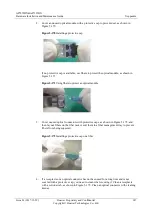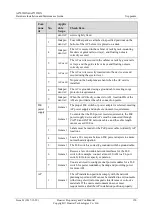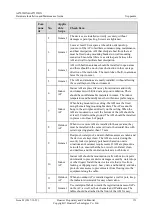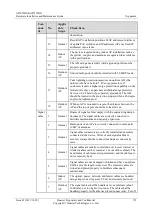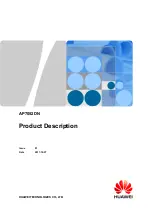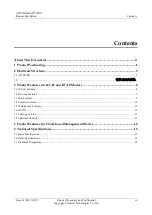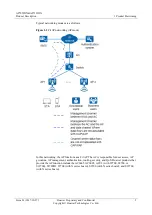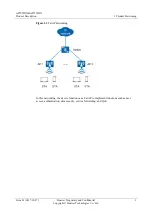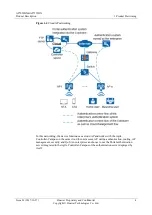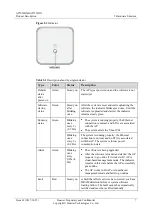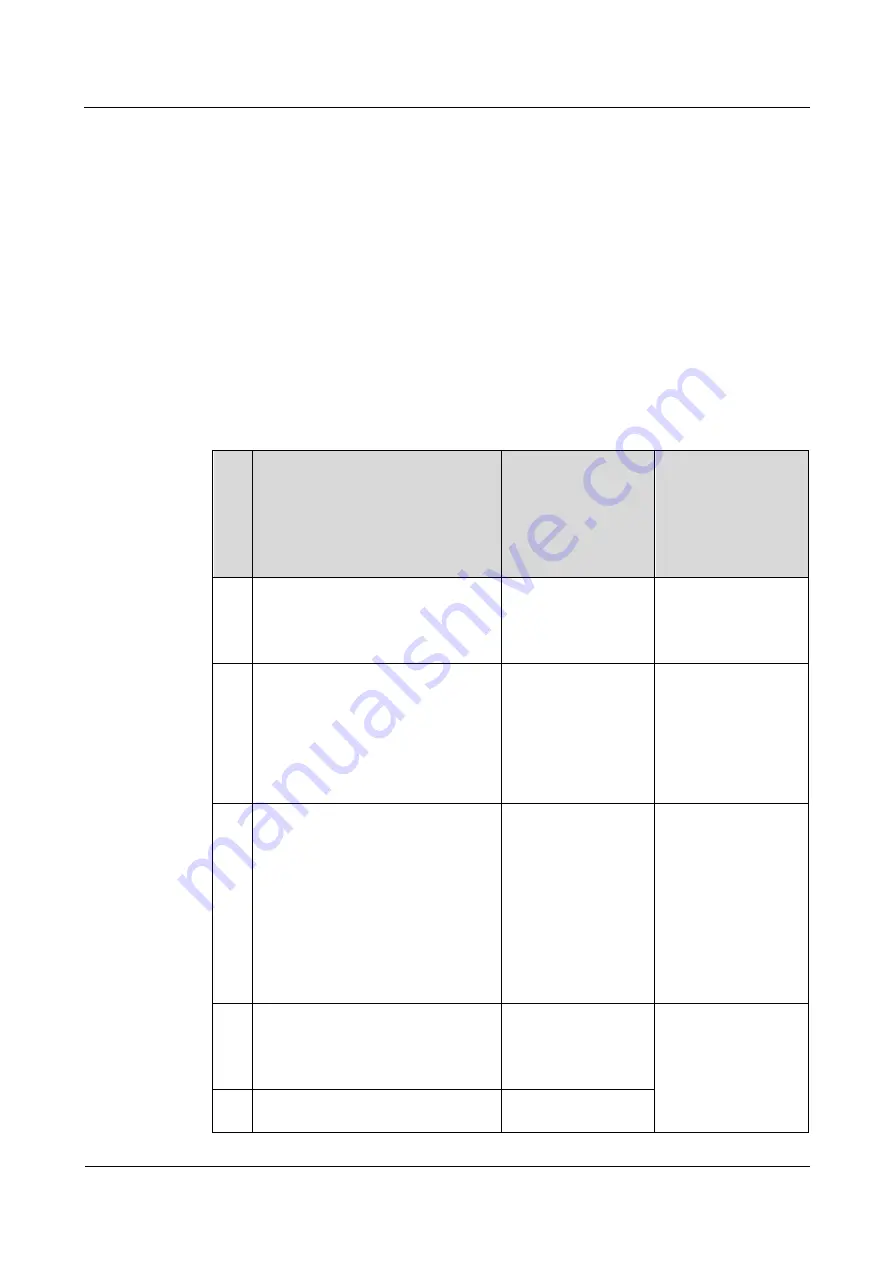
AP7052DN&AP7152DN
Hardware Installation and Maintenance Guide
5 Appendix
Issue 01 (2017-12-29)
Huawei Proprietary and Confidential
Copyright © Huawei Technologies Co., Ltd.
158
The bending radius of a 1/4" jumper, 1/2" super-flexible jumper, and 1/2" common
jumper must be greater than 35 mm, 50 mm, and 127 mm, respectively.
The bending radius of a ground cable must be greater than or equal to five times the
cable diameter.
The bending radius of a network cable must be greater than or equal to five times the
cable diameter (that is, 50 mm).
5.9 Power Adaptation Solution
Select a suitable power supply mode as required.
DC Power Supply
Table 5-33
Mapping between device models and DC power adapters
Pa
rt
Nu
m
be
r
Name
Vendor
Applicable Device
02
31
0JF
D
S5700
Series,ES0W2PSD0150,150W DC
Power Module
HUAWEI
AC6605
02
22
01
19
Adapter,0degC,40degC,90V,264V,+
48V/2.08A
FSP
AD9430DN-12
AP2050DN,
AP2050DN-E, and
AP2050DN-S
AP7050DN-E
R250D-E
02
22
09
35
Adapter,-25degC,50degC,90V,290V
,56V1.07A,C8
Ktec / HONOR
AP2050DN,
AP2050DN-E, and
AP2050DN-S
AP4051TN
AP6052DN
AP7052DN,
AP7152DN,
AP7052DE
R250D-E
02
22
08
64
AC/DC
Adapter--5degC-45degC-90V-270V
-12V/2A-Europe Standard-DC inlet
HuntKey /
SHILONG FUHUA
AP1050DN-S
AP4030TN,
AP4050DN,
AP4050DN-S,
AP4050DN-E,
AP4050DN-HD,
02
22
AC/DC
Adapter--5degC-45degC-90V-270V
HuntKey /