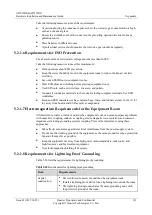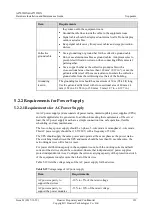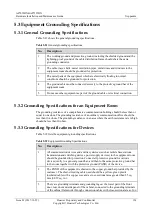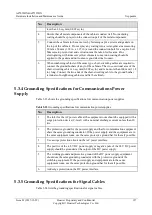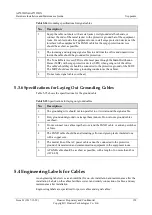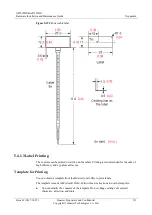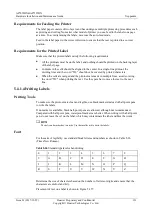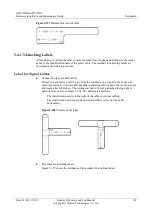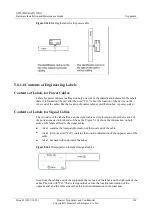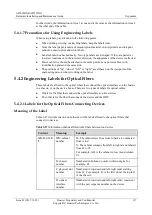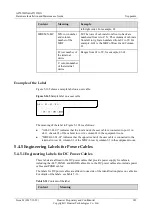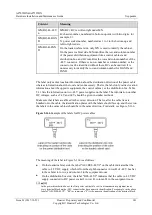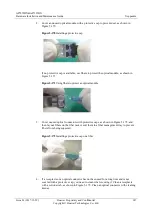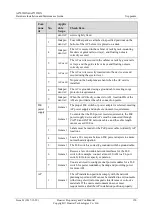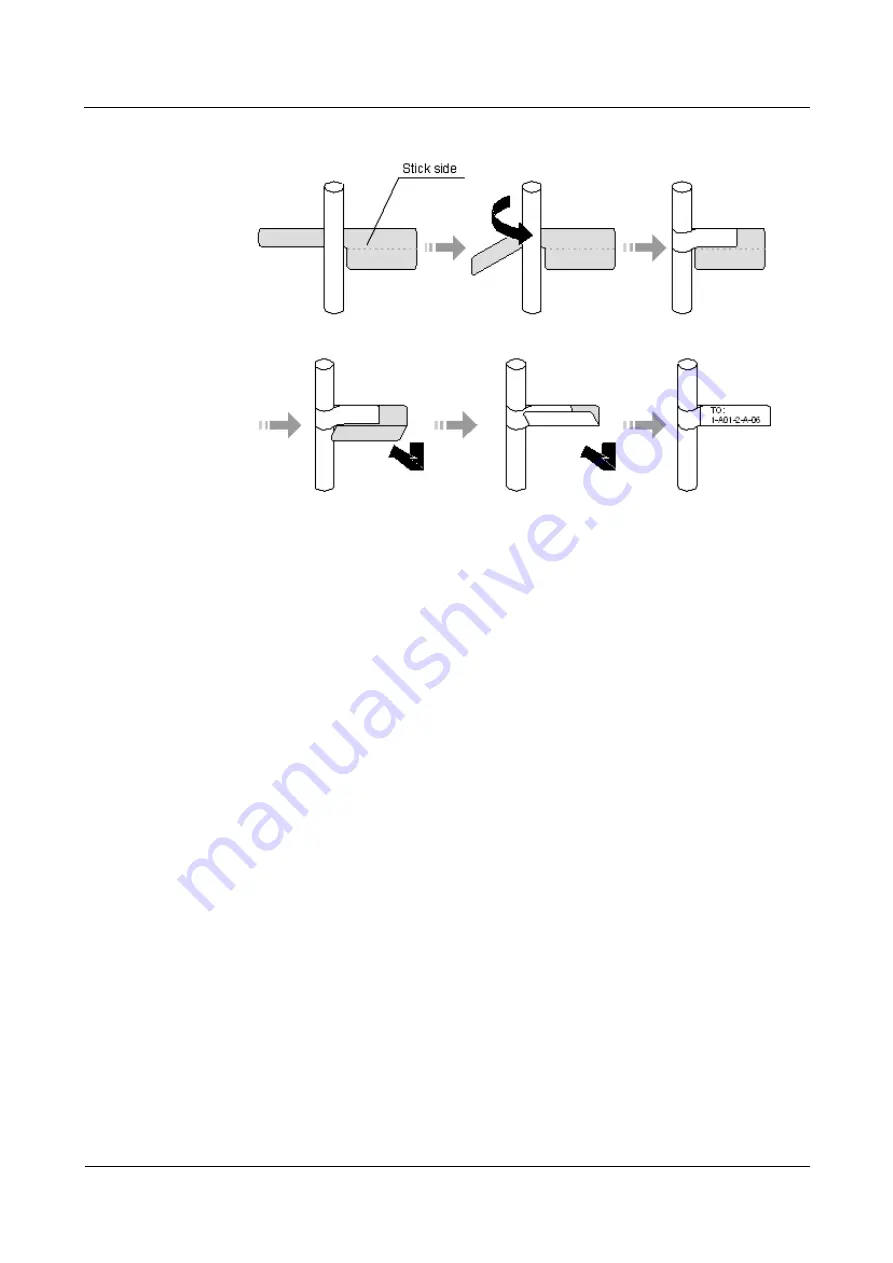
AP7052DN&AP7152DN
Hardware Installation and Maintenance Guide
5 Appendix
Issue 01 (2017-12-29)
Huawei Proprietary and Confidential
Copyright © Huawei Technologies Co., Ltd.
135
Figure 5-159
Label for signal cables
Power Cable Label
Remove the label from the backing page, and attach it to the identification plate on the cable
tie. The label should be attached to the rectangular flute on the identification plate, and
attached to only one side of the identification plate. The cable ties are bundled at 2 cm (0.79
in.) from the connectors, and other positions are allowed in special circumstances.
Cable ties should be bound on both ends of a cable. After the bundling, the finished
identification plate should be on top of the cable in horizontal cabling, or on the right side of
the cable in vertical cabling, as shown in Figure 5-160. The details are as follows:
The identification card is to the right of the cable in vertical cabling.
The identification card is on the top of the cable in horizontal cabling. Make sure that the
label is facing out.