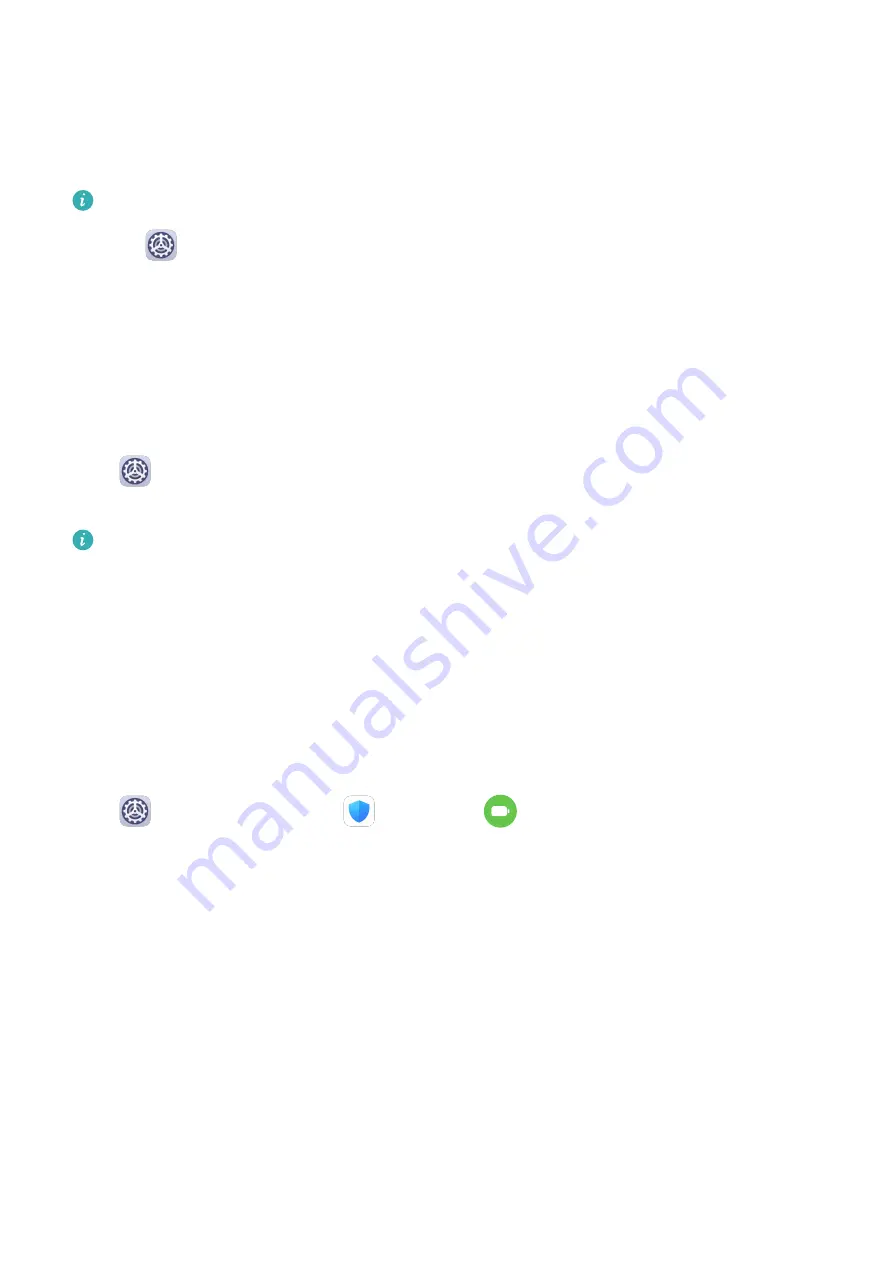
App Twin
App Twin enables you to log in to two accounts of an app simultaneously without the hassle
of having to constantly switch between them, allowing you to keep your work and private
lives separate.
App Twin will only work with certain apps.
1
Go to
Settings > Apps > App Twin, and turn on the switch for the app you want to
create a twin of.
2
Two icons for the same app will display on the home screen for you to log in to your
separate accounts simultaneously.
3
To disable App twin, touch and hold the twinned version of the app, then touch Delete.
All the data of the twin app will be deleted.
View or Change App Settings
Go to
Settings > Apps > Apps, and touch an app. You can force stop it, uninstall it, clear
the app cache, view and change app permissions, set notification modes, and more.
Some apps cannot be uninstalled.
Battery
Power Management
On the Battery screen, you can check the estimated battery time remaining, and enable a
power saving mode to extend the battery life of your tablet.
Optimize Tablet Power Settings
Go to
Settings > Battery (or
Optimizer >
) and touch Optimize battery usage.
Your tablet will automatically analyze the current power consumption issues, optimize certain
settings, and recommend other setting optimizations.
Enable Power Saving Mode
Optimizer provides two power saving modes:
•
Power Saving mode reduces power consumption by limiting background app activity,
visual effects, and sounds.
•
Ultra Power Saving mode strictly controls background apps to ensure that your tablet can
stay on for as long as possible. In this mode, you will only be able to use selected apps, and
all system switches, except for Wi-Fi and mobile data, will be turned off.
On the Battery screen, select a power saving mode:
•
When the battery level is extremely low, enable Ultra Power Saving mode. Your tablet will
then display a black home screen.
Settings
63
Содержание AGS3K-L09
Страница 1: ...MatePad T s 10 User Guide ...


























