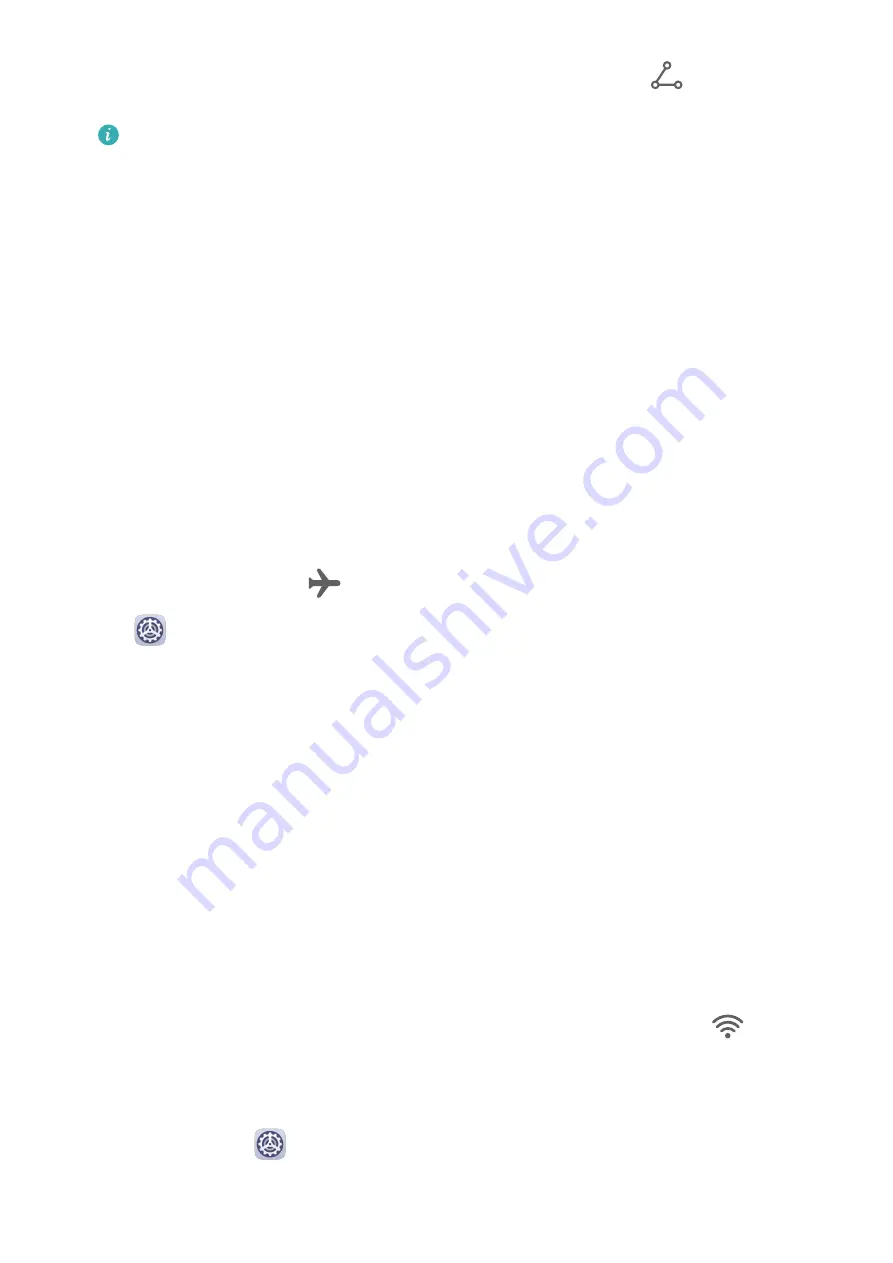
3
On the sending device, touch and hold the files to be shared, touch
, then select Wi-Fi
Direct.
Operations may vary if you are sharing files from apps directly.
4
Touch the icon of the recipient device to establish a connection, and then share the files.
5
On the recipient device, accept the Wi-Fi Direct transfer request.
Go to Files, then go to Internal storage > Wi-Fi Direct on the Categories tab to review the
received files.
More Connections
Airplane Mode
When taking a flight, you can enable Airplane mode if required to do so by the airline. In
Airplane mode, your tablet will not be able to make calls, send or receive SMS messages, or
use mobile data, but all other functions will be available.
You can enable or disable Airplane mode using either of the following methods:
•
Swipe down from the status bar to open the notification panel, then swipe down again to
display all shortcuts. Touch
to enable or disable Airplane mode.
•
Go to
Settings > Mobile network, and enable or disable Airplane mode.
When Airplane mode is enabled, Wi-Fi and Bluetooth will automatically be disabled. You can
re-enable them if allowed to do so by the airline.
Wireless Projection
You can connect your tablet to an external display (for example, a TV) wirelessly.
1
Based on the model and functions of your external display, do the following:
•
If the external display supports Miracast, enable wireless projection on it.
•
If not, use a wireless HDMI adapter to connect your tablet and external display. Ensure
that the wireless HDMI adapter is connected to a power supply.
To check whether your external display supports Miracast and how to enable wireless
projection on it, consult the user guide or customer service of the external display
manufacturer.
2
Swipe down from the status bar to open the notification panel, then touch
to turn on
Wi-Fi.
3
Swipe down further on the notification panel to enable Wireless Projection. Your tablet
will now search for the external display or the wireless HDMI adapter.
Alternatively, go to
Settings > More connections > Wireless Projection and enable
Wireless projection.
Settings
50
Содержание AGS3K-L09
Страница 1: ...MatePad T s 10 User Guide ...






























