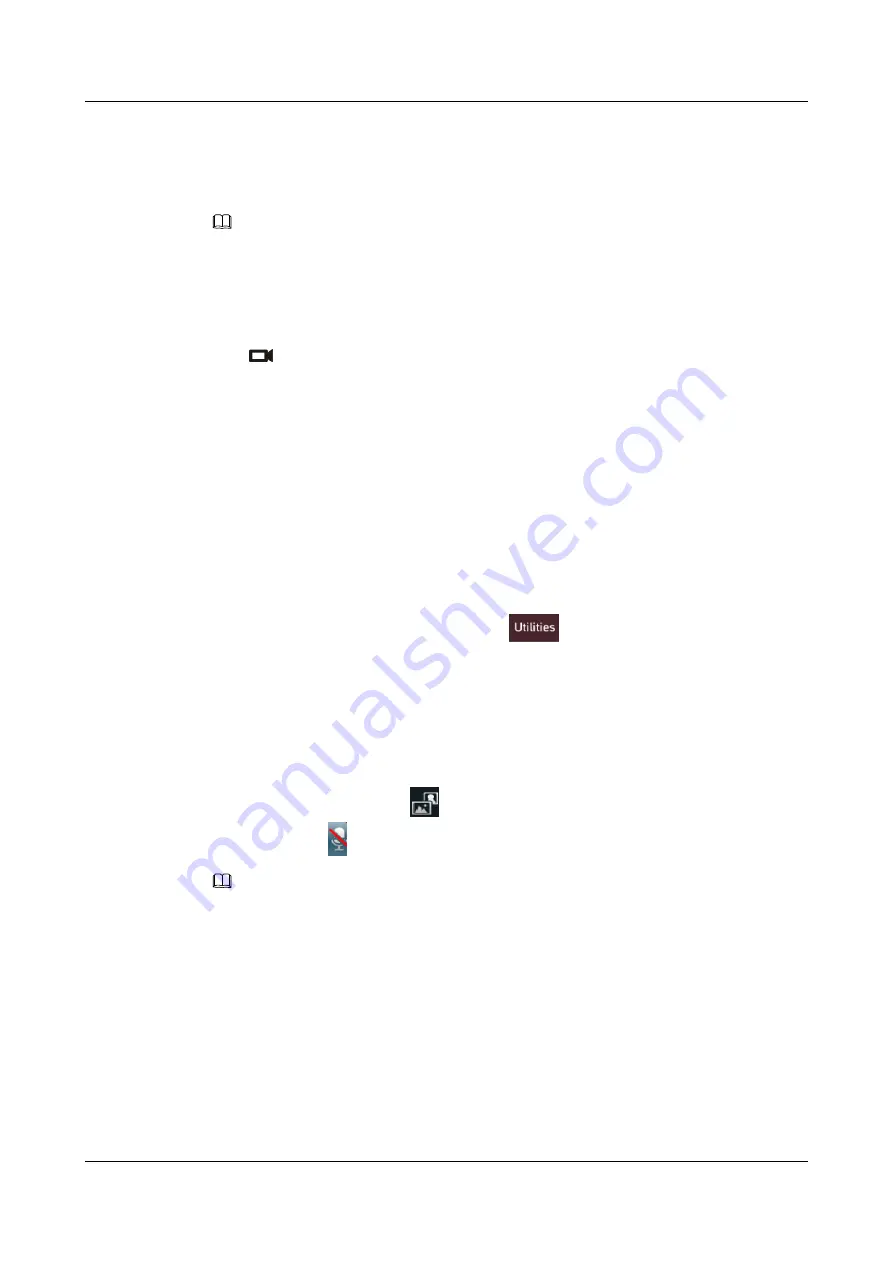
Local Presentation Source
After a conference starts, select
Presentation source
from the option bar. From the
Presentation
source
screen, select a local presentation source.
NOTE
For details about how to operate on the option bar, see section
6.1 Customizing the Option Bar
Remote Video Source
During a conference, you can select a remote video source to view at the local site.
Press
on the remote control. Choose
Switch Camera
or
Video Source
from the displayed
screen, and then select a channel of remote video input as the remote video source. Each channel
is identified by a camera name. In certain cases, however, the device connected to the remote
terminal is not a camera.
7.8 Hiding the Local Video
During a conference, you can hide the local video to prevent the video from being seen by remote
sites. After the local video is hidden, the local site is displayed as a blue screen at remote sites
(analogous to muting the local audio).
Procedure
Step 1
Select
Utilities
from the home screen or select
from the option bar to display the
Utilities
screen.
Step 2
Select
Hide Video (Off)
, and then confirm that you want to hide the local video if prompted.
----End
Result
After the local video is hidden,
appears on the lower right corner of a screen in full screen
mode. In addition, appears on the home screen, indicating that the local microphone is muted.
NOTE
The configuration of your terminal determines whether the preceding two status icons are displayed. For
details, see section
7.1.5 Customizing the Status Icons to Be Displayed on Screens
HUAWEI 9000 HD Video Terminal
Administrator Guide
7 Video and Audio
Issue 09 (2012-09-03)
Huawei Proprietary and Confidential
Copyright © Huawei Technologies Co., Ltd.
126






























