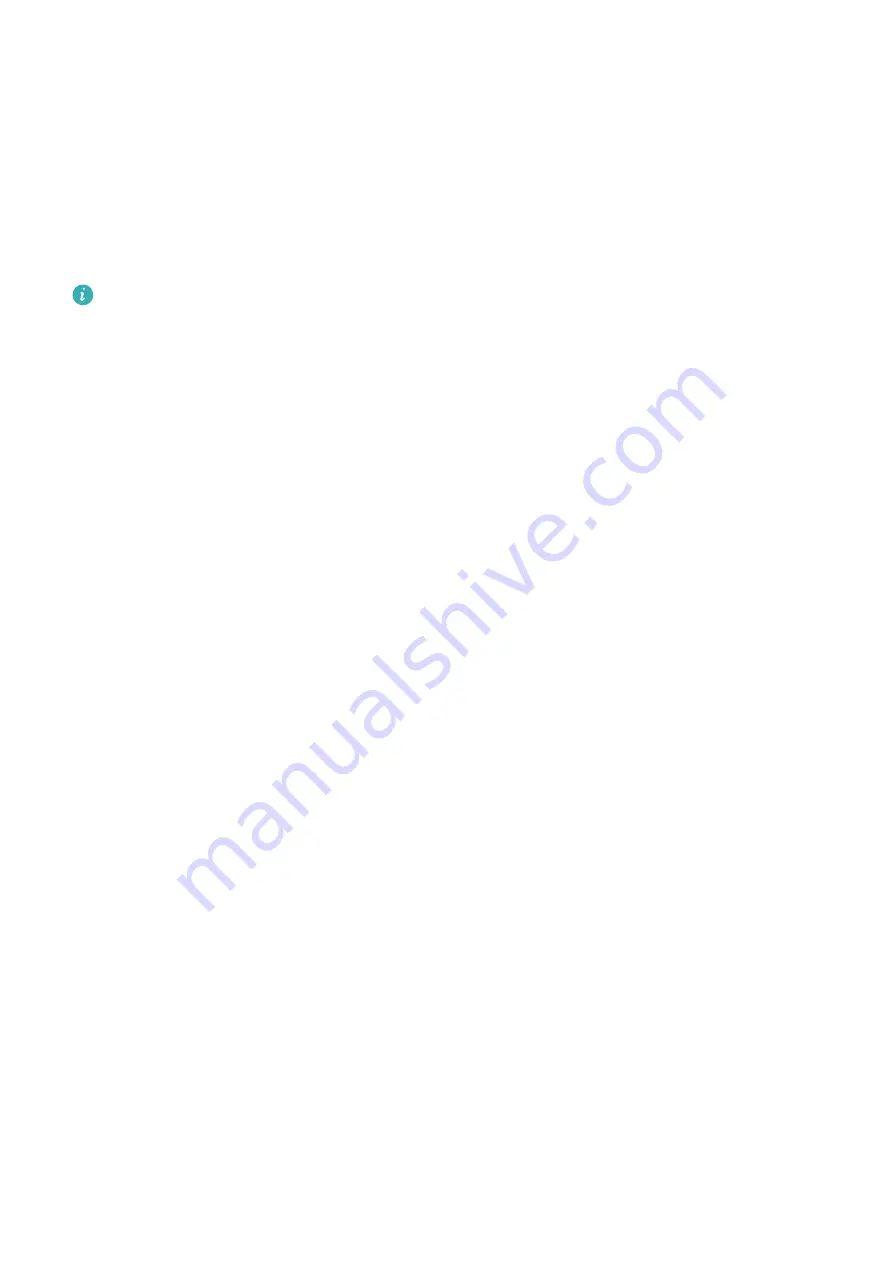
not required for pictures, audio and video files, and documents but is required for other types of
data. Follow the onscreen instructions to set a backup password and security question.
You can view your backup files from the
Huawei\Backup
folder in
Files
.
Back Up Your Data to a Computer
Do you have important data, pictures, or large files stored on your Phone? You can back up your
important data to a computer to prevent data loss and free up storage space on your Phone.
Always remember your backup password as you will not be able to retrieve your backup files
without it.
Please install the Huawei app on your computer before using it to back up or restore files from
your Phone.
Back up data to your computer
: Connect your Phone to your computer using a USB data
cable. The Huawei app will automatically open on your computer. From the Huawei app, select
the data you want to back up, and follow the onscreen instructions to back up the data to your
computer.
Import data to your Phone
: Connect your Phone to your computer using a USB data cable.
Open the Huawei app and go to the data recovery page to copy data from your computer to your
Phone. If the backup data is password protected, enter the password when prompted.
Backup and Restoration
120
Содержание 51092DLF
Страница 1: ...User Guide ...
Страница 5: ...General Settings 140 System Update Performing an Online Update 146 Contents iv ...
Страница 123: ...Security and Privacy 118 ...
Страница 141: ...Open Settings touch Smart assistance and then enable or disable Touch disable mode Smart Assistance 136 ...
Страница 150: ...Search for settings Suggested settings System 145 ...






























