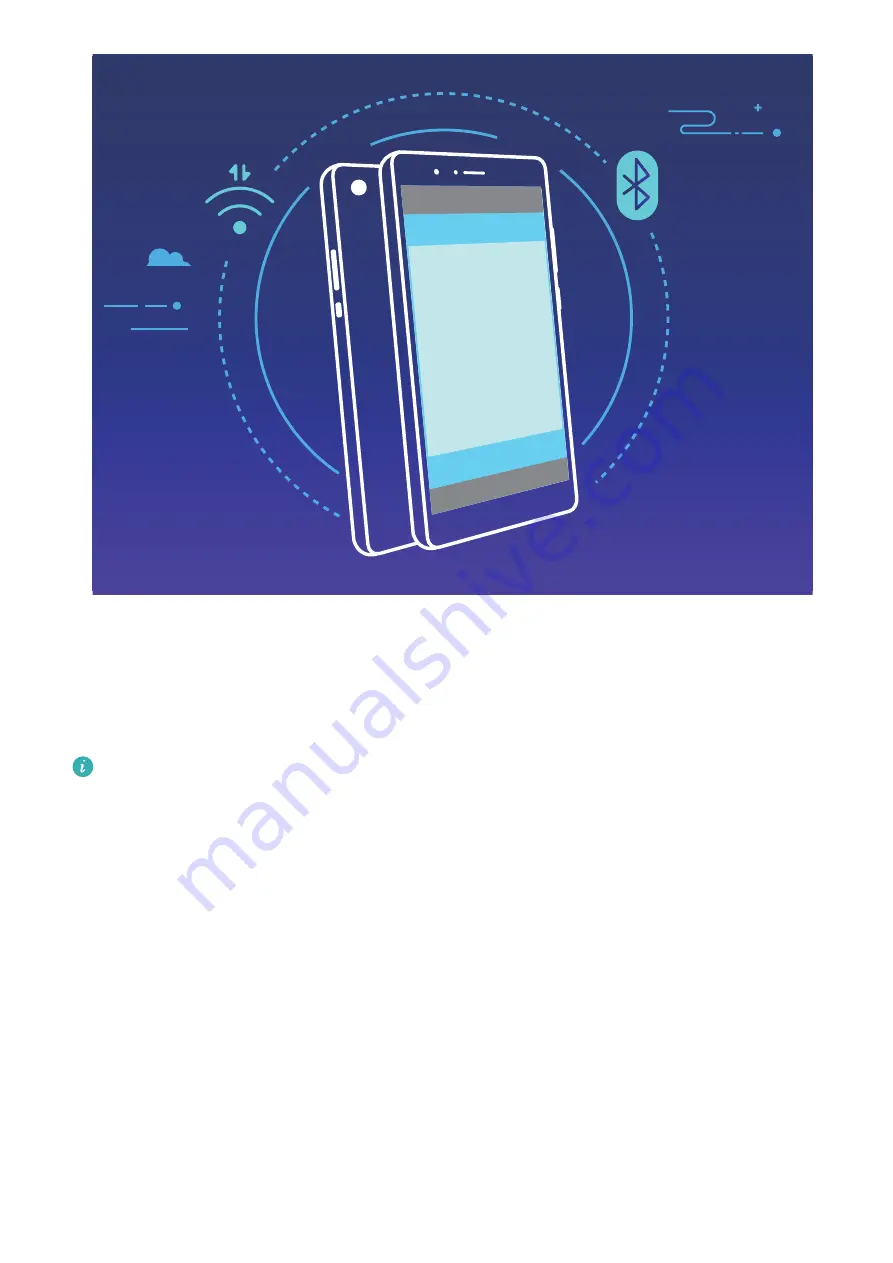
NFC
Using Bluetooth pairing as an example, enable NFC, Huawei Beam, and Bluetooth on both
devices. Open the Bluetooth pairing screen on both devices and place the NFC detection areas
of devices close together. When the sending device plays an audio prompt and content on the
screen shrinks, follow the onscreen instructions and touch the screen on the sending device to
establish a Bluetooth connection.
If there is a
Read and write/P2P
switch on the NFC screen, ensure it is also
enabled.Features may vary depending on your carrier.
Projection
Connect Your Phone to an External Display for PC-Like Functionality
When you connect your phone to an external display, it behaves like a computer, so you no
longer need to lug your laptop back and forth between the office and home. Simply use an
adapter (such as a USB Type-C to HDMI adapter cable) to connect your phone to a display
device, such as a PC monitor or projector. You can then combine all the benefits of a desktop
computer, with the convenience of a mobile phone.
Use the following features when your phone is connected to an external display:
l
Privacy protection
: Notifications, incoming calls, and chat messages are displayed as red
dots in the phone's notification panel, but are not visible on the external display.
l
Dual displays
: Display work-related content on the external display while you chat with friends
on your phone.
Device Connection
101
Содержание 51092DLF
Страница 1: ...User Guide ...
Страница 5: ...General Settings 140 System Update Performing an Online Update 146 Contents iv ...
Страница 123: ...Security and Privacy 118 ...
Страница 141: ...Open Settings touch Smart assistance and then enable or disable Touch disable mode Smart Assistance 136 ...
Страница 150: ...Search for settings Suggested settings System 145 ...






























