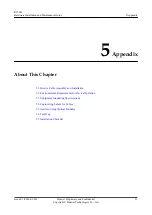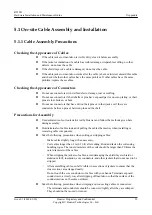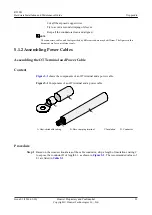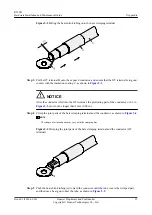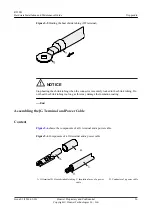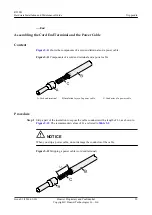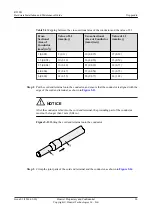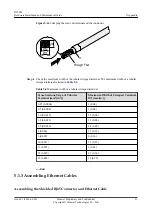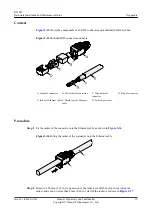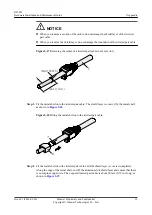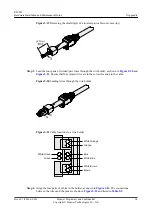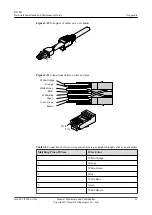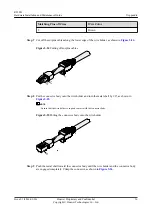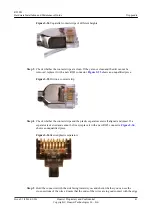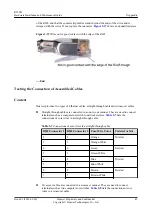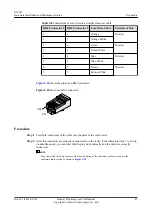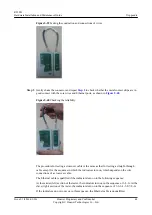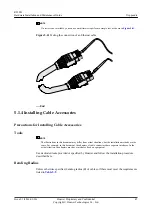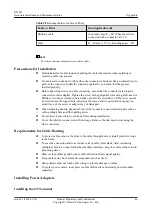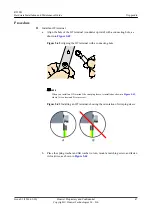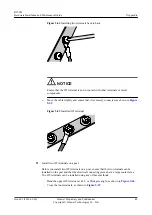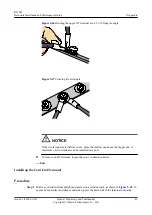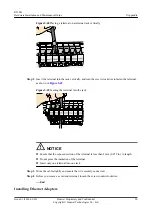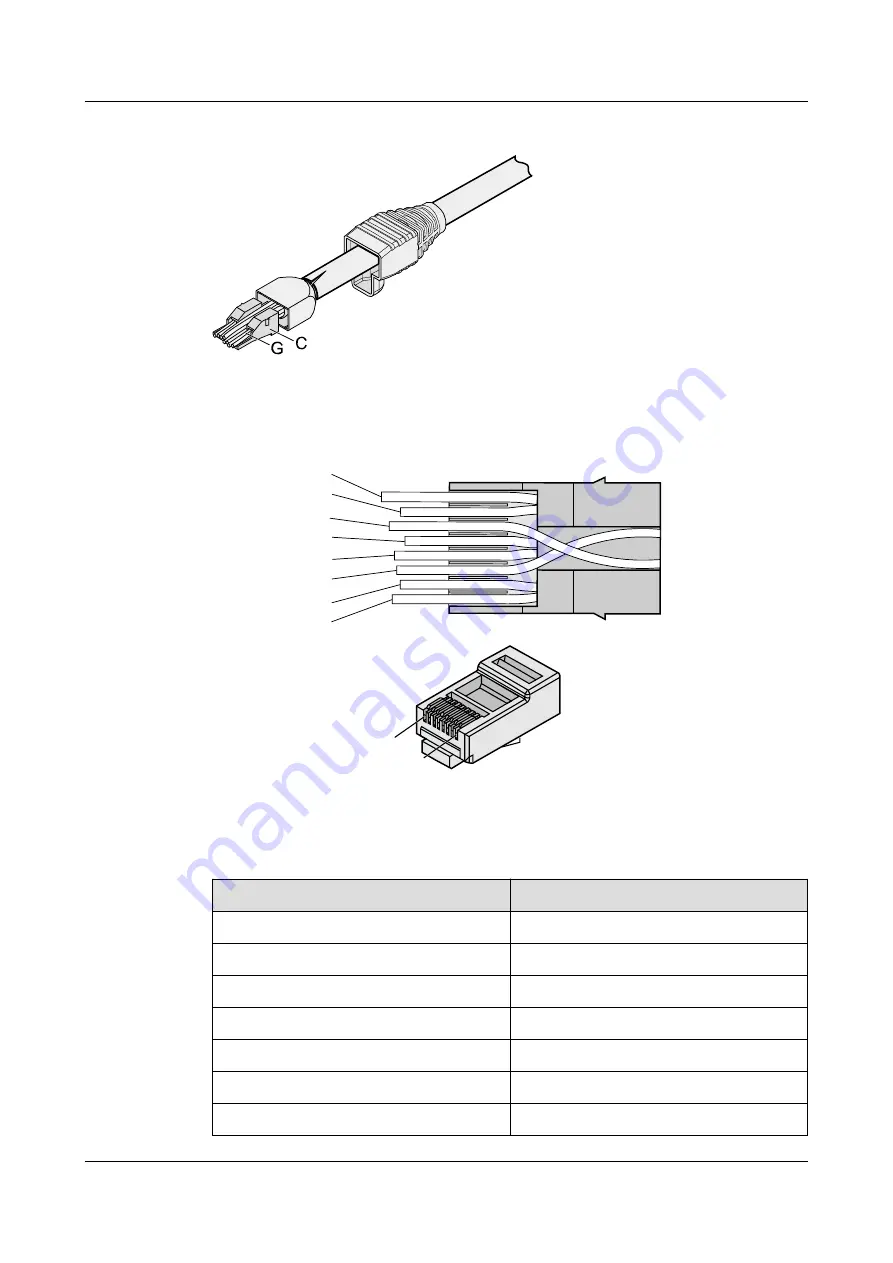
Figure 5-22
Four pairs of cables on a wire holder
Figure 5-23
Connections between wires and pins
Brown
White -Brown
Green
White-Blue
Blue
White-Green
Orange
White-Orange
Pin 8
Pin 1
Table 5-5
Connections between wires and pins (using a straight-through cable as an example)
Matching Pins of Wires
Wire Color
1
White-Orange
2
Orange
3
White-Green
4
Blue
5
White-Blue
6
Green
7
White-Brown
R250D
Hardware Installation and Maintenance Guide
5 Appendix
Issue 01 (2016-09-30)
Huawei Proprietary and Confidential
Copyright © Huawei Technologies Co., Ltd.
35