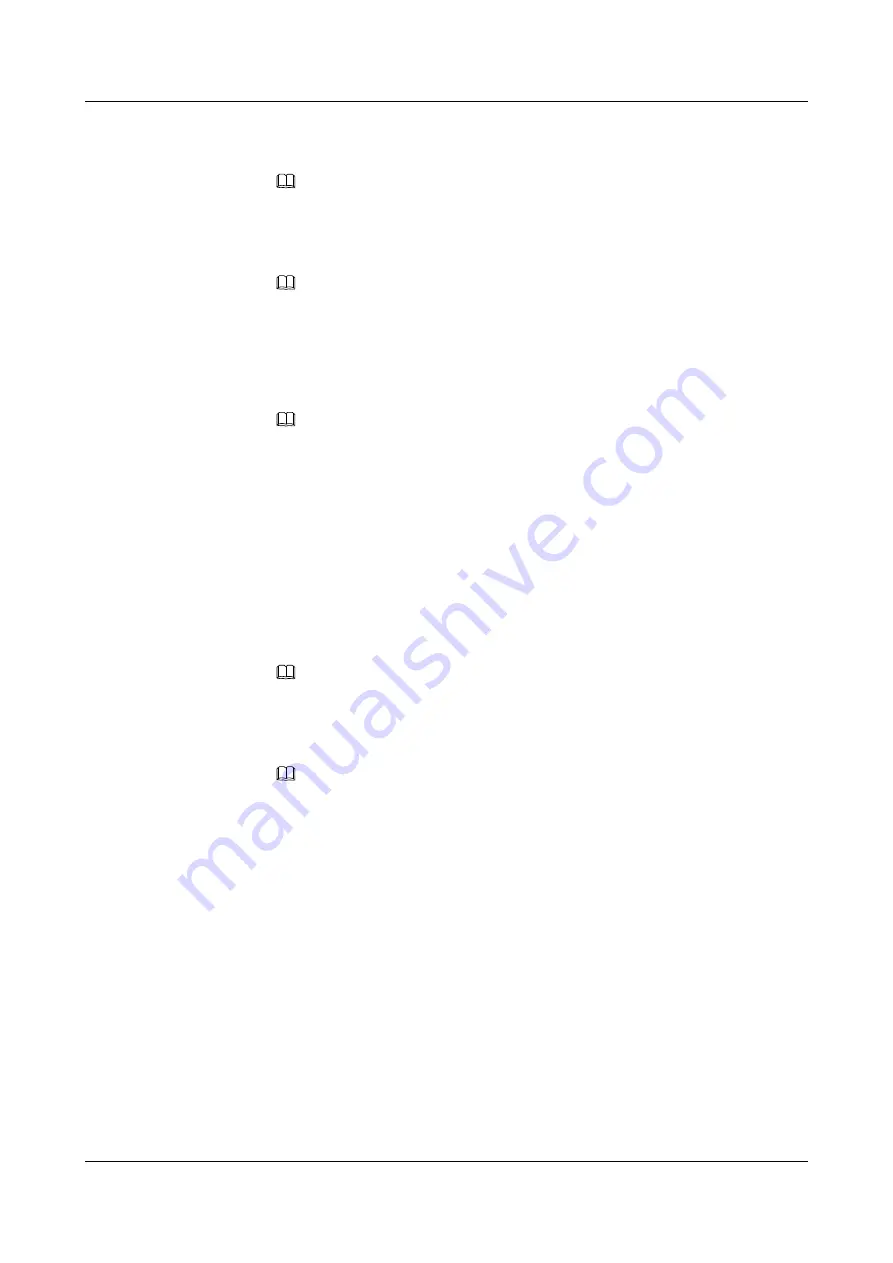
3.
Type the user name and the password in the
Name
,
Password
, and
Verify Code
text
boxes. Set
User Type
to
Local
.
NOTE
By default, the user name and password is admin.
If the verify code is indistinct, click
Change the verify code
to change the verify code.
4.
Click
Login
. The LMT window is displayed.
NOTE
If the login fails due to entered incorrect information, click
Reset
and enter the correct information
in the
Name
,
Password
, and
Verify Code
text boxes. If the login failure persists, check the
connection between the LMT and the LMPT on the eNodeB
l
Logging in to the eNodeB through M2000
1.
Type the IP address for OM of the LMPT in the address box of the browser.
NOTE
Assume that the IE browser is used. Perform the following settings before typing the IP address:
1. Start the IE, and then choose
Tools
>
Internet Options
from the menu bar. On the
Connections
tab page, click
LAN Settings
. In the displayed
LAN Settings
dialog box, under
Proxy server
, select
Use a proxy server for your LAN
, and then type the IP address of the
M2000 in the
Address
box and set
Port Number
to 80.
2. Start the IE, and then choose
Tools
>
Internet Options
from the menu bar. On the
Advanced
tab page, select
Use HTTP1.1 through proxy connections
under
HTTP 1.1 settings
.
2.
Click
Go
. The
Local Maintenance Terminal
dialog box is displayed, as shown in
3.
Type the user name and the password in the
Name
,
Password
, and
Verify Code
text
boxes. Set
User Type
to
EMS
.
NOTE
The
EMS
user names and passwords are authorized by the M2000 server.
If the verify code is indistinct, click
Change the verify code
to change the verify code.
4.
Click
Login
. The LMT window is displayed.
NOTE
If the login fails due to entered incorrect information, click
Reset
and enter the correct information
in the
Name
,
Password
, and
Verify Code
text boxes. If the login failure persists, check the
connection between the LMT and the LMPT on the eNodeB
----End
7.8 Upgrading the eNodeB Software and Downloading the
Data Configuration File
This section describes how to upgrade the eNodeB software and data configuration file on the
LMT. The upgraded eNodeB software and data configuration file take effect after the eNodeB
is automatically reset. The process for upgrading the eNodeB software and data configuration
file takes about 45 minutes.
Prerequisite
l
The LMT communicates properly with the eNodeB.
3900 Series Multi-Mode Base Station
Commissioning Guide
7 Commissioning the MBTS by Using Local Maintenance
Terminal and M2000
Issue 02 (2010-07-30)
Huawei Proprietary and Confidential
Copyright © Huawei Technologies Co., Ltd.
7-39




























