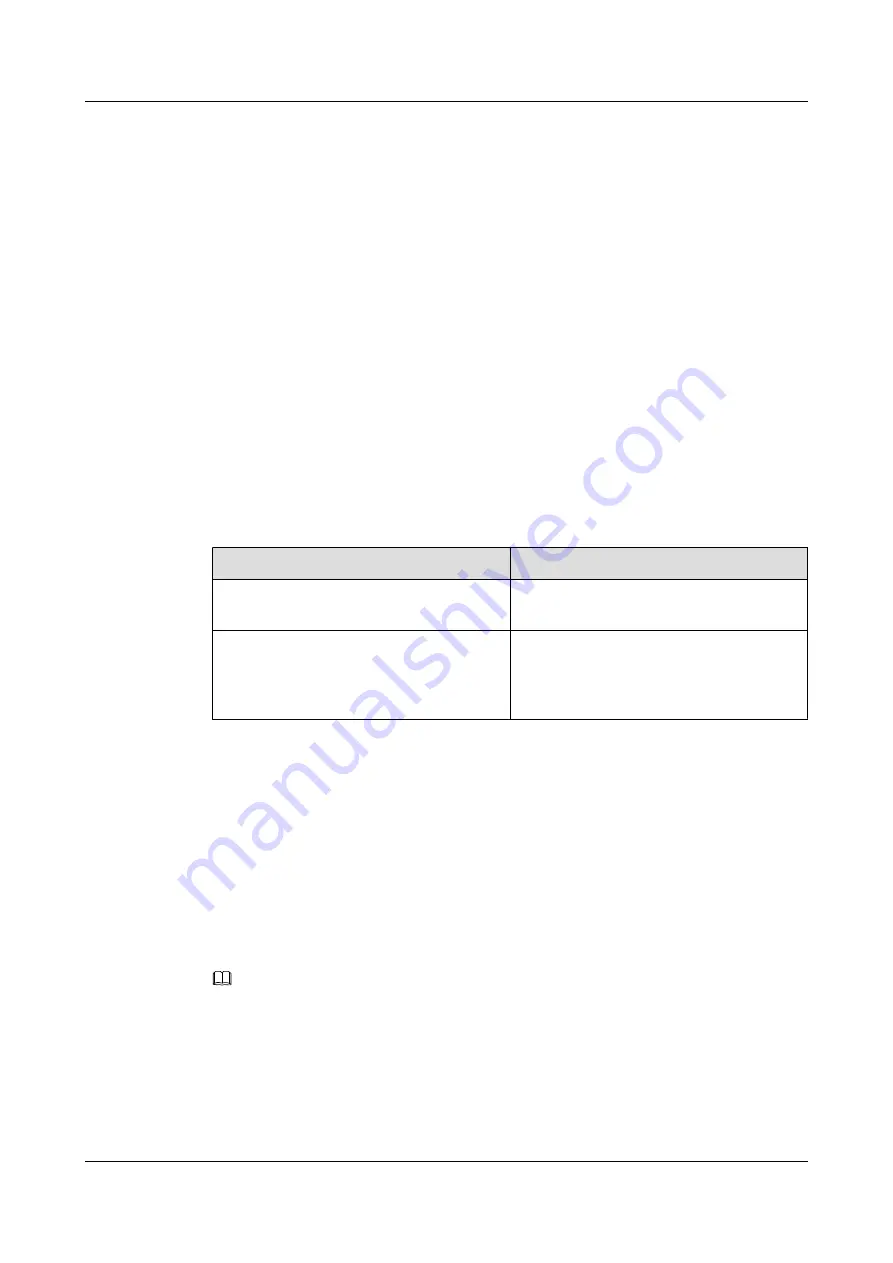
7.6 Upgrading the NodeB Software and Downloading the
Data Configuration File
This section describes how to upgrade the NodeB software, download the data configuration
file, and activate the NodeB on the LMT. The software and the configuration data take effect
after the NodeB resets automatically.
Prerequisite
l
You have logged in to the NodeB LMT.
l
The FTP server functions properly and is connected to the NodeB in the same Intranet.
l
There is no firewall between the FTP server and the NodeB.
l
The FTP user can access a specified directory.
Procedure
Step 1
In the navigation tree of the NodeB LMT window, click the
MML Commands
tab. Run the
LST VER
command to query the active software version.
If...
Then...
The active software version is consistent with
the target software version,
Download only the data configuration file
and check that it takes effect.
The active software version is inconsistent
with the target software version,
Download the target version software
package and data configuration file, check
that the data configuration file takes effect,
and activate the NodeB.
Step 2
Click the
Maintenance
tab in the navigation tree.
Step 3
Choose
Software Management
>
Software Update
. The
Software Update
dialog box is
displayed.
Step 4
Select
Upgrade NodeB Software
in the dialog box. Click
Next
. The
Update NodeB Software
dialog box is displayed.
Step 5
Select
Download Data Configuration File
,
Download NodeB Software Package
,
Download
by Configuration
,
Effective Data Configuration File
, and
Activate NodeB Software
in
sequence, and set the directory for downloading the data configuration file and NodeB software
package.
NOTE
l
You are advised to select
Download by Configuration
. If it is not selected, a dialog box is displayed,
prompting that this may cause software download failure. Click
OK
to start downloading the software.
Click
Cancel
to select again, and download the software by configuration.
l
If you select
Download by Configuration
, the NodeB selectively downloads required board software
packages from the relay server according to the configured board type. In this manner, the total amount
of data to be downloaded is reduced, thus reducing download time and saving storage space.
Step 6
Click
Next
. A confirmation dialog box is displayed.
7 Commissioning the MBTS by Using Local Maintenance
Terminal and M2000
3900 Series Multi-Mode Base Station
Commissioning Guide
7-36
Huawei Proprietary and Confidential
Copyright © Huawei Technologies Co., Ltd.
Issue 02 (2010-07-30)






























