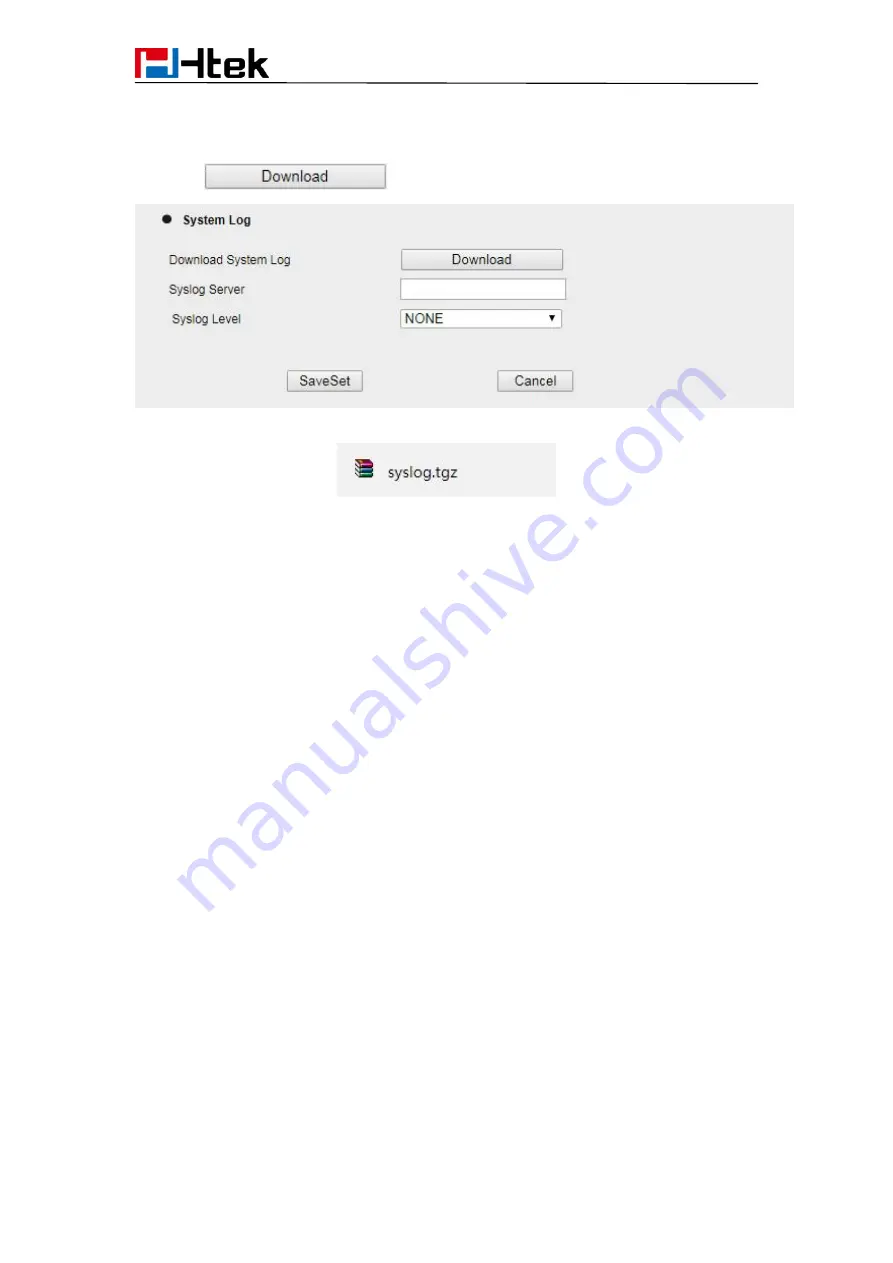
129
Upgrade
1. Click Management→ Configuration
2. Click
of the system Log
3. Then you’ll get a txt file: syslog.tgz.
Upgrade
To upgrade via HTTP, the “Management”->“auto provision” ->” Firmware Upgrade”->
“Upgrade Mode” field needs to be set to HTTP, respectively. “Firmware Server Path”
needs to be set to a valid URL of a HTTP server, server name can be in either FQDN or IP
address format. Here are examples of some valid URL.
e.g. firmware.mycompany.com:5688/Htek
e.g. www.mycompany.com:5688/fm/Hteke.g.
218.2.83.110
Instructions for firmware upgrade via HTTP:
(1) End users can choose to download the free HTTP server from http://httpd.apache.org/
or use
Microsoft IIS web server. Then setup HTTP server.
(2) Unzip the firmware file and put all of them under the
root
/fm directory of the HTTP
server.
(3) Visiting “http://192.168.0.254/fm/fw912E.rom on localhost by browser” to verify the
HTTP Server. If visiting “http://192.168.0.254/fm/fw912E.rom on another computer and it
not prompted to download fw912E.rom file on this computer, please check if the firewall is
on or off (Suggest you turn off the firewall).
To configure the server path via Web interface:
1. Click Management→ Auto provision:
2. Select the upgrade mode in the Upgrade Mode field
3. Enter the Firmware Server Path and Config Server Path (192.168.0.254 is HTTP
Содержание UC912E
Страница 1: ...Notices Information 1 Htek IP Phones UC912E User Manual Version 2 0 4 4 45 Jun 2018...
Страница 9: ...9 Getting Started 4 Headset cord 5 Power adapter 6 Ethernet cable 7 Quick installation reference...
Страница 10: ...Getting Started 10 Phone Installation 1 Attach the Foot stand 2 Connect the Handset and optional Headset...






















