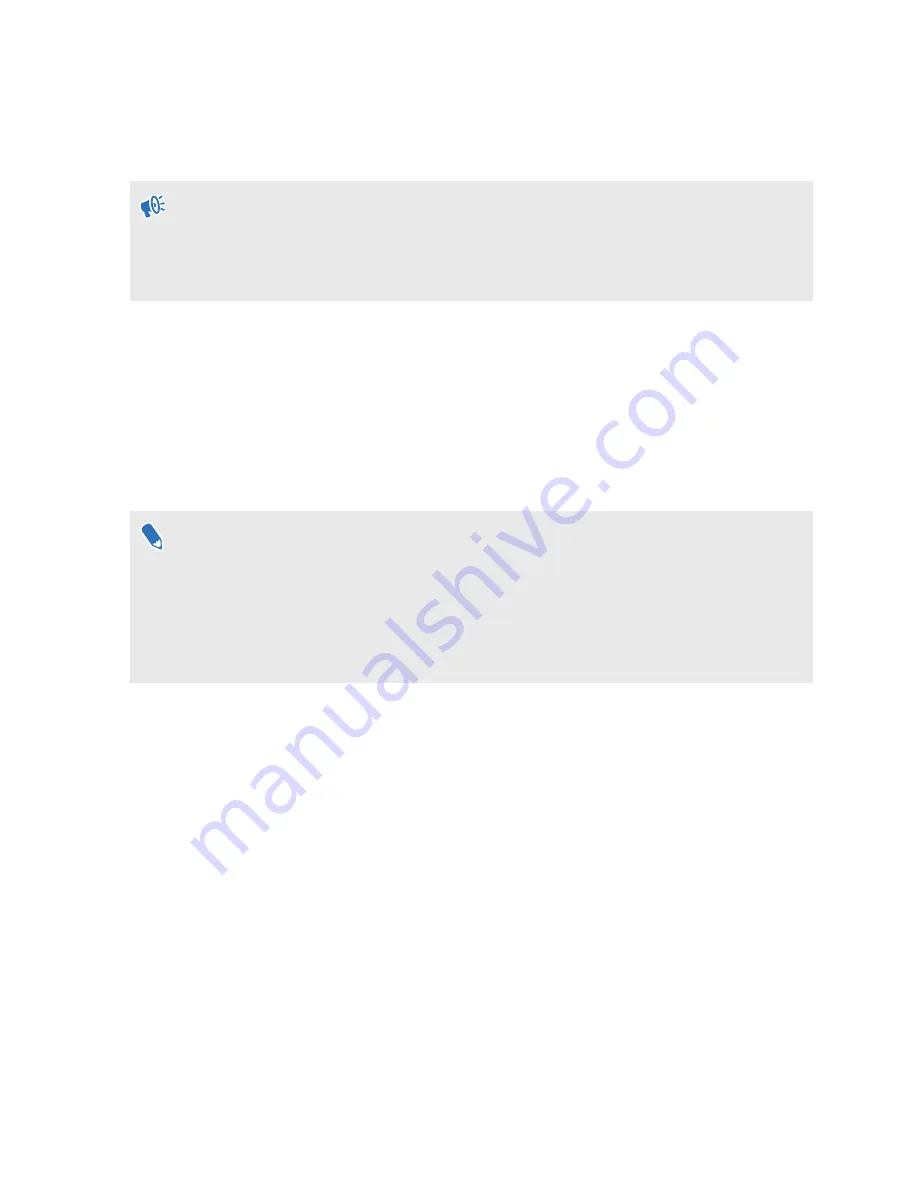
Connecting to a Wi-Fi network
It's easy to connect to Wi-Fi using the VIVE app or during the setup process, but you can also add
or change networks from Settings.
VIVE Flow can only connect to a Wi-Fi network that supports Wi-Fi 802.11 a/ac/n (5 GHz
band). Make sure your Wi-Fi router or phone's Wi-Fi hotspot is set to the 5 GHz band. To learn
how to set your phone's Wi-Fi hotspot to 5 GHz, see
Why can't VIVE Flow find my phone as a
on page 31. To learn how to set your Wi-Fi router to the 5 GHz band, consult
its user guide.
1.
If you're currently running content, tap the
VIVE
button on the phone controller, and then
select
Back to Home
.
2.
From Home, select
Settings
.
3.
In
Connectivity
, select
Wi-Fi
.
4.
Choose a Wi-Fi network to add from the list. If your network is hidden, add it manually by
selecting
Add Network
at the bottom of the list.
5.
If this is the first time you've connected to this network, enter your network information.
§
For some public Wi-Fi networks, such as the ones in hotels or airports, you'll need to open a
web browser to log in to connect to the Wi-Fi network. In VR, open Firefox Reality, and then
go to any website. Firefox Reality will redirect you to the log in page where you can enter the
required credentials to connect.
§
You can also use the VIVE app to set up Wi-Fi for VIVE Flow. In the VIVE app, tap your VIVE
Flow under Headset, and then tap
Headset Wi-Fi
.
Changing boundary size
The boundary system automatically activates when you're close to the edge of your play area to
help keep you safe. If you have a lot more open space for your play area, you can change the
boundary size.
1.
If you're currently running content, tap the
VIVE
button on the phone controller, and then
select
Back to Home
.
2.
From Home, select
Settings
.
3.
In
Boundary
, select the size you want in Boundary size.
16
Getting the most out of your VR glasses
Содержание VIVE FLOW
Страница 1: ...User guide...






























