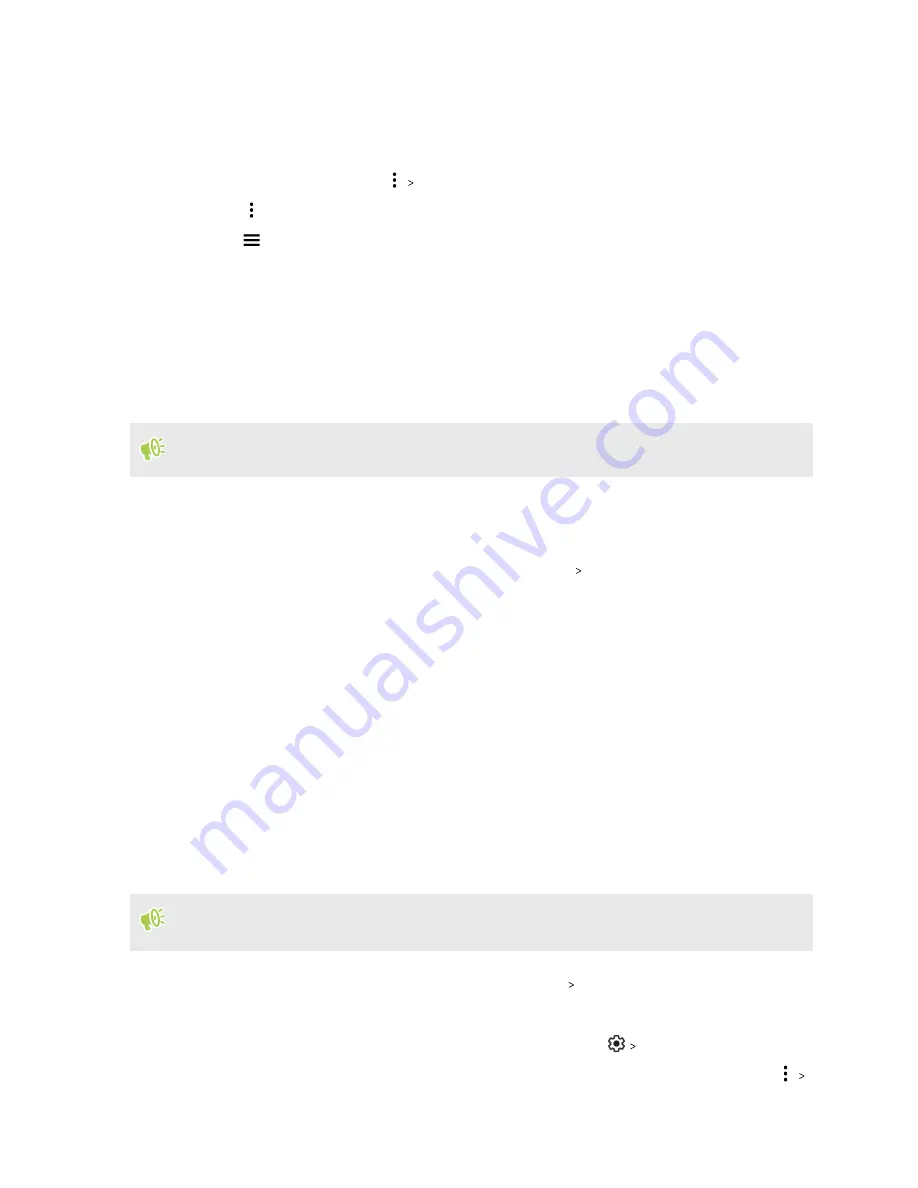
4.
To select or deselect files:
§
Press and hold a file to select it. To select more files, tap each file.
§
Tap a file to deselect it.
§
To select all files, tap
Select all
.
5.
Tap
, and then tap
Copy to
or
Move to
.
6.
Tap
to open the slideout menu, and then choose where you'd like to copy or move your
files.
7.
Tap
Copy
or
Move
.
Copying files between HTC U19e and your computer
You can copy your music, photos, and other files to HTC U19e.
Save and close your files before copying them from your computer to HTC U19e, or vice versa.
1.
Connect HTC U19e to the computer using your USB Type-C cable.
2.
On HTC U19e, unlock the screen if it's locked.
3.
Slide the Notifications panel open. Tap
Android System
Charging this device via USB
, and
then do the following:
§
Under the USB controlled by setting, select
This device
.
§
Under the Use USB for setting, select
File transfer
.
4.
When you see a pop-up window appear on your computer, choose to view files.
5.
Copy the files from your computer to HTC U19e, or vice versa.
6.
After copying the files, disconnect HTC U19e from the computer.
Unmounting the storage card
When you need to remove the storage card while HTC U19e is on, unmount the storage card first to
prevent corrupting or damaging the files in the storage card.
If your storage card is used as internal storage and there are apps that were moved to the card,
you will not be able to open these apps after unmounting the card.
1.
From the Home screen, swipe up and then tap
Settings
Storage
.
2.
Do one of the following:
§
If your storage card appears under Portable storage, tap
Eject
.
§
If your storage card appears under Device storage, tap the card name, and then tap
Eject
.
93
Storage
Содержание U19e
Страница 1: ...User guide HTC U19e...






























